Difference between revisions of "Import/Update data"
| (14 intermediate revisions by 3 users not shown) | |||
| Line 1: | Line 1: | ||
| + | <languages/> | ||
| + | |||
| + | |||
<translate> | <translate> | ||
<!--T:1--> | <!--T:1--> | ||
| − | To update the data | + | To update the datasource data, follow the steps below: |
<!--T:2--> | <!--T:2--> | ||
| − | * Click on the ''Update datasource'' option in the [[Main Page Overview# | + | * Click on the ''Update datasource'' option in the [[Main Page Overview#Main_Menu|Menu]] in the [[Main Page Overview|Main Page]]: |
| + | |||
| + | |||
| + | <!--T:12--> | ||
| + | [[File:Atualizar dados 2 en-US.png|link=]] | ||
<!--T:3--> | <!--T:3--> | ||
| − | * In the select window, choose the | + | * In the select window, choose the datasource you wish to update; |
<!--T:4--> | <!--T:4--> | ||
| − | [[File:Atualizar dados+en-US.PNG]] | + | [[File:Atualizar dados+en-US.PNG|link=]] |
<!--T:8--> | <!--T:8--> | ||
| − | + | * Or click on the ''Update datasource'', displayed when placing the mouse on the datasource card in the [[Main Page Overview|Main Page]]: | |
| + | |||
<!--T:9--> | <!--T:9--> | ||
| − | [[File:update+en-US.png]] | + | [[File:update+en-US.png|link=]] |
| − | |||
| − | |||
| − | |||
| − | |||
| Line 31: | Line 35: | ||
<!--T:6--> | <!--T:6--> | ||
| − | '''Important''' | + | <span style="color: red;">'''Important'''</span> |
<!--T:7--> | <!--T:7--> | ||
| − | If you have errors importing, see '''[[ | + | * If you have errors during the importing process, see '''[[Importing Problems]]'''. |
| + | |||
| + | <!--T:11--> | ||
| + | * The update of the data is not permitted by tablets and smartphones. | ||
</translate> | </translate> | ||
Latest revision as of 14:28, 30 September 2022
To update the datasource data, follow the steps below:
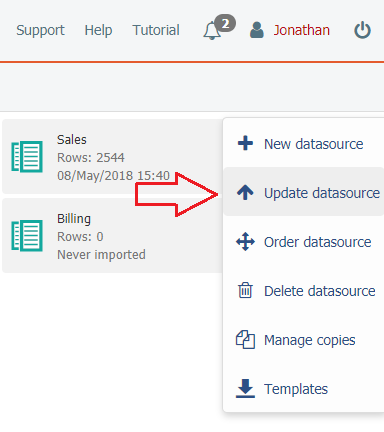
- In the select window, choose the datasource you wish to update;
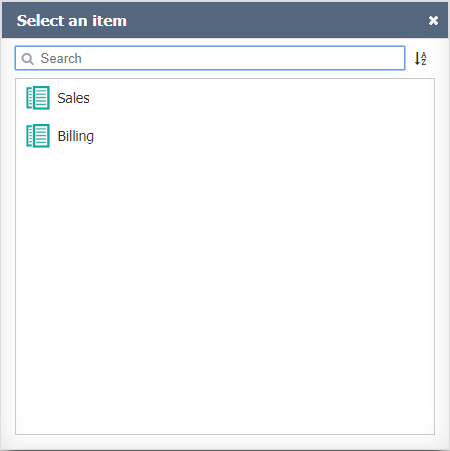
- Or click on the Update datasource, displayed when placing the mouse on the datasource card in the Main Page:
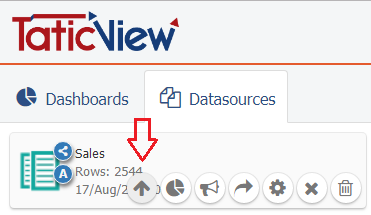
See File and identification for information on how to continue.
Important
- If you have errors during the importing process, see Importing Problems.
- The update of the data is not permitted by tablets and smartphones.