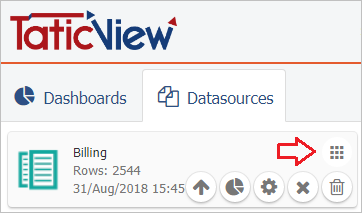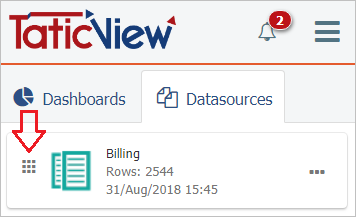Difference between revisions of "Sort Data Source"
(Marked this version for translation) |
|||
| Line 6: | Line 6: | ||
<!--T:2--> | <!--T:2--> | ||
| − | To change the order | + | To change the order in which [[Data Sources]] are displayed on the main page, simply click on the [[File:Change order button.PNG|link=]] icon and drag the card to the desired position. |
| + | |||
| Line 13: | Line 14: | ||
| On desktop | | On desktop | ||
|- | |- | ||
| − | |[[File: | + | |[[File:Change dm order.PNG|link=]] |
|- | |- | ||
| In mobile devices | | In mobile devices | ||
|- | |- | ||
| − | |[[File: | + | |[[File:Change dm order mobile en-US.PNG|link=]] |
|} | |} | ||
| − | |||
| − | |||
| − | |||
| − | |||
| − | |||
| − | |||
| − | |||
| − | |||
| − | |||
| − | |||
| − | |||
| − | |||
| − | |||
| − | |||
| − | |||
Latest revision as of 17:19, 22 October 2018
To change the order in which Data Sources are displayed on the main page, simply click on the icon and drag the card to the desired position.
On desktop In mobile devices
To sort Dashboards, see Sorting Dashboards.