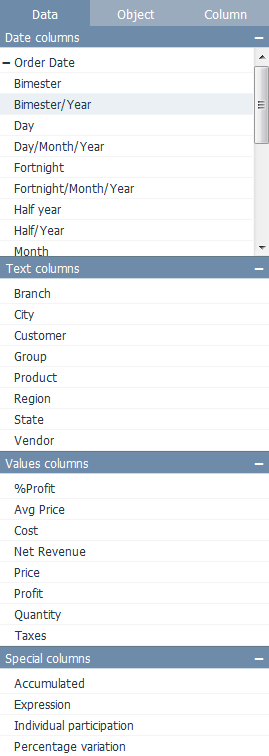Difference between revisions of "Adding Columns to an Object/en"
(Updating to match new version of source page) |
(Importing a new version from external source) |
||
| (2 intermediate revisions by the same user not shown) | |||
| Line 8: | Line 8: | ||
| − | * | + | * On the [[Design Overview#Side Bar|design sidebar]], click the Data tab; |
[[File:design_datatab.png]] | [[File:design_datatab.png]] | ||
| − | * Click on the desired column(s) ([[Date]], [[Text]], [[Value]] or [[Special]]) and they will be added to the object. It is also possible to add columns by dragging and dropping them. Notice that for dates | + | * Click on the desired column(s) ([[Date]], [[Text]], [[Value]] or [[Special]]) and they will be added to the object. It is also possible to add columns by dragging and dropping them. Notice that for dates it's possible to select a date part (YEAR, MONTH, DAY, TRIMESTER, ...) or combinations between them to be used. |
| − | * See [[Objects]] to check the number and type of columns supported by each object. If you keep adding columns after the object has reached its columns limit, the | + | * See [[Objects]] to check the number and type of columns supported by each object. If you keep adding columns after the object has reached its columns limit, the previously added columns will start to be replaced (from first to last). |
Latest revision as of 17:34, 21 September 2017
To add data columns to the object:
- Select the desired object;
- On the design sidebar, click the Data tab;
- Click on the desired column(s) (Date, Text, Value or Special) and they will be added to the object. It is also possible to add columns by dragging and dropping them. Notice that for dates it's possible to select a date part (YEAR, MONTH, DAY, TRIMESTER, ...) or combinations between them to be used.
- See Objects to check the number and type of columns supported by each object. If you keep adding columns after the object has reached its columns limit, the previously added columns will start to be replaced (from first to last).