Difference between revisions of "Filters/en"
(Importing a new version from external source) |
(Importing a new version from external source) |
||
| Line 36: | Line 36: | ||
| − | + | Text type columns can be filtered by selecting the desired values. | |
Revision as of 17:46, 21 September 2017
See a video tutorial about how to use filters.
It is possible to filter data by one or more Date or Text columns of the Data Source using the available operators. Filters can be set by users, objects or columns.
Operators
- Equal to: Data must be equal to the selection;
- Not equal to: Data must be different from the selection. Multiple values can be selected;
- Less than: Data must be lesser than the selection (chronological for Date columns and alphabetical for Text columns);
- Greater than: Data must be greater than the selection (chronological for Date columns and alphabetical for Text columns);
- Less or equal to: Data must be lesser or equal to the selection (chronological for Date columns and alphabetical for Text columns);
- Greater or equal to: Data must be greater or equal to the selection (chronological for Date columns and alphabetical for Text columns);
- Multiple Selection (In): Data must be equal to any of the selected content (right column). For Text columns only;
- Between: Data must be between the chronological selection. For Date columns only;
Text type columns can be filtered by selecting the desired values.
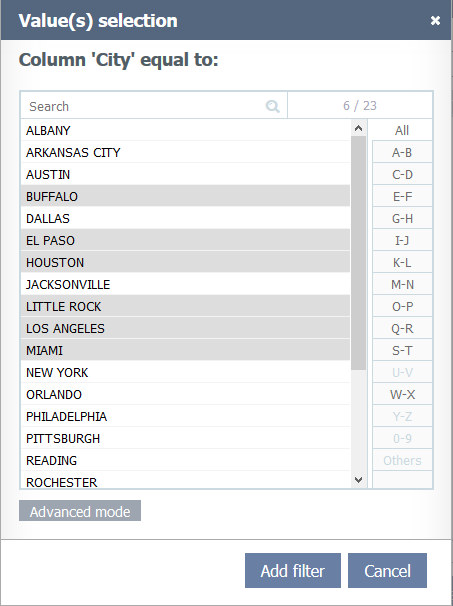
Basic selection screen.
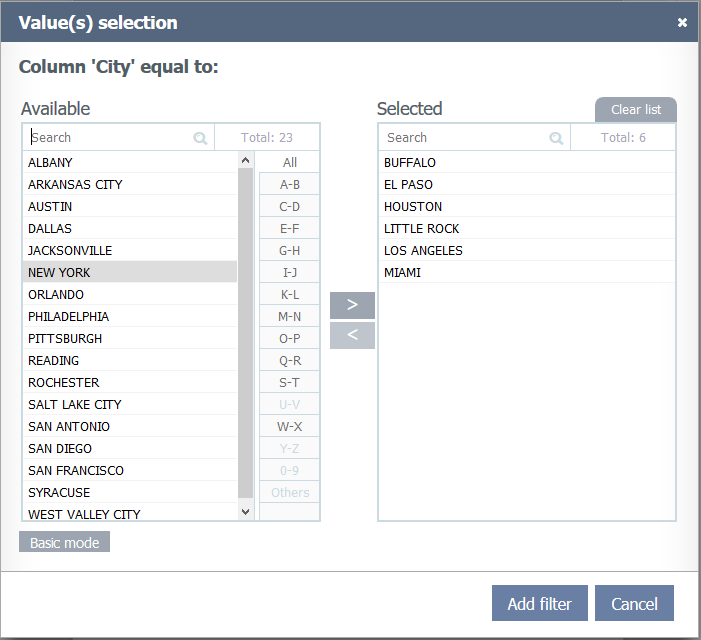
Advanced selection screen.
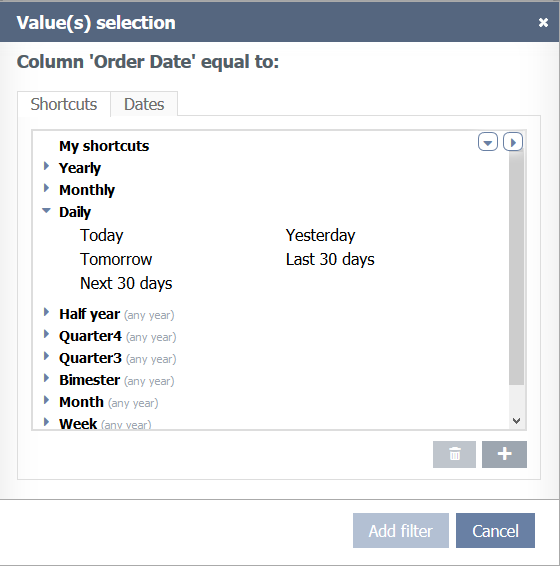
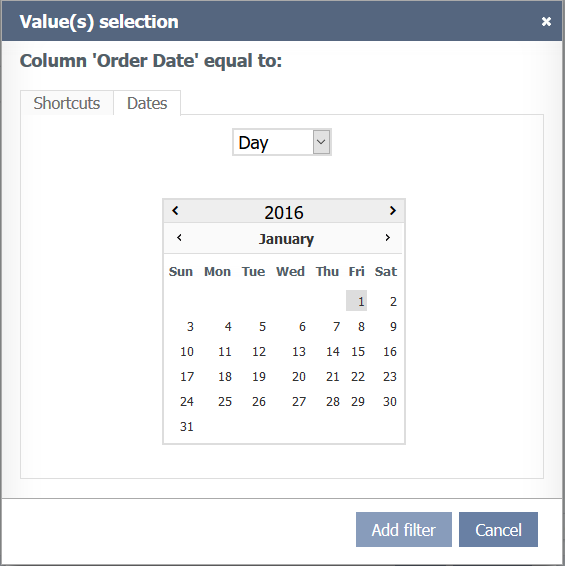
Options
- Clear all: Remove all previous selections and set filters;