Difference between revisions of "Buy Credits/pt-br"
(Created page with "link=") |
(Created page with "Na tela seguinte, informe a quantidade de créditos desejada, confira o valor total da compra e clique no botão '''Comprar''':") |
||
| Line 33: | Line 33: | ||
| − | + | Na tela seguinte, informe a quantidade de créditos desejada, confira o valor total da compra e clique no botão '''Comprar''': | |
Revision as of 17:38, 2 January 2018
Atualmente a compra de créditos suporta somente a compra por boleto bancário
Compra de créditos para serem utilizados na assinatura mensal, suporte, distribuição de créditos para outros usuários, etc...
O pagamento da compra de créditos poderá ser efetuado através de boleto ou de cartão de crédito.
Se a forma de pagamento escolhida for boleto, o mesmo será enviado por e-mail para o usuário. Caso o email não seja enviado em no máximo 24 horas, será possível emiti-lo através da tela Compra de créditos, selecionando-o na lista de compras pendentes.
Os boletos devem ser pagos até a data de vencimento. A data de vencimento do boleto é de 7 dias a partir da data da compra. Após o vencimento, uma nova compra será necessária.
Após a confirmação do pagamento, os créditos serão liberados para serem utilizados.
O crédito tem um valor determinado mensalmente podendo variar para mais ou menos.
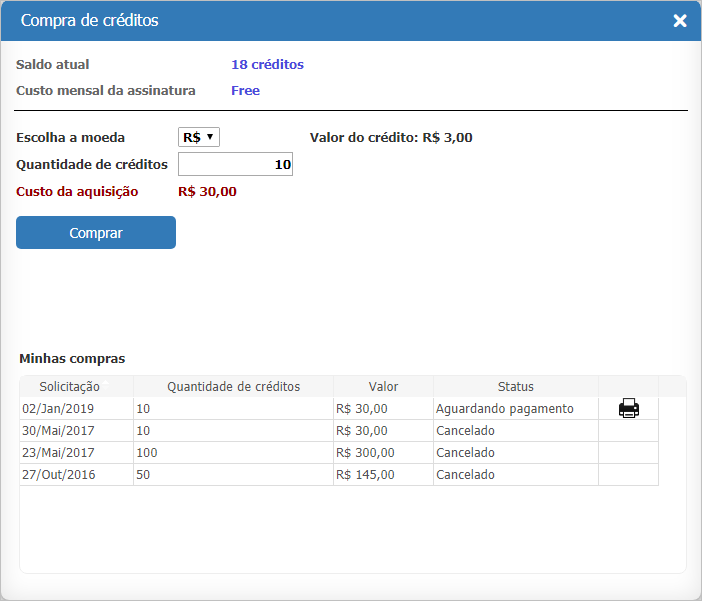
Passos para a compra de créditos
No Painel de Controle, acesse a opção Comprar créditos:
Na tela seguinte, informe a quantidade de créditos desejada, confira o valor total da compra e clique no botão Comprar:

The Invoice Details screen will be displayed:
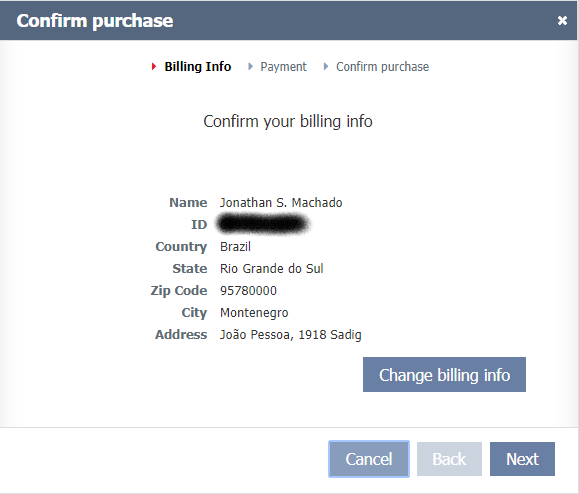
If it is your first purchase, you will be prompted to fill in the invoice details. In case you have already bought it, the data will be automatically filled. You can still change the data if you wish, using the Change Data button.
By clicking Next, the screen will appear for you to select the form of payment:
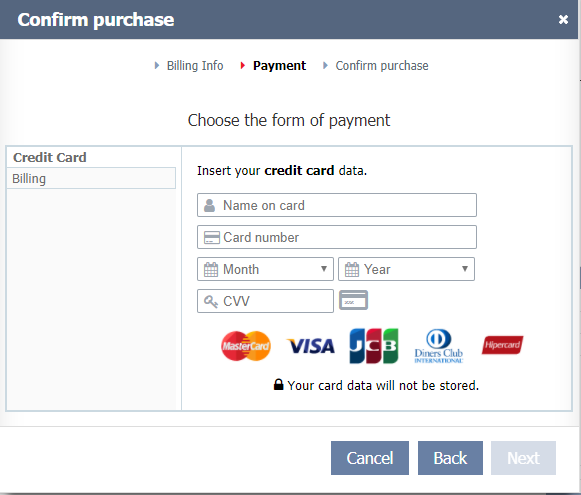
On this screen you can choose between payment via ticket or via credit card.
For payment by credit card, you must fill in the fields with the data of your card, and then click Next. For payment via ticket, simply select this payment method and click Next.
The following screen will display the purchase summary:
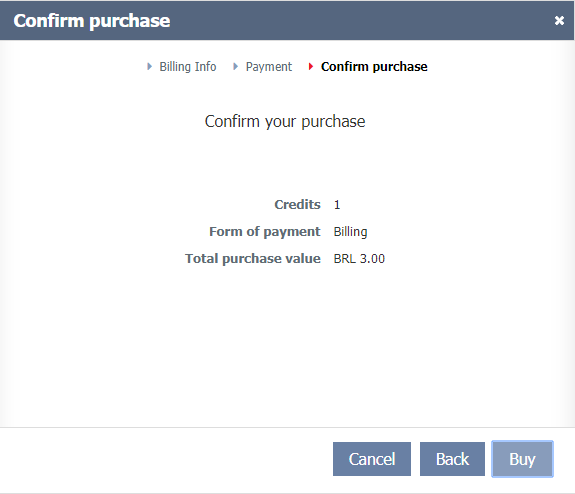
To finish, just click Buy.
If the chosen form of payment was ticket, within 24 hours you will receive in your email the payment slip.
In both forms of payment (ticket or credit card) you can follow the status of the purchase through the pending purchases list on the Buy Credits screen.