Difference between revisions of "Generate dashboards/en"
(Importing a new version from external source) |
(Updating to match new version of source page) |
||
| Line 6: | Line 6: | ||
To automatically generate new dashboards: | To automatically generate new dashboards: | ||
| − | * | + | * Click the ''Generate dashboards'' option available on the [[Main Page Overview#Menu (Sidebar)|Menu (Sidebar)]] on the [[Main Page Overview|Main Page]]: |
| − | |||
| − | [[File: | + | [[File:Generate dashboard en-US.png|link=]] |
| − | * Select the [[Date]], [[Text]] and [[Value]] columns that the generated dashboards will be based on | + | * If you are accessing TaticView through a mobile device, access to this option is done through the ''Menu'' button: |
| + | |||
| + | |||
| + | [[File:Generate dashboard mobile en-US.png|link=]] | ||
| + | |||
| + | |||
| + | * If you have more than one datasource, select the source datasource for the dashboards that will be generated: | ||
| + | |||
| + | |||
| + | [[File:Select datasource en-US.png|link=]] | ||
| + | |||
| + | |||
| + | * On the next screen, select the [[Date]], [[Text]] and [[Value]] columns that the generated dashboards will be based on: | ||
| + | |||
[[File:generate_dashboards.png|link=]] | [[File:generate_dashboards.png|link=]] | ||
| − | * TaticView will try to find dashboards compatible with the information you provided and will alert whether it was able to generate dashboards or not. | + | * TaticView will try to find dashboards compatible with the information you provided and will alert whether it was able to generate dashboards or not. |
| − | |||
See [[Dashboards Design]] for information on how to modify and customize the newly generated dashboards. | See [[Dashboards Design]] for information on how to modify and customize the newly generated dashboards. | ||
Revision as of 19:48, 31 August 2018
TaticView can try to automatically generate dashboards based on your data.
To automatically generate new dashboards:
- Click the Generate dashboards option available on the Menu (Sidebar) on the Main Page:
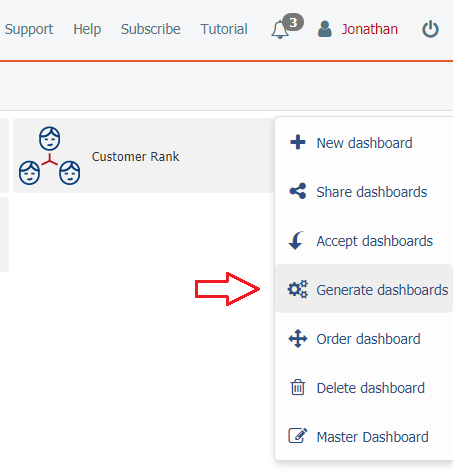
- If you are accessing TaticView through a mobile device, access to this option is done through the Menu button:
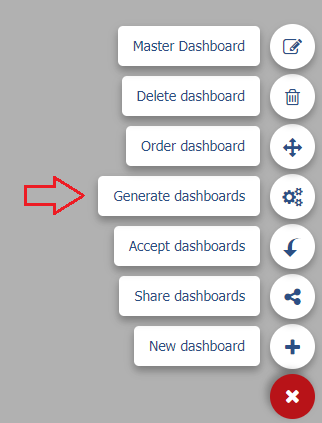
- If you have more than one datasource, select the source datasource for the dashboards that will be generated:
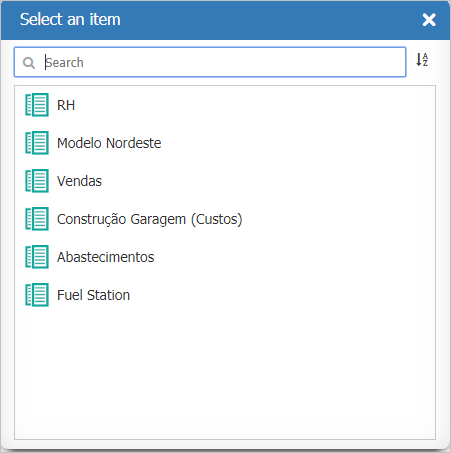
- On the next screen, select the Date, Text and Value columns that the generated dashboards will be based on:
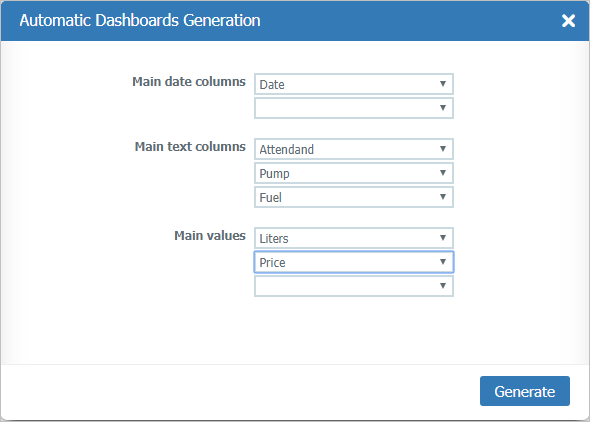
- TaticView will try to find dashboards compatible with the information you provided and will alert whether it was able to generate dashboards or not.
See Dashboards Design for information on how to modify and customize the newly generated dashboards.