Difference between revisions of "Clear a Data Source/en"
(Updating to match new version of source page) |
(Updating to match new version of source page) |
||
| (One intermediate revision by the same user not shown) | |||
| Line 2: | Line 2: | ||
| − | To clear all data from a | + | To clear all data from a Datasource, click the ''Clear datasource'' option. This option is available in the context menu of the cards of each Datasource. The Datasources are displayed in the ''Datasource'' tab of the [[Main Page Overview|Main Page]]. |
| − | [[File:Clear datamart data en-US.png|link=]] | + | {| class="images-table" |
| − | + | | On desktop | |
| − | + | |- | |
| − | + | |[[File:Clear datamart data en-US.png|link=]] | |
| − | + | |- | |
| − | + | | In mobile devices | |
| − | [[File: | + | |- |
| − | + | |[[File:Datasources options mobile en-US.png|link=]] [[File:Clear datamart data mobile en-US.png|link=]] | |
| − | [[File:Clear datamart data mobile en-US.png|link=]] | + | |} |
You cannot recover data after clearing. A new update is necessary. | You cannot recover data after clearing. A new update is necessary. | ||
Latest revision as of 04:15, 14 September 2018
To clear all data from a Datasource, click the Clear datasource option. This option is available in the context menu of the cards of each Datasource. The Datasources are displayed in the Datasource tab of the Main Page.
| On desktop |
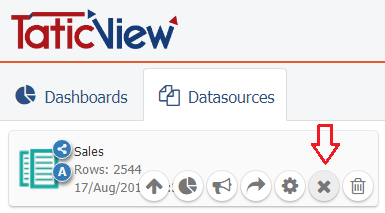
|
| In mobile devices |
 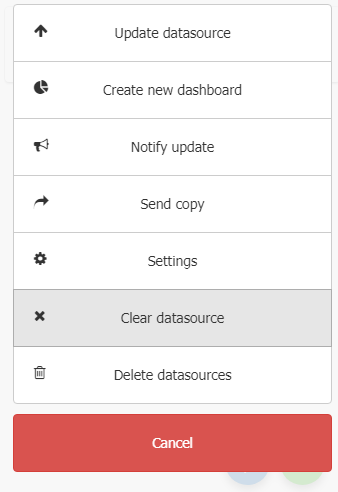
|
You cannot recover data after clearing. A new update is necessary.