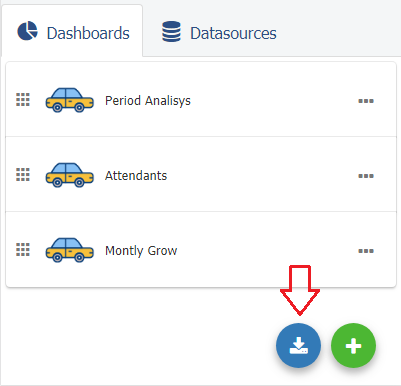Difference between revisions of "Copy Dashboards to other users/en"
(Importing a new version from external source) |
(Updating to match new version of source page) |
||
| (122 intermediate revisions by the same user not shown) | |||
| Line 2: | Line 2: | ||
| − | + | You can send a copy of your dashboards and data sources to other users. Unlike [[Share dashboards|Dashboard Sharing]], the copy physically creates these dashboards and data sources in the target user (s). | |
| + | After receiving dashboards copy, target users will import their own data into the copied data sources, as well as edit, delete, or create new dashboards. | ||
| + | Important: There will be no further relation to the copied data sources and dashboards after copying. New copies may be made at any time but will not replace previous copies. There will always be new dashboards and data sources on the target. | ||
| + | |||
| + | <span style="color: red;">'''Important:'''</span> | ||
| + | |||
| + | * The copied dashboards do not display the settings defined on the ''Master Dashboard'' of the source user. | ||
| + | * The Data Source information will not be copied. The destination user must import their own data. | ||
| Line 13: | Line 20: | ||
* First, you must have the Send Copies feature enabled on your subscription. To learn more about TaticView features, visit [[Subscription Features]]; | * First, you must have the Send Copies feature enabled on your subscription. To learn more about TaticView features, visit [[Subscription Features]]; | ||
| − | * If your subscription already has the | + | * If your subscription already has the ''Send Copies'' feature enabled, the '''Send copy''' option is available in the context menu of the datasources cards: |
| + | |||
| + | |||
| + | ::{| class="images-table" | ||
| + | | On desktop | ||
| + | |- | ||
| + | |[[File:Datasource send copy desktop en-US.png|link=]] | ||
| + | |- | ||
| + | | In mobile devices | ||
| + | |- | ||
| + | |[[File:Datasource options mobile en-US.png|link=]] [[File:Datasource send copy mobile en-US.png|link=]] | ||
| + | |} | ||
| − | + | * Clicking on this option will display the screen below. In this screen, select which dashboards you want to copy to another user and click ''Next'': | |
| − | + | ::[[File:Send_copies+en-US.PNG|link=]] | |
| − | + | * In the next screen (below), enter a description for this copy process (optional) and add the users email address who will receive the copy (copies can only be sent to emails that are already registered on TaticView. An alert message will be displayed if the email is not registered on TaticView. If you want to add a new user, you must enter the email address and click the ''Add Guest'' option. If you want to remove a user from the list, click on the ''Remove'' option: | |
| − | + | ::[[File:Send_copies_2+en-US.PNG|link=]] | |
| − | |||
| + | * After you enter the user who will receive the dashboards copy, click ''Send''. A Message successfully sent alert will be displayed. | ||
| − | + | == Managing Copy Sent to Another User == | |
| − | |||
| + | * Managing dashboards copies that have already been sent to other users is done through the '''Manage copies''' option. This option is available in the [[Main Page Overview#Menu|Datasources Menu]], on the [[Main Page Overview|Main Page]]: | ||
| − | + | ::{| class="images-table" | |
| + | | On desktop | ||
| + | |- | ||
| + | |[[File:Manage copies desktop en-US.png|link=]] | ||
| + | |- | ||
| + | | In mobile devices | ||
| + | |- | ||
| + | |[[File:Manage copies mobile en-US.png|link=]] | ||
| + | |} | ||
| Line 41: | Line 67: | ||
| − | [[File:Send_copies_3+en-US.PNG|link=]] | + | ::[[File:Send_copies_3+en-US.PNG|link=]] |
| − | * | + | * On this screen you can: |
| − | ** | + | ** Check pending copies; |
| − | ** | + | ** Check which copies have already been accepted; |
| − | ** | + | ** Check the copy details. To do this, click on the magnifying glass icon in the first column of the grid; |
| − | ** | + | ** Delete a sent copy. Important: If the user has already accepted the copy, the exclusion will only remove the history record; |
| − | ** | + | ** View the history of copies sent; |
| − | == | + | == Accepting dashboards copy == |
| Line 57: | Line 83: | ||
| − | [[File:Accept_copies_1+en-US.PNG]] | + | ::[[File:Accept_copies_1+en-US.PNG|link=]] |
| − | * In addition, the ''Accept copies'' option will | + | * In addition, the '''Accept copies''' option will be displayed on the [[Main Page Overview|main page]] (this option will only be shown if you have pending copies to receive): |
| − | [[File: | + | ::[[File:Accept copies en-US.png|link=]] |
| Line 69: | Line 95: | ||
| − | [[File:Accept_copies_3+en-US.PNG]] | + | ::[[File:Accept_copies_3+en-US.PNG|link=]] |
| Line 78: | Line 104: | ||
| − | * | + | * When accessing the copy details (magnifying glass), the following screen will be displayed: |
| − | [[File:Accept_copies_4+en-US.PNG|link=]] | + | ::[[File:Accept_copies_4+en-US.PNG|link=]] |
| Line 87: | Line 113: | ||
| − | * When you accept the dashboards copy, the processing progress will be shown and the screen below will indicate that the dashboards have been copied at the end | + | * When you accept the dashboards copy, the processing progress will be shown and the screen below will indicate that the dashboards have been copied at the end: |
| − | |||
| − | |||
| − | |||
| − | |||
| − | |||
| + | ::[[File:Accept_copies_5+en-US.PNG|link=]] | ||
| − | |||
| − | * The copied dashboards | + | * The copied dashboards, as well as the data source, will be available on the [[Main Page Overview|main page]] at the end of the screen. |
| − | |||
Latest revision as of 13:23, 14 September 2018
You can send a copy of your dashboards and data sources to other users. Unlike Dashboard Sharing, the copy physically creates these dashboards and data sources in the target user (s).
After receiving dashboards copy, target users will import their own data into the copied data sources, as well as edit, delete, or create new dashboards.
Important: There will be no further relation to the copied data sources and dashboards after copying. New copies may be made at any time but will not replace previous copies. There will always be new dashboards and data sources on the target.
Important:
- The copied dashboards do not display the settings defined on the Master Dashboard of the source user.
- The Data Source information will not be copied. The destination user must import their own data.
Contents
Sending a copy to another user (s)
- First, you must have the Send Copies feature enabled on your subscription. To learn more about TaticView features, visit Subscription Features;
- If your subscription already has the Send Copies feature enabled, the Send copy option is available in the context menu of the datasources cards:
On desktop 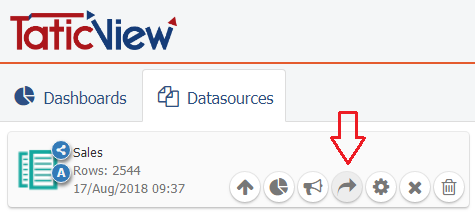
In mobile devices 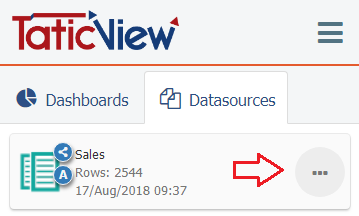
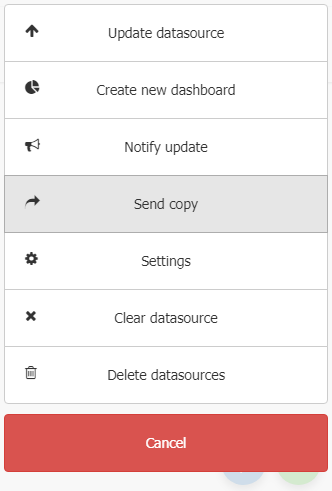
- Clicking on this option will display the screen below. In this screen, select which dashboards you want to copy to another user and click Next:
- In the next screen (below), enter a description for this copy process (optional) and add the users email address who will receive the copy (copies can only be sent to emails that are already registered on TaticView. An alert message will be displayed if the email is not registered on TaticView. If you want to add a new user, you must enter the email address and click the Add Guest option. If you want to remove a user from the list, click on the Remove option:
- After you enter the user who will receive the dashboards copy, click Send. A Message successfully sent alert will be displayed.
Managing Copy Sent to Another User
- Managing dashboards copies that have already been sent to other users is done through the Manage copies option. This option is available in the Datasources Menu, on the Main Page:
On desktop 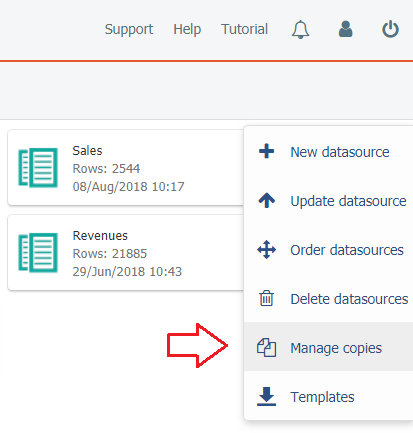
In mobile devices 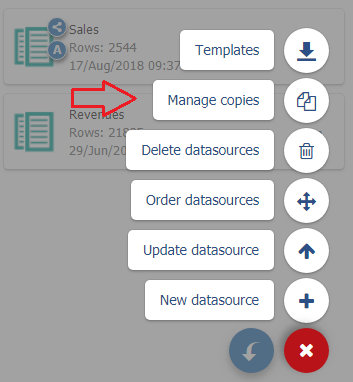
- Clicking on this icon will display the following screen:
- On this screen you can:
- Check pending copies;
- Check which copies have already been accepted;
- Check the copy details. To do this, click on the magnifying glass icon in the first column of the grid;
- Delete a sent copy. Important: If the user has already accepted the copy, the exclusion will only remove the history record;
- View the history of copies sent;
Accepting dashboards copy
- When you receive a copy of dashboards, TaticView displays a notification on the Notifications screen with the following information (an email is also sent informing you of the copy):
- In addition, the Accept copies option will be displayed on the main page (this option will only be shown if you have pending copies to receive):
- When you access this option, the following screen will appear:
- On this screen you can:
- Accept or reject the copy;
- Verify the copy details by clicking on the magnifying glass in the first column of the grid;
- Check which user sent the copy and the date of the sending;
- When accessing the copy details (magnifying glass), the following screen will be displayed:
- This screen will display which dashboards have been copied to you, as well as the message that was reported at the sending time.
- When you accept the dashboards copy, the processing progress will be shown and the screen below will indicate that the dashboards have been copied at the end:
- The copied dashboards, as well as the data source, will be available on the main page at the end of the screen.