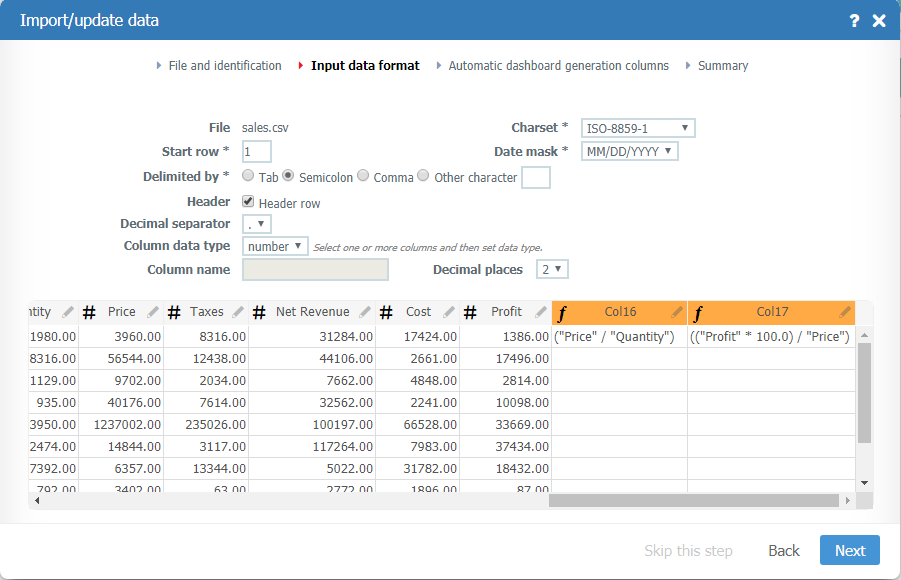Difference between revisions of "CSV Importing Guide"
(Marked this version for translation) |
|||
| Line 48: | Line 48: | ||
<!--T:14--> | <!--T:14--> | ||
| − | [[File:Expression csv file.png|link=]] | + | [[File:Expression csv file.png|link=]] |
</translate> | </translate> | ||
Revision as of 18:25, 7 August 2019
The instructions below will help you make sure your CSV or Text file is formatted correctly to be imported as a TaticView data source.
You can download a sample file here: Sales.csv
If you still have problems importing, try Importing Problems.
Headers
Headers are not mandatory, but if present they should be contained in just one row (the first one). For example:

Expressions
When importing CSV or text files, we also support creating Expressions as well as Excel files.
To consider expressions in CSV files, the composition of the expression must be in the header line of the data.
Below is an example of a spreadsheet containing two expressions (Avg Price and % Profit):

To create expressions in CSV files the following rules must be observed:
- The expression must begin with the character equal and be enclosed in parentheses. Examples: =(Price/Quantity), =((Profit*100)/Price)
- To reference other columns in the file, use the column/header name
- It is not necessary to have data in the other rows for expression columns, as the content will be the result of the expression
In the import screen the expressions will be recognized as the example below: