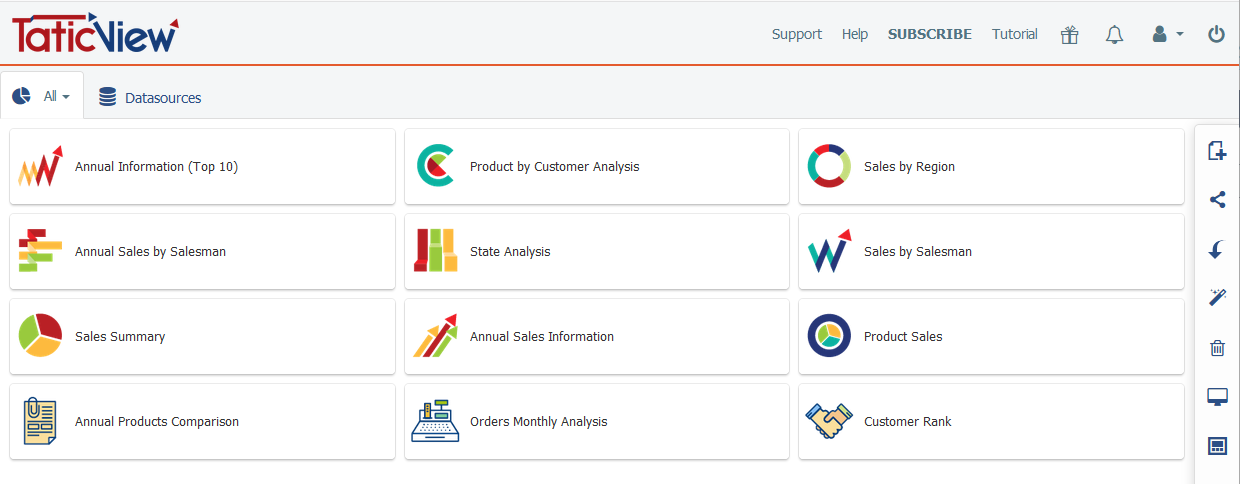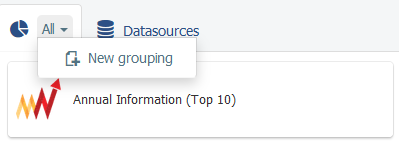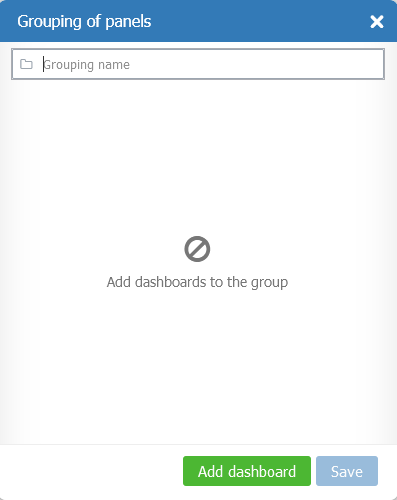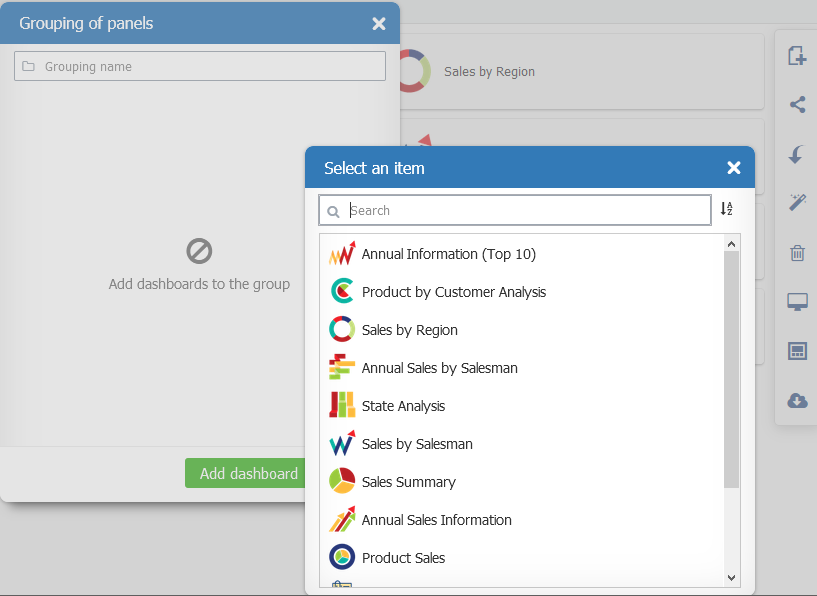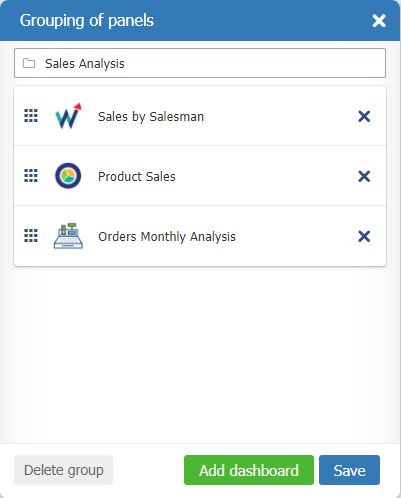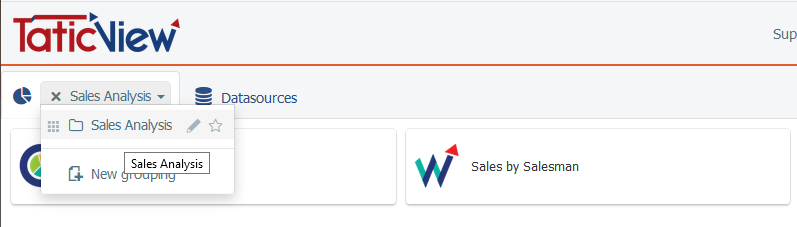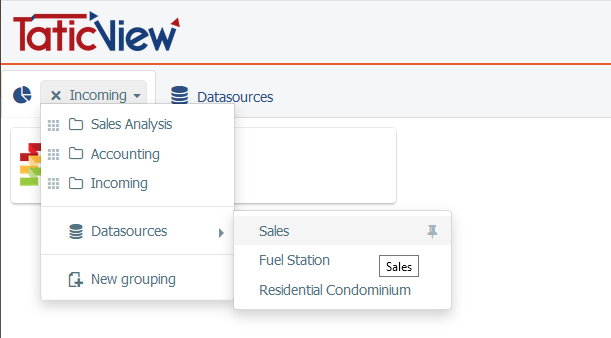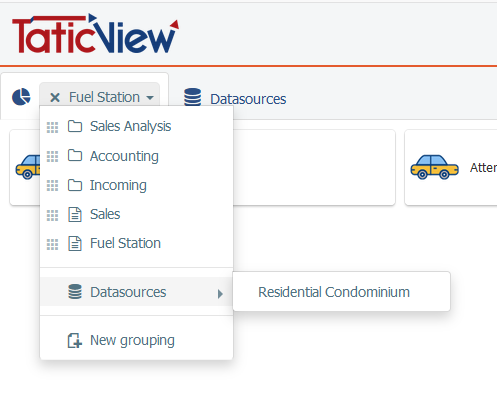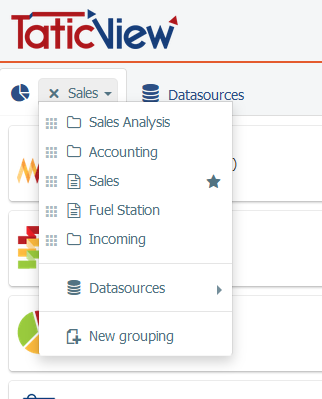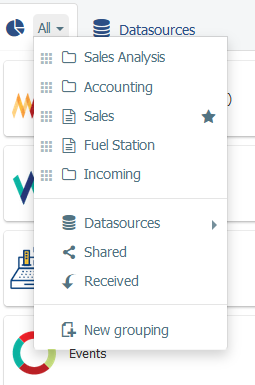Difference between revisions of "Manage Dashboards Groups"
| Line 66: | Line 66: | ||
There are also more two special groups: | There are also more two special groups: | ||
| − | * Shared dashboards | + | * Shared dashboards (show all the dashboards you share with other users) |
| − | * Dashboards received | + | * Dashboards received (show all the dashboards you receive from others users) |
[[File:main9-en+US.PNG]] | [[File:main9-en+US.PNG]] | ||
Revision as of 17:48, 16 November 2020
When you first access the dahsboards tab, you will only have the "All" option, that covers all the dashboards that you created or received.
From that moment you can create your own groupings. You can create as many groups as you like. One dashboard can to belong to more than one group.
Adding dashboards
Give a name to the group and save. You can determine the order of the dashboards.
Each group you create will have an editing option and set a favorite. The favorite group will be loaded when you sign in
If you have your own datasources, each of them will automatically become a group.
These are special groups.
Each datasource file have a pin option to put the group optin in the main menu. On the main menu you can unpin the group.
Remember
- Special datasource groups you can:
- set favorite
- unpin from main menu. Never delete
- Created groups you can:
- set favorite
- edit content (insert and delete dashboards from the group)
- delete the group
Set a favorite group
There are also more two special groups:
- Shared dashboards (show all the dashboards you share with other users)
- Dashboards received (show all the dashboards you receive from others users)