Difference between revisions of "Buy Credits/en"
(Importing a new version from external source) |
(Updating to match new version of source page) |
||
| (10 intermediate revisions by the same user not shown) | |||
| Line 5: | Line 5: | ||
__TOC__ | __TOC__ | ||
</div> | </div> | ||
| − | |||
| − | |||
| − | |||
Allows to buy credits that can be used to pay your monthly subscription, support tickets, transfer to others users and more. | Allows to buy credits that can be used to pay your monthly subscription, support tickets, transfer to others users and more. | ||
| Line 15: | Line 12: | ||
| − | If the chosen form of payment is billet, it will be sent by | + | If the chosen form of payment is billet, it will be sent by email to the user. If the email is not sent within 24 hours, you can send it via the [[Buy Credits]] screen. To do this, locate the record for the current purchase in the ''Purchases'' table and click on the icon [[File:Print.png|width|20px|link=]]. |
| + | |||
Tickets must be paid by the due date. The expiration date of the ticket is 10 days from the date of purchase. After expiration, a new purchase will be required. | Tickets must be paid by the due date. The expiration date of the ticket is 10 days from the date of purchase. After expiration, a new purchase will be required. | ||
| Line 26: | Line 24: | ||
| − | + | == How to buy credits == | |
| − | |||
| − | |||
| − | |||
| − | |||
| − | == | ||
| Line 46: | Line 39: | ||
| − | + | In this screen you can check all your previous purchases, your current credits, the monthly cost of your subscription, and the date for the next payment (When the credits of your subscription will be discounted from your balance of available credits). | |
To buy credits, you must select the currency (if your country supports more than one currency on TaticView) and inform the number of credits you wish to acquire. The cost of your purchase will be displayed on the ''Purchase cost'' field. | To buy credits, you must select the currency (if your country supports more than one currency on TaticView) and inform the number of credits you wish to acquire. The cost of your purchase will be displayed on the ''Purchase cost'' field. | ||
| Line 89: | Line 82: | ||
| − | If you choose bank slip as the payment method, you'll receive the bank slip in an | + | If you choose bank slip as the payment method, you'll receive the bank slip in an email during the period of 24 hours. |
In both forms of payment (ticket or credit card) you can track the status of the purchase through the pending purchase list on the '''Buy Credits''' screen. As soon as the payment is confirmed, you will receive an email alerting you and credits will be added to your account so you can configure your subscription as needed. | In both forms of payment (ticket or credit card) you can track the status of the purchase through the pending purchase list on the '''Buy Credits''' screen. As soon as the payment is confirmed, you will receive an email alerting you and credits will be added to your account so you can configure your subscription as needed. | ||
| Line 106: | Line 99: | ||
Changing this setting won't affect TaticView layout language. | Changing this setting won't affect TaticView layout language. | ||
| + | |||
| + | === <span id="PaymentRefused">Purchase refused by the financial entity</span> === | ||
| + | |||
| + | In some situations, the financial entity may refuse your purchase. This is usually due to errors in completing the information on the TaticView payment screen. | ||
| + | |||
| + | If this occurs, we advise you to verify your data and try to pay again. If the problem persists, please keep in touch with our [https://support.taticview.com/?lang=en_US support]. | ||
Latest revision as of 14:48, 31 August 2023
Allows to buy credits that can be used to pay your monthly subscription, support tickets, transfer to others users and more.
The payment of the purchase of credits can be made through a ticket or a credit card.
If the chosen form of payment is billet, it will be sent by email to the user. If the email is not sent within 24 hours, you can send it via the Buy Credits screen. To do this, locate the record for the current purchase in the Purchases table and click on the icon ![]() .
.
Tickets must be paid by the due date. The expiration date of the ticket is 10 days from the date of purchase. After expiration, a new purchase will be required.
After payment confirmation, credits will be released to be used.
The credit has a value determined monthly and can vary to more or less.
How to buy credits
Select the Credits option on the Control Panel:
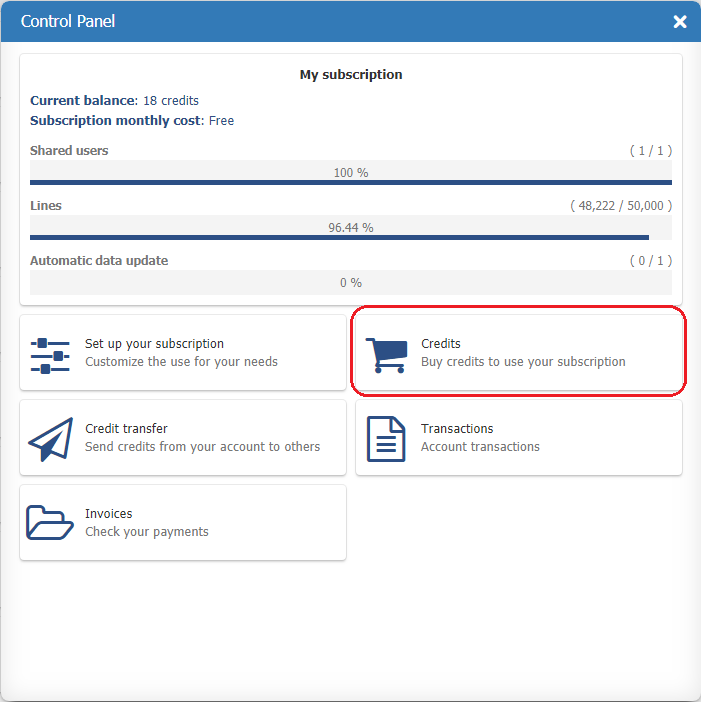
The Buy Credits screen will be displayed:

In this screen you can check all your previous purchases, your current credits, the monthly cost of your subscription, and the date for the next payment (When the credits of your subscription will be discounted from your balance of available credits).
To buy credits, you must select the currency (if your country supports more than one currency on TaticView) and inform the number of credits you wish to acquire. The cost of your purchase will be displayed on the Purchase cost field.
Select the option Buy to continue your purchase process. You will be redirected to the following screen:
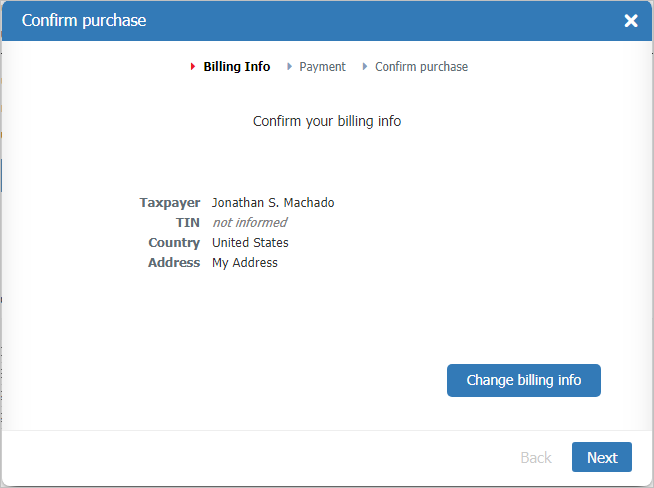
The Billing info screen will be displayed. In case it is your first purchase, you'll be informed to fill your invoice data. Your data will be automatically filled if you have already made a purchase before. You can still alter the data through the Change billing info if you wish. Clicking next will display the payment screen.
The only payment method currently supported if your country is not Brazil (assigned on TaticView) is credit card.
On this screen, you can choose to pay through bank slip (Brazil only) or credit card.
To payments through bank slip (Brazil only), you must select this method of payment and then click Next.
To payments through credit card, you must fill the empty fields with your credit card information, and after select Next.
If the country is Brazil, the following credit card data will be requested:
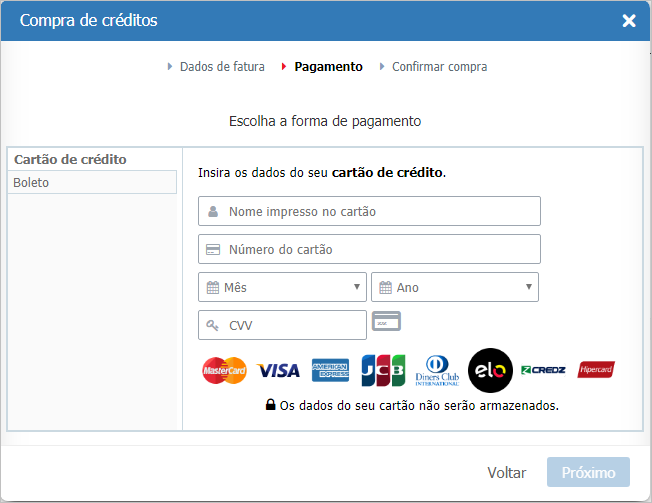
If the country is different from Brazil, the following credit card data will be requested:
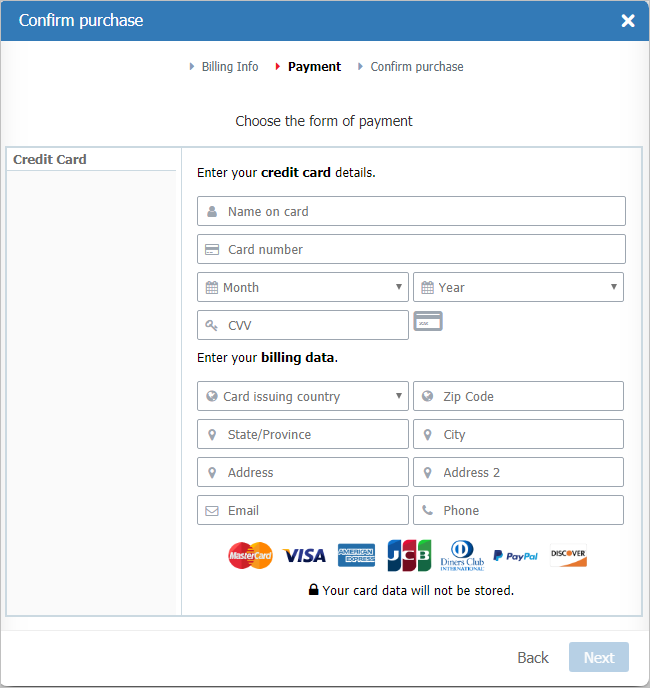
Select Next after informing your credit card info.
The next screen will display a summary of your purchase where you can confirm if everything is correct.
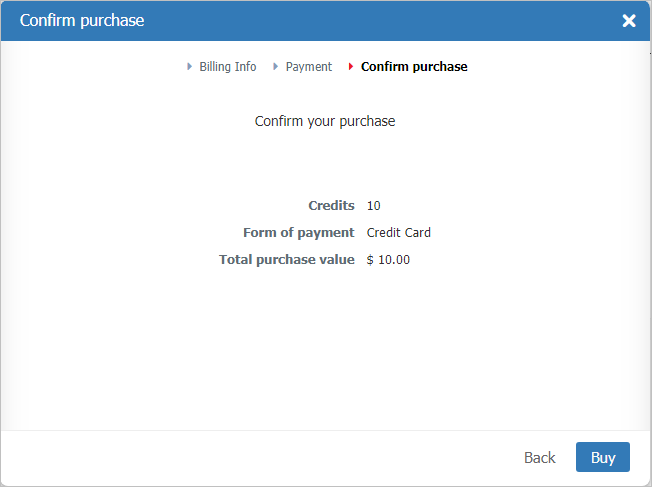
Click on Buy to finish.
If you choose bank slip as the payment method, you'll receive the bank slip in an email during the period of 24 hours.
In both forms of payment (ticket or credit card) you can track the status of the purchase through the pending purchase list on the Buy Credits screen. As soon as the payment is confirmed, you will receive an email alerting you and credits will be added to your account so you can configure your subscription as needed.
Problems with the purchase of credits
Credit card issued in Brazil
Unfortunately, for legal issues, it is only possible to buy TaticVew credits with a credit card from Brazil when the selected currency is Real.
In this case, to use a credit card from Brazil to finish credits purchese, you can access User profile and change your country to Brazil, as shown on the image below.
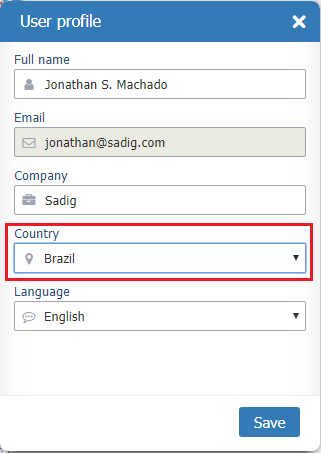
Then, it'll be possible to buy credits (Reais) with a credit card from Brazil.
Changing this setting won't affect TaticView layout language.
Purchase refused by the financial entity
In some situations, the financial entity may refuse your purchase. This is usually due to errors in completing the information on the TaticView payment screen.
If this occurs, we advise you to verify your data and try to pay again. If the problem persists, please keep in touch with our support.