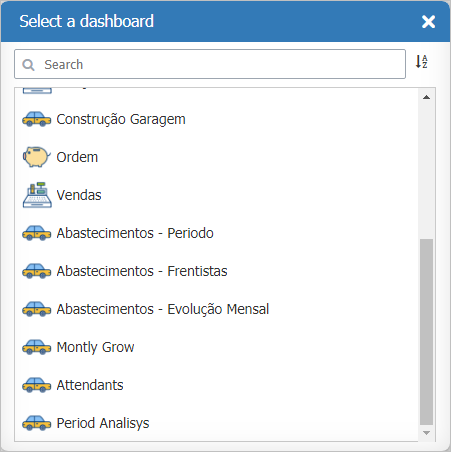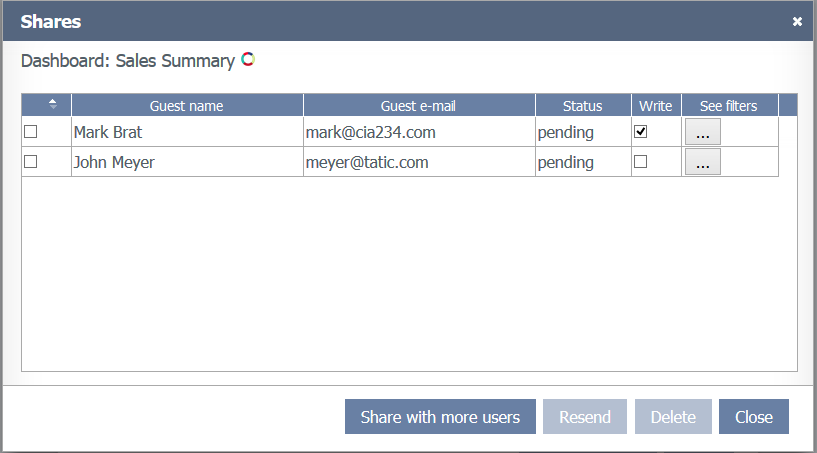Difference between revisions of "Share dashboards"
| Line 1: | Line 1: | ||
| − | It is possible to [[#Create a new share|share a new dashboard]] | + | It is possible to [[#Create a new share|share a new dashboard]], [[#Edit a share|edit a already shared dashboard]] or [[#Delete a share|delete a previous shared dashboard]]. |
| Line 47: | Line 47: | ||
[[File:share_add_new_guests.png]] | [[File:share_add_new_guests.png]] | ||
| + | |||
| + | |||
| + | |||
| + | == Delete a share == | ||
| + | |||
| + | |||
| + | * Click on the ''Share dashboards'' option in the [[Main Page Overview#Menu (Sidebar)|Menu (Sidebar)]] in the [[Main Page Overview|Main Page]]; | ||
| + | |||
| + | |||
| + | * In the ''Shared dashboards'' list, select the dashboard share you want to remove, click on the ''Delete'' button and confirm it; | ||
| + | |||
| + | [[File:share_summary.png]] | ||
Revision as of 18:28, 29 April 2013
It is possible to share a new dashboard, edit a already shared dashboard or delete a previous shared dashboard.
- Click on the Share dashboards option in the Menu (Sidebar) in the Main Page;
- In the Shared dashboards screen, click on the Add dashboard button;
- From the list select the new dashboard to be shared and left click on it;
- Fill the Name, E-mail, Write permission and the Permission filters for the users and then click the Ok button;
- A screen showing the current status of the shares and will be shown. For more information, see edit a already shared dashboard.
- Click on the Share dashboards option in the Menu (Sidebar) in the Main Page;
- In the Shared dashboards list, select the dashboard share you want to edit and click on the Edit button;
- A screen showing the current status of the shares and will be shown. Here it is possible to see the users that you already shared the dashboard and check related information like the Share status, Write permission and Permission filters set. To add a new user, click Share with more users option.
- Fill the Name, E-mail, Write permission and the Permission filters for the new users and then click the Ok button;
- Click on the Share dashboards option in the Menu (Sidebar) in the Main Page;
- In the Shared dashboards list, select the dashboard share you want to remove, click on the Delete button and confirm it;