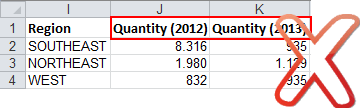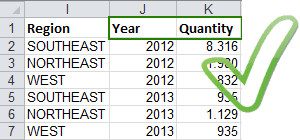Difference between revisions of "Excel Importing Guide/pt-br"
(Created page with "Os arquivos não devem conter linhas totalizadoras (agregadoras) como total e média.O TaticView fará todos os cálculos necessários em tempo de execução.") |
(Created page with "'''Remova Elementos Externos'''") |
||
| Line 52: | Line 52: | ||
| − | ''' | + | '''Remova Elementos Externos''' |
Files should only contain the data table to be imported. All non related data, as main headers, images, charts, must be removed prior to importing. | Files should only contain the data table to be imported. All non related data, as main headers, images, charts, must be removed prior to importing. | ||
Revision as of 13:34, 28 August 2014
As instruções abaixo irão ajudá-lo a formatar corretamente seus arquivos Excel para importação no TaticView.
É possível baixar um arquivo de exemplo formatado corretamente em: Sales.xlsx
Se após seguir o guia, ainda ocorrerem problemas de importação, verifique Problemas de Importação.
Cabeçalhos
Cabeçalhos não são obrigatórios, mas se estiverem presente devem estar em uma única linha (a primeira) e não estarem em células mescladas.
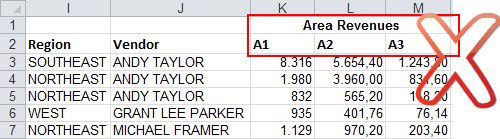
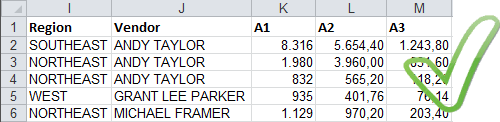
Evite Múltiplas Tabelas
Apenas uma tabela por planilha pode ser importada. Se os dados de diferentes tabelas não podem ser consolidados, então elas devem ser importadas como diferentes fontes de dados.
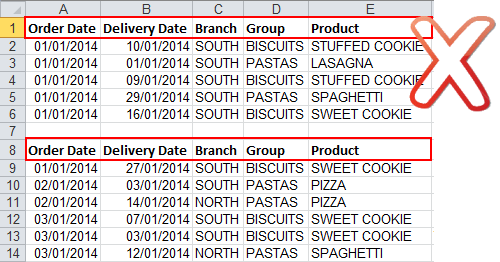
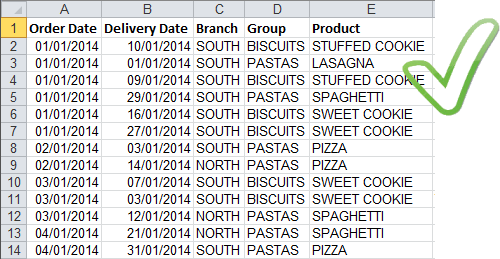
Corrija/Remova Linhas/Colunas Vazias
Remova ou corrija (adicionado ao menos um cabeçalho) linhas e colunas totalmente em branco.
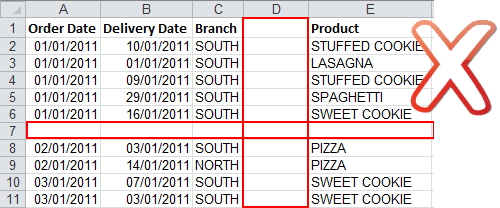
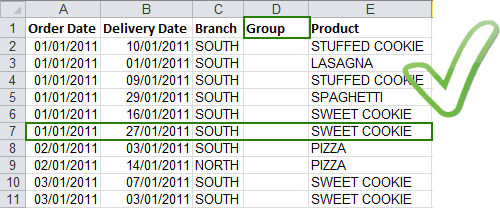
Remova Células Mescladas
Os dados não devem estar contidos em células mescladas. Todas células devem ser separadas e os valores repetidos para cada célula.
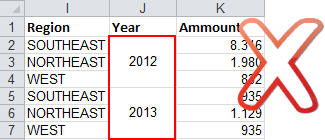
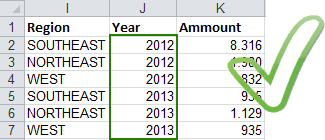
Remova Linhas Totalizadoras
Os arquivos não devem conter linhas totalizadoras (agregadoras) como total e média.O TaticView fará todos os cálculos necessários em tempo de execução.
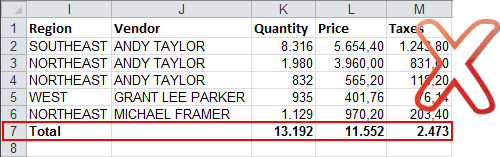
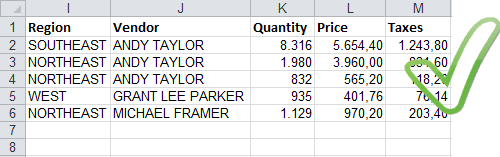
Remova Elementos Externos
Files should only contain the data table to be imported. All non related data, as main headers, images, charts, must be removed prior to importing.
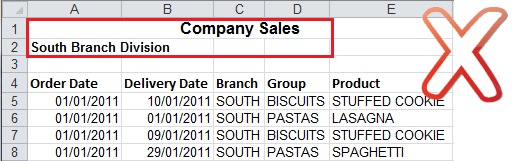
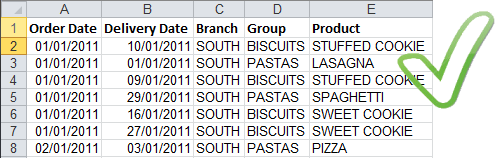
Check for Invalid Numeric Data
Numeric columns should be formatted in Excel prior to uploading the file. This can be done by using the “Convert to number” feature in Excel for all numeric fields. Value data fields can not contain text or symbols, as they cannot be aggregated. When data is not available, cells may be left blank or as zero (0).
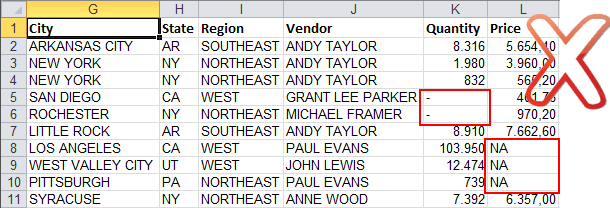
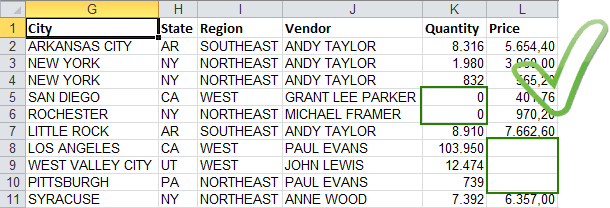
Normalize your Data
Normalization of data (where column headers can be converted into attribute values) will result in better analysis. To do this, first convert metric names to represent attribute values, and then consolidate all metric columns into a single column of data.