Difference between revisions of "CSV Importing Guide"
| (One intermediate revision by one other user not shown) | |||
| Line 3: | Line 3: | ||
<translate> | <translate> | ||
<!--T:1--> | <!--T:1--> | ||
| − | The instructions below will help you make sure your CSV or Text file is formatted correctly to be imported as a TaticView | + | The instructions below will help you make sure your CSV or Text file is formatted correctly to be imported as a TaticView datasource. |
<!--T:2--> | <!--T:2--> | ||
| − | '''You can download a sample file here: [ | + | '''You can download a sample file here: [[Special:FilePath/Sales.csv|Sales.csv]]''' |
<!--T:3--> | <!--T:3--> | ||
Latest revision as of 14:34, 30 September 2022
The instructions below will help you make sure your CSV or Text file is formatted correctly to be imported as a TaticView datasource.
You can download a sample file here: Sales.csv
If you still have problems importing, try Importing Problems.
Headers
Headers are not mandatory, but if present they should be contained in just one row (the first one). For example:

Expressions (Formulas)
When importing CSV or text files, we also support creating Expressions (Formulas) as well as Excel files.
To consider expressions in CSV files, the composition of the expression must be in the header line of the data.
Below is an example of a spreadsheet containing two expressions (Avg Price and % Profit):

To create expressions in CSV files the following rules must be observed:
- The expression must begin with the equal character, be enclosed in parentheses and the columns enclosed in quotation marks. Examples: =("Price"/"Quantity"), =(("Profit"*100)/"Price")
- To reference other columns in the file, use the double-quoted column/header name
- It is not necessary to have data in the other rows for expression columns, as the content will be the result of the expression
In the import screen the expressions will be recognized as the example below:
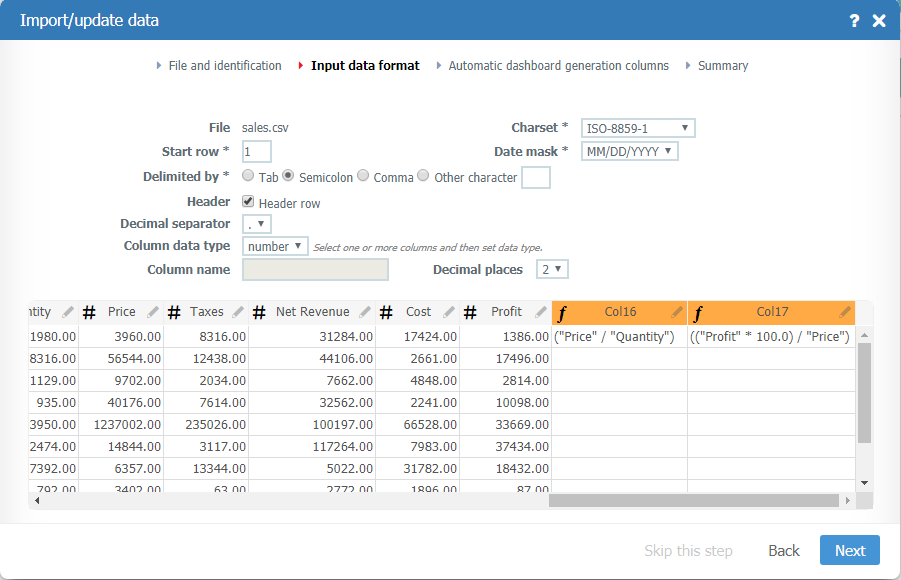
TaticView will suggest the column position in the file as the expression name. Change as needed.