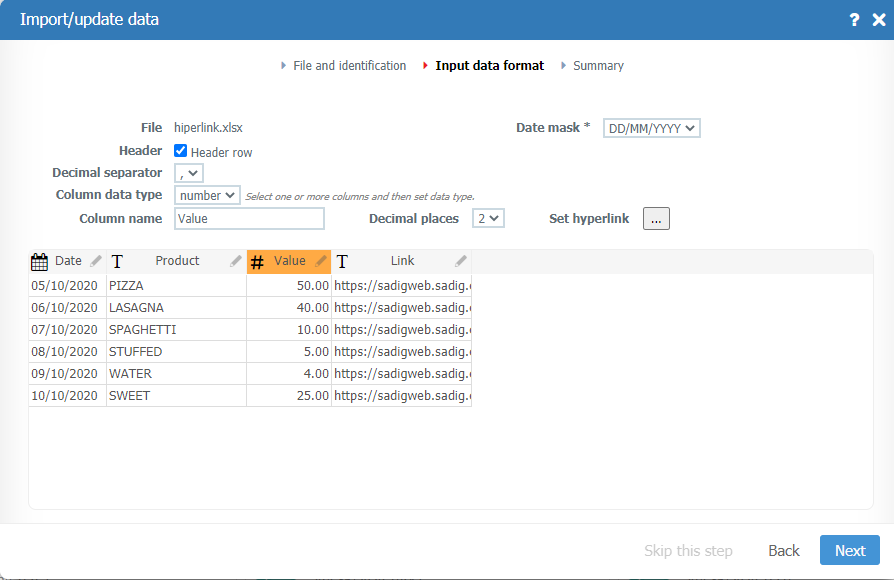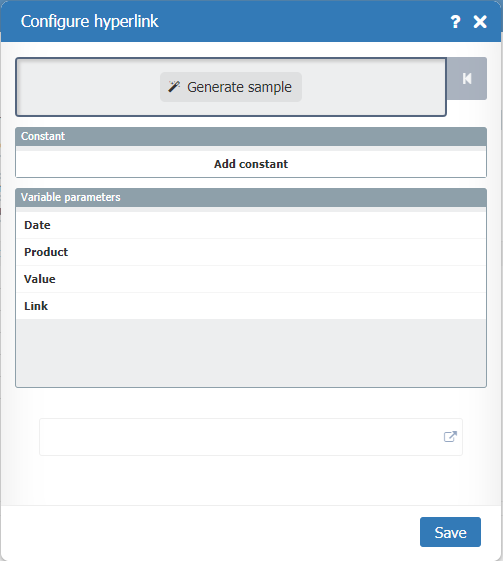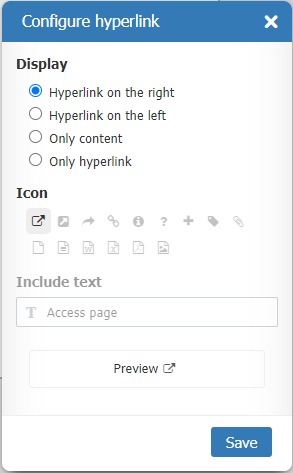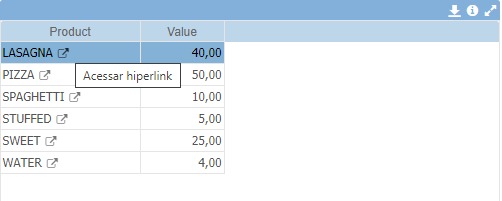Difference between revisions of "Hyperlinks"
(Created page with "<translate> </translate>") |
|||
| (6 intermediate revisions by the same user not shown) | |||
| Line 1: | Line 1: | ||
| + | <languages/> | ||
| + | |||
<translate> | <translate> | ||
| + | |||
| + | <!--T:1--> | ||
| + | See a video about [https://youtu.be/BqDh2pj6WvQ hyperlinks] configurations. | ||
| + | |||
| + | |||
| + | <!--T:2--> | ||
| + | '''Trouble to configure'''. Open a ticket on our [https://support.taticview.com/open.php support] | ||
| + | |||
| + | |||
| + | <!--T:3--> | ||
| + | The hyperlinks feature can be used in any column of the data file. | ||
| + | |||
| + | <!--T:4--> | ||
| + | It has two ways of use: | ||
| + | * Associate a fixed URL using column content as a variable | ||
| + | * Import columns with the hyperlink and associate with other columns | ||
| + | |||
| + | <!--T:5--> | ||
| + | This association / configuration is made when the data is imported. | ||
| + | |||
| + | |||
| + | <!--T:6--> | ||
| + | '''In the import screen, click on the column that you want to configure a hyperlink and click on ".. Associate Hyperlink":''' | ||
| + | |||
| + | <!--T:7--> | ||
| + | [[File:Imp_Hyperlink1-en+US.png|800px]] | ||
| + | |||
| + | |||
| + | <!--T:8--> | ||
| + | '''On the next screen you can configure the “hyperlink” for the column in three ways:''' | ||
| + | * Adding a constant that is a fixed + variable link - Click on the “Add constant” option and then click on the variable parameter; | ||
| + | * Adding a constant + a variable + constant parameter - Click on the “Add constant” option and insert a fixed link, then click on the variable parameter and after clicking again to add a new constant; | ||
| + | * Adding only the variable parameter that is actually a column that already contains the access link - Select the variable parameter that will serve as a hyperlink | ||
| + | |||
| + | <!--T:9--> | ||
| + | [[File:Imp_Hyperlink2-en+US.png|400px]] | ||
| + | |||
| + | |||
| + | |||
| + | <!--T:10--> | ||
| + | '''In the design of the panels you can configure the use in columns and filters (combo).''' | ||
| + | |||
| + | <!--T:11--> | ||
| + | You choose the icon and its position. You can also choose to show only the content or the hyperlink itself. | ||
| + | |||
| + | |||
| + | <!--T:12--> | ||
| + | [[File:Hyperlink-CFG-en+US.jpeg|300px]] | ||
| + | |||
| + | |||
| + | <!--T:13--> | ||
| + | '''Display on objects''' | ||
| + | |||
| + | <!--T:14--> | ||
| + | [[File:Hyperlink_Tabela-en+US.jpeg]] | ||
| + | |||
| + | <!--T:15--> | ||
| + | [[File:Hyperlink_Combo-en+US.jpeg]] | ||
| + | |||
</translate> | </translate> | ||
Latest revision as of 15:51, 9 October 2020
See a video about hyperlinks configurations.
Trouble to configure. Open a ticket on our support
The hyperlinks feature can be used in any column of the data file.
It has two ways of use:
- Associate a fixed URL using column content as a variable
- Import columns with the hyperlink and associate with other columns
This association / configuration is made when the data is imported.
In the import screen, click on the column that you want to configure a hyperlink and click on ".. Associate Hyperlink":
On the next screen you can configure the “hyperlink” for the column in three ways:
- Adding a constant that is a fixed + variable link - Click on the “Add constant” option and then click on the variable parameter;
- Adding a constant + a variable + constant parameter - Click on the “Add constant” option and insert a fixed link, then click on the variable parameter and after clicking again to add a new constant;
- Adding only the variable parameter that is actually a column that already contains the access link - Select the variable parameter that will serve as a hyperlink
In the design of the panels you can configure the use in columns and filters (combo).
You choose the icon and its position. You can also choose to show only the content or the hyperlink itself.
Display on objects