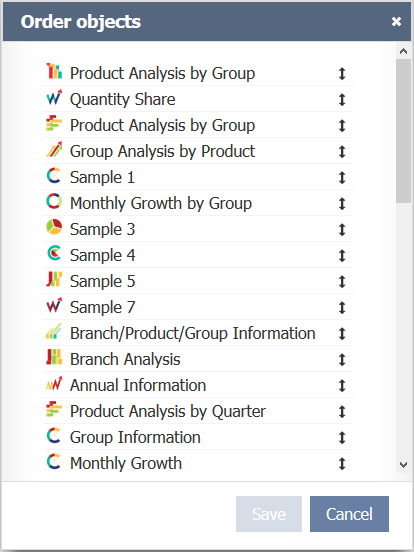Difference between revisions of "Sort Dashboards"
| Line 6: | Line 6: | ||
<!--T:2--> | <!--T:2--> | ||
| − | To change the order on which [[Dashboard|Dashboards]] are presented on the main page, you must | + | To change the order on which [[Dashboard|Dashboards]] are presented on the main page, you must use the '''Order dashboards''' option, available from the Dashboards tab menu, on the [[Main Page Overview|main screen]]: |
| + | |||
| + | |||
| + | :{| class="images-table" | ||
| + | | On desktop | ||
| + | |- | ||
| + | |[[File:Sort dashboards en-US.png|link=]] | ||
| + | |- | ||
| + | | In mobile devices | ||
| + | |- | ||
| + | |[[File:Sort dashboards mobile en-US.png|link=]] | ||
| + | |} | ||
| + | |||
| + | |||
<!--T:3--> | <!--T:3--> | ||
| Line 13: | Line 26: | ||
<!--T:4--> | <!--T:4--> | ||
| − | [[File:Order_dashboards_1+en-US.PNG|link=]] | + | :[[File:Order_dashboards_1+en-US.PNG|link=]] |
Revision as of 12:48, 17 September 2018
To change the order on which Dashboards are presented on the main page, you must use the Order dashboards option, available from the Dashboards tab menu, on the main screen:
On desktop File:Sort dashboards en-US.png In mobile devices File:Sort dashboards mobile en-US.png
Clicking on this icon will display the following screen with your Dashboards list.
To change the order, click on the intended Dashboard and drag it to the desired position.
To confirm the new Dashboards ordering, click Save. TaticView will return to the main page displaying Dashboards with the new sort order.
To sort the Data Sources, see Sorting Data Sources.