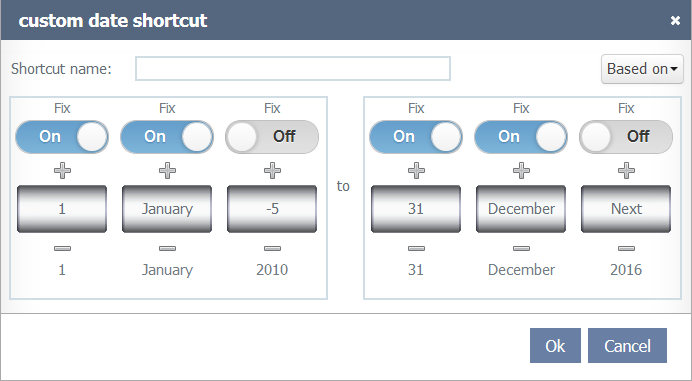Difference between revisions of "Custom date shortcuts/en"
(Importing a new version from external source) |
(Importing a new version from external source) |
||
| Line 38: | Line 38: | ||
[[File:Atalhos de Data Personalizados 2+en-US.PNG]] | [[File:Atalhos de Data Personalizados 2+en-US.PNG]] | ||
| − | In the above | + | In the example above, the custom shortcut brings the last 5 years to the next year (not fixed) from the 01/januany to 31/december (fixed). |
Revision as of 17:40, 21 September 2017
Allows to create custom time shortcuts that can be used to create Filters.
To create a custom time shortcut:
- Select the New custom time shortcut option.
- In the custom shortcut dialog:
- Shortcut name: The name of the new custom time shortcut.
- Based on: Select to base the new shortcut in a existent time shortcut, this will set the screen option to the selected shortcut options, allowing to change only what the desired options.
- Left selection frame: Set the custom time range beginning, being the first box the day, the second the month and the third the year.
- Right selection frame: Set the custom time range end, being the first box the day, the second the month and the third the year.
- Fix: Sets if the selection will be static (On) or relative (Off) to the current date.
- Plus and Minus: Change the day, month and year values.
- The box and the below values display the current selections result to help in the creation.
- Created custom time ranges are available to be used under the My shortcuts in filters.
Example
In the example above, the custom shortcut brings the last 5 years to the next year (not fixed) from the 01/januany to 31/december (fixed).