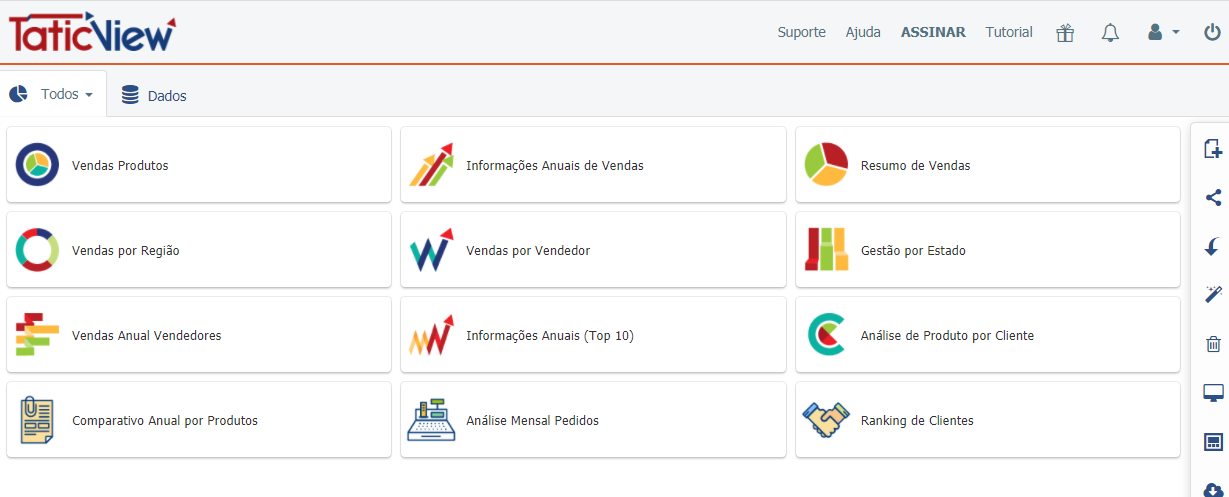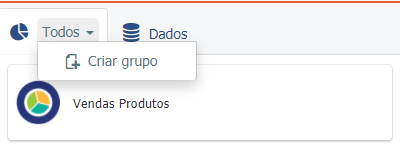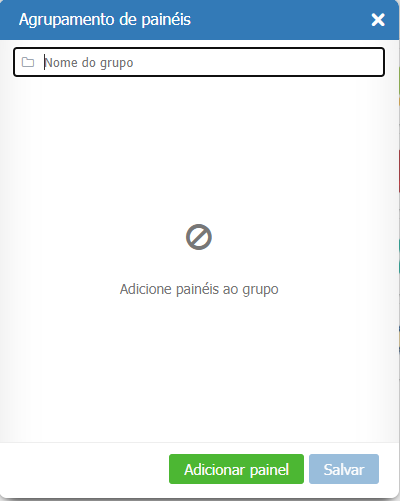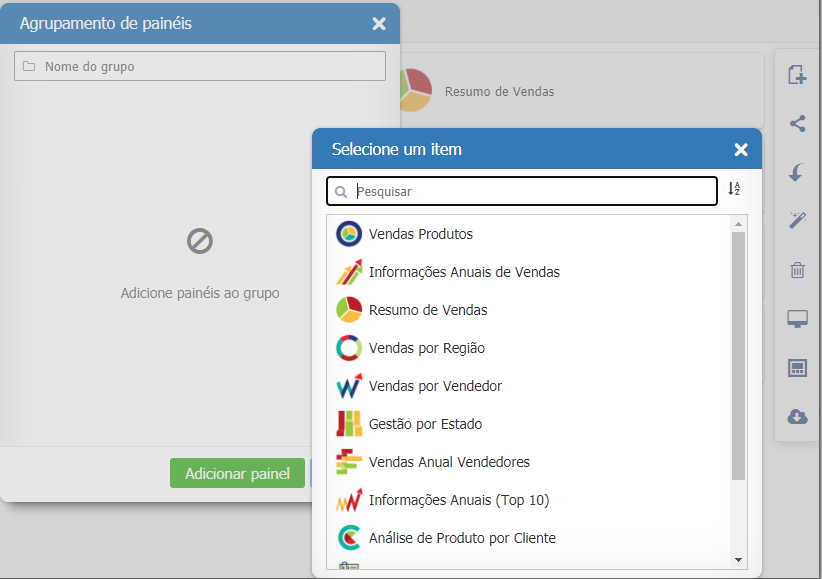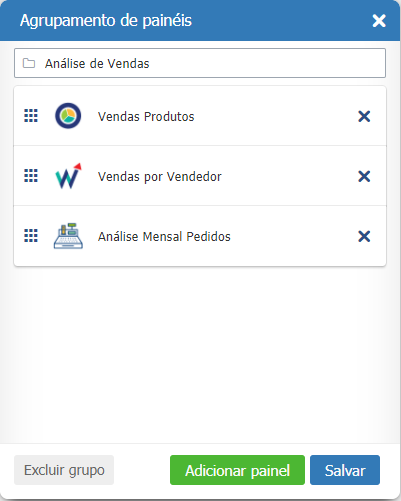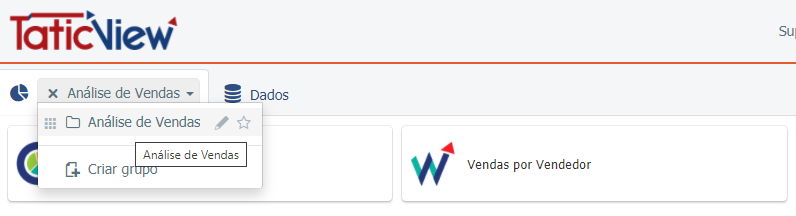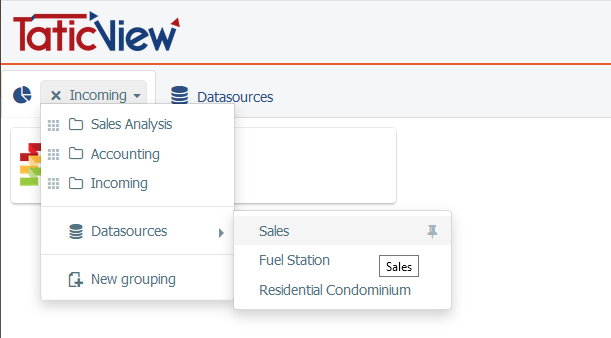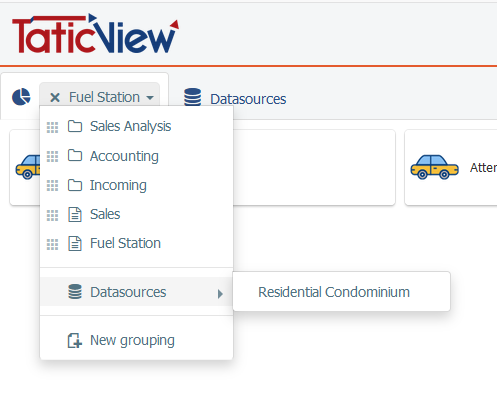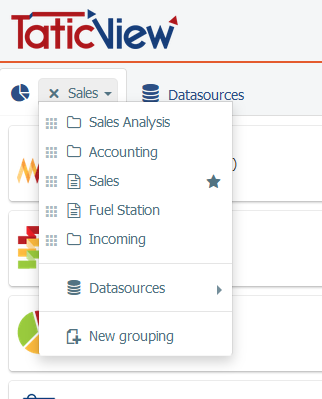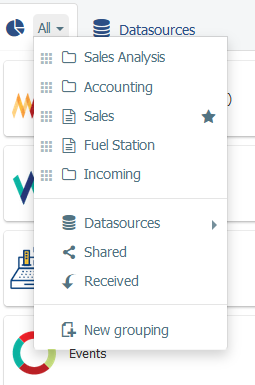Difference between revisions of "Manage Dashboards Groups/pt-br"
(Created page with "File:main4-pt+BR.PNG") |
(Created page with "File:main2-pt+BR.PNG") |
||
| Line 32: | Line 32: | ||
| − | [[File:main2- | + | [[File:main2-pt+BR.PNG]] |
Revision as of 18:00, 16 November 2020
Em seu primeiro acesso na aba painéis você terá somente a opção "Todos" que mostra todos os painéis que você criou ou recebeu.
A partir desse momento você pode criar seus próprios agrupamentos. Você pode criar quantos grupos quiser. Um painel pode estar e mais de um grupo.
Adicionando painéis
Dê um nome para o grupo e Salve. Você pode definir a ordem dos painéis.
Cada grupo criado tem uma opção de edição e definir como favorito. O grupo definido como favorito será selecionado quando você fizer login.
If you have your own datasources, each of them will automatically become a group.
These are special groups.
Each datasource file have a pin option to put the group optin in the main menu. On the main menu you can unpin the group.
Remember
- Special datasource groups you can:
- set favorite
- unpin from main menu. Never delete
- Created groups you can:
- set favorite
- edit content (insert and delete dashboards from the group)
- delete the group
Set a favorite group
There are also more two special groups:
- Shared dashboards (show all the dashboards you share with other users)
- Dashboards received (show all the dashboards you receive from others users)