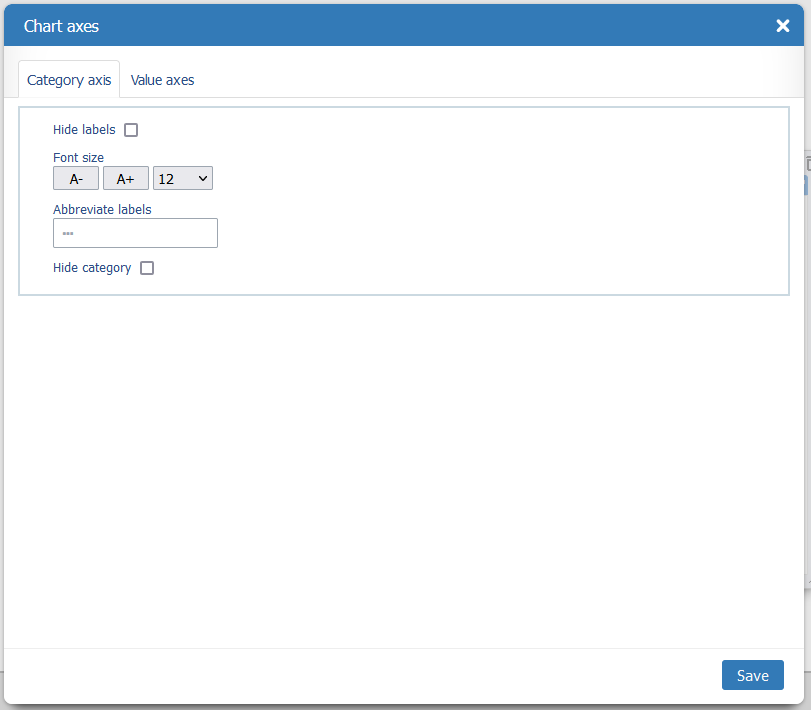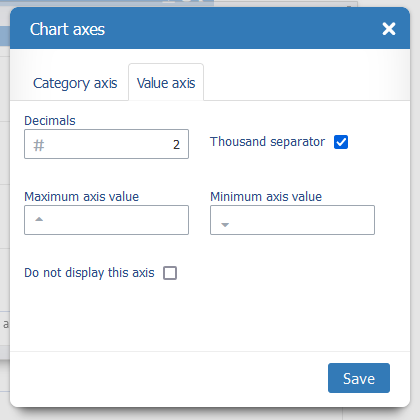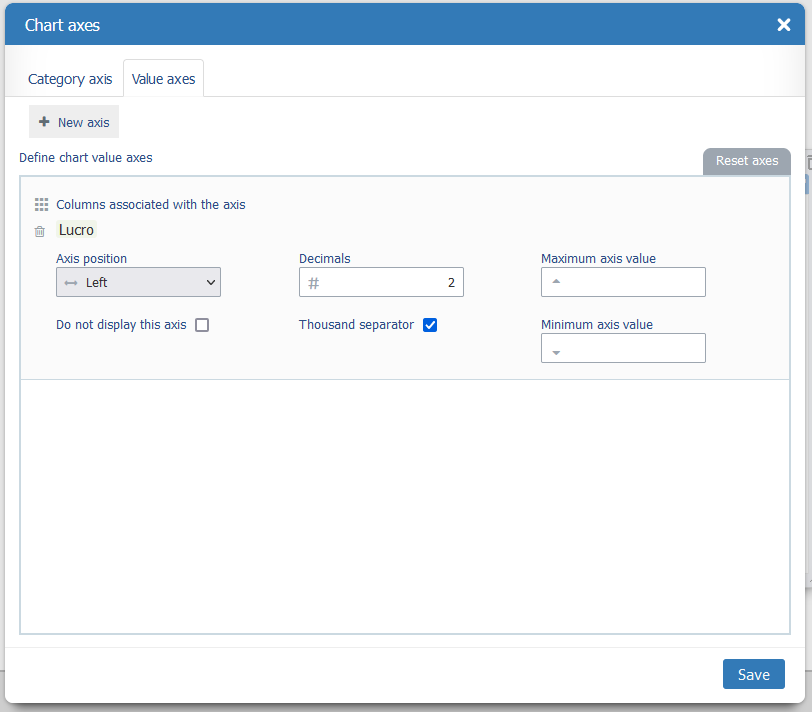Difference between revisions of "Chart Axes"
(→Axes Options) |
|||
| Line 3: | Line 3: | ||
<div class="index-right">__TOC__</div> | <div class="index-right">__TOC__</div> | ||
== Axes Options == | == Axes Options == | ||
| + | |||
| + | Here you can configure charts axes options. | ||
=== Category Axis === | === Category Axis === | ||
| Line 16: | Line 18: | ||
=== Value Axes === | === Value Axes === | ||
| − | On the Value Axes there are some | + | On the Value Axes there are some charts that support only one value axis ([[#Simple Value Axis]]) and other that support one ore more value axis ([[#Multiple Value Axis]]) |
==== Simple Value Axis ==== | ==== Simple Value Axis ==== | ||
| − | + | Charts that support only one value axis | |
[[File:ChartAxes Values Simple.png]] | [[File:ChartAxes Values Simple.png]] | ||
| Line 32: | Line 34: | ||
==== Multiple Value Axis ==== | ==== Multiple Value Axis ==== | ||
| − | We support | + | We support charts that can have one ore more Value Axes, so you can create complex charts, as you can see bellow. |
[[File:Comparing two axes.png]] | [[File:Comparing two axes.png]] | ||
| − | The use wants do compare Cost and %Profit, but, as the values have a huge difference, using one axis (left | + | The use wants do compare Cost and %Profit, but, as the values have a huge difference, using one axis (left chart) results in a bad view, but with tow axes (right chart) you can see the variations clearly. |
So you can: | So you can: | ||
| − | * Add more axes to the | + | * Add more axes to the chart, using the '''New Axis''' button |
* Remove the Axis (trash icon) | * Remove the Axis (trash icon) | ||
* Associate the values the each axis | * Associate the values the each axis | ||
Revision as of 22:22, 4 October 2022
Axes Options
Here you can configure charts axes options.
Category Axis
The options here are:
Value Axes
On the Value Axes there are some charts that support only one value axis (#Simple Value Axis) and other that support one ore more value axis (#Multiple Value Axis)
Simple Value Axis
Charts that support only one value axis
The options here are:
Multiple Value Axis
We support charts that can have one ore more Value Axes, so you can create complex charts, as you can see bellow.
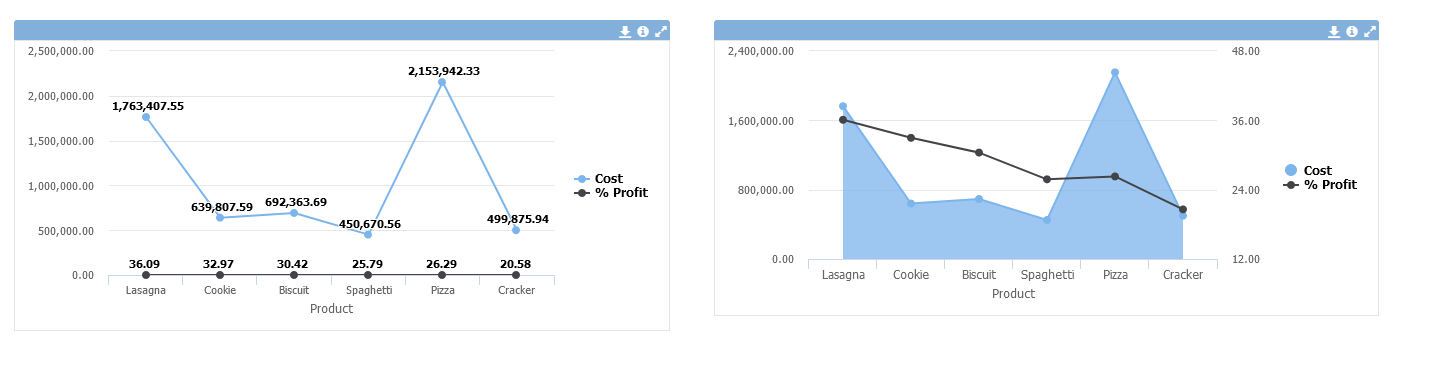
The use wants do compare Cost and %Profit, but, as the values have a huge difference, using one axis (left chart) results in a bad view, but with tow axes (right chart) you can see the variations clearly.
So you can:
- Add more axes to the chart, using the New Axis button
- Remove the Axis (trash icon)
- Associate the values the each axis
- Choose the Axis Position (on the Left or Right)
- Ordene the Axis order (by dragging the Axis card up and down)
The options for each axis are: