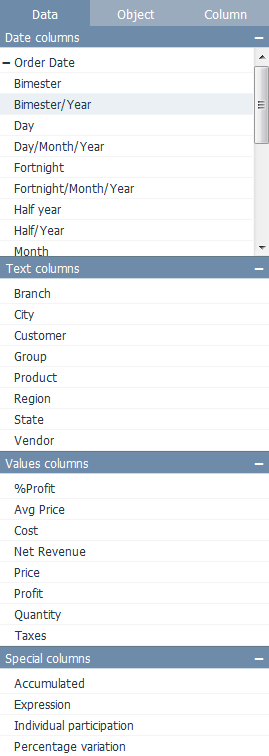Difference between revisions of "Adding Columns to an Object"
(Created page with "To add data columns to the object: * Select the desired object; * In the design side bar, click the Data tab; File:design_datatab.png *...") |
|||
| Line 10: | Line 10: | ||
| − | * | + | * Click on the desired column(s) ([[Date]], [[Text]], [[Value]] or [[Special Columns]]) and they will be added to the object or drag and drop them; |
* See [[Objects]] to check the number and type of columns supported by each object. If you keep adding columns after the object has reached its columns limit, the previous added columns will start to be replaced (from first to last). | * See [[Objects]] to check the number and type of columns supported by each object. If you keep adding columns after the object has reached its columns limit, the previous added columns will start to be replaced (from first to last). | ||
Revision as of 17:46, 9 May 2013
To add data columns to the object:
- Select the desired object;
- In the design side bar, click the Data tab;
- Click on the desired column(s) (Date, Text, Value or Special Columns) and they will be added to the object or drag and drop them;
- See Objects to check the number and type of columns supported by each object. If you keep adding columns after the object has reached its columns limit, the previous added columns will start to be replaced (from first to last).