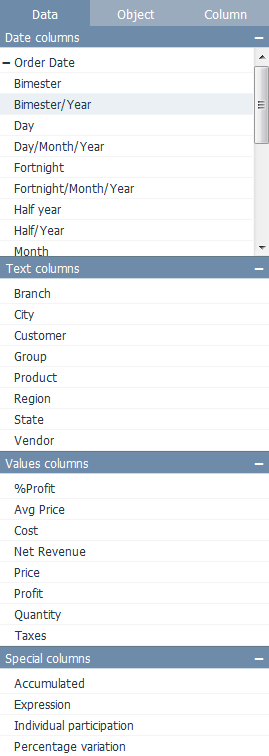Difference between revisions of "Adding Columns to an Object"
(Marked this version for translation) |
|||
| Line 16: | Line 16: | ||
<!--T:5--> | <!--T:5--> | ||
| − | * Click on the desired column(s) ([[Date]], [[Text]], [[Value]] or [[Special]]) and they will be added to the object. It is also possible to add columns by dragging and dropping them. Notice that for dates | + | * Click on the desired column(s) ([[Date]], [[Text]], [[Value]] or [[Special]]) and they will be added to the object. It is also possible to add columns by dragging and dropping them. Notice that for dates it's possible to select a date part (YEAR, MONTH, DAY, TRIMESTER, ...) or combinations between them to be used. |
<!--T:6--> | <!--T:6--> | ||
| − | * See [[Objects]] to check the number and type of columns supported by each object. If you keep adding columns after the object has reached its columns limit, the | + | * See [[Objects]] to check the number and type of columns supported by each object. If you keep adding columns after the object has reached its columns limit, the previously added columns will start to be replaced (from first to last). |
</translate> | </translate> | ||
Revision as of 19:06, 21 October 2016
To add data columns to the object:
- Select the desired object;
- In the design side bar, click the Data tab;
- Click on the desired column(s) (Date, Text, Value or Special) and they will be added to the object. It is also possible to add columns by dragging and dropping them. Notice that for dates it's possible to select a date part (YEAR, MONTH, DAY, TRIMESTER, ...) or combinations between them to be used.
- See Objects to check the number and type of columns supported by each object. If you keep adding columns after the object has reached its columns limit, the previously added columns will start to be replaced (from first to last).