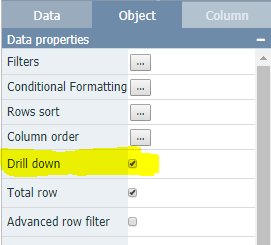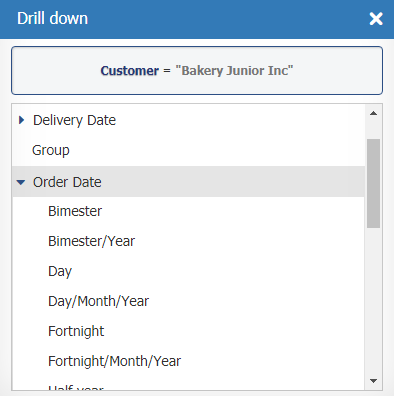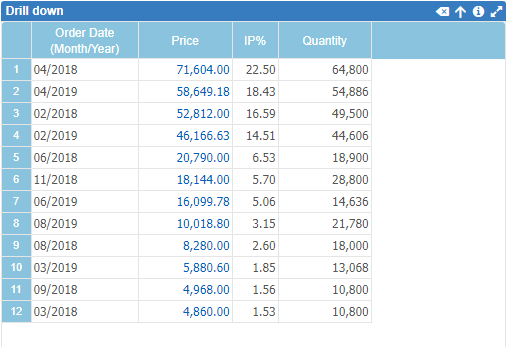Drill Down
Operation that allows you to choose a row from a table or graph and drill down (filter) by another column(s) (dimensions).
Multiple drill down(s) are possible until there are no more columns available.
These filters add to the existing ones (combos filters, panel filters, objects, and columns).
For example:
I have a table with customer information. I choose a customer and select the products column. The table will now show the products purchased by that customer.
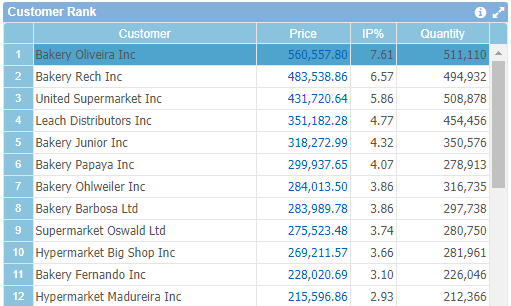
We select the client Bakery Junior Inc and double-click (taphold on mobile devices)
A window with the columns (text dimensions and dates) available for drill down will be displayed, confirming the choice made.
We chose the column Product.
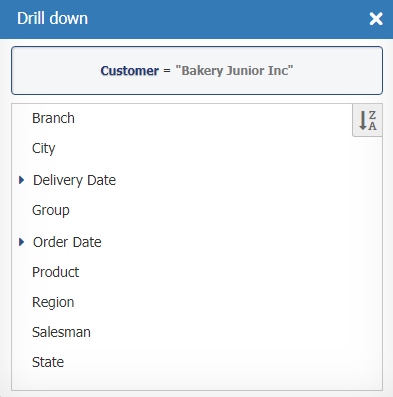
The same table that showed customers now shows the products that customer bought.
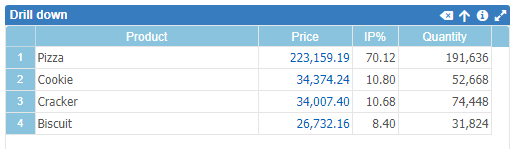
The title bar, if disabled will be enabled and will display the title (Drill down) to indicate the operation and two new icons are included for navigation.
![]()
The icon ![]() will allow you to go back one level (drill up) and the icon
will allow you to go back one level (drill up) and the icon ![]() will allow you to go back to the original table state (drill down reset). The filter
will allow you to go back to the original table state (drill down reset). The filter ![]() info icon will display all active filters.
info icon will display all active filters.
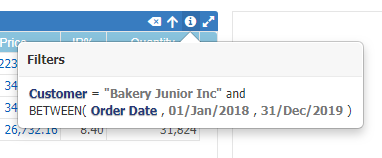
Expanding ![]() the table or graph during a drill down process may improve the user experience due to differences in column widths.
the table or graph during a drill down process may improve the user experience due to differences in column widths.
Important:
- Drill down on cross tables and charts will keep the object crossing.
- Drill down comes enabled when the component is inserted into the dashboard. To not allow drill down on a particular component (table/graphs) you must turn off the Drill down property in the object properties in panel editing.
- When a combo filter connected to a drill down table/chart is changed, the drill down operation will be canceled (reset).
- For each date type column a list of formats is available. The title will refer to which date it refers to. Ex. Order Date (Month/Year)
- Conditional Formatting is by default configured off during the drill down process. You must set to on to work with drill down.
- On the mobiles tap (taphold) the screen over the chosen line to open the drill down screen.