Difference between revisions of "Automatic Dashboard Generation"
| (8 intermediate revisions by 4 users not shown) | |||
| Line 1: | Line 1: | ||
| − | + | <languages/> | |
| − | + | <translate> | |
| + | <!--T:1--> | ||
| + | [[File:Colunas geração+en-US.PNG|link=]] | ||
| − | * | + | <!--T:2--> |
| + | * Select the [[Date]], [[Text]] and [[Value]] columns that TaticView will use to automatically generate dashboards. | ||
| + | <!--T:3--> | ||
| + | * The process will try to find compatible dashboards with the information you provided. New generated dashboards will have the [[File:Db_generated_2.png|link=]] icon. | ||
| + | |||
| + | |||
| + | <!--T:4--> | ||
Click the ''Next'' button. To skip the automatic dashboards generation, click ''Skip step''. You can do this later. See [[Generate dashboards]]. | Click the ''Next'' button. To skip the automatic dashboards generation, click ''Skip step''. You can do this later. See [[Generate dashboards]]. | ||
| − | See [[New Data Source Summary]] for information on how to continue. | + | <!--T:5--> |
| + | See '''[[New Data Source Summary|New Datasource Summary]]''' for information on how to continue. | ||
| + | </translate> | ||
Latest revision as of 14:35, 30 September 2022
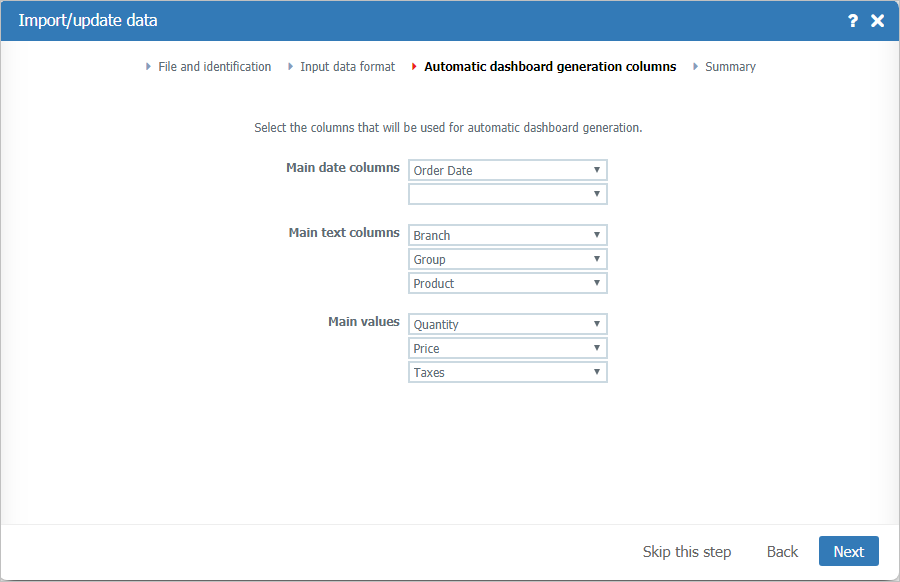
- Select the Date, Text and Value columns that TaticView will use to automatically generate dashboards.
- The process will try to find compatible dashboards with the information you provided. New generated dashboards will have the
 icon.
icon.
Click the Next button. To skip the automatic dashboards generation, click Skip step. You can do this later. See Generate dashboards.
See New Datasource Summary for information on how to continue.