Difference between revisions of "Buy Credits"
| Line 109: | Line 109: | ||
== Problems with the purchase of credits == <!--T:29--> | == Problems with the purchase of credits == <!--T:29--> | ||
| − | ==== <span id=" | + | ==== <span id="UnsupportedCurrencyForBrazilianCreditCard">Credit card issued in Brazil</span> ==== <!--T:30--> |
<!--T:31--> | <!--T:31--> | ||
Revision as of 18:07, 21 March 2018
Notice: Currently credits can only be bought by Brazilians residentials.
Allows to buy credits that can be used to pay your monthly subscription, support tickets, transfer to others users and more.
The payment of the purchase of credits can be made through a ticket or a credit card.
If the chosen form of payment is billet, it will be sent by e-mail to the user. If the email is not sent within 24 hours, you can send it through the Buy Credits screen by selecting it from the list of pending purchases.
Tickets must be paid by the due date. The expiration date of the ticket is 10 days from the date of purchase. After expiration, a new purchase will be required.
After payment confirmation, credits will be released to be used.
The credit has a value determined monthly and can vary to more or less.
Credit Purchase Home Screen:
File:Compra de créditos+en-US.PNG
Step by step to purchase credits
In the Control Panel, go to the Credits option:
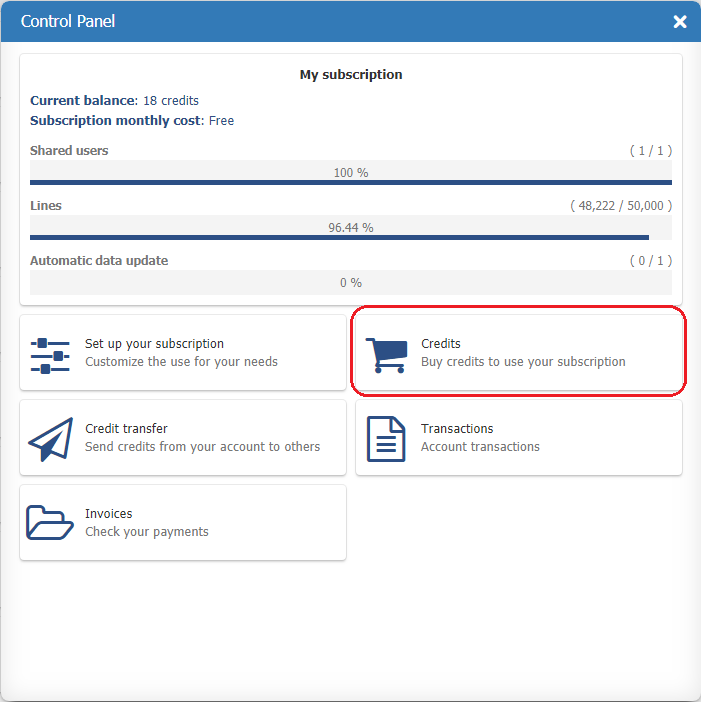
On the next screen, enter the amount of credits you want, check the total amount of the purchase and click the Buy button:

The Invoice Details screen will be displayed:
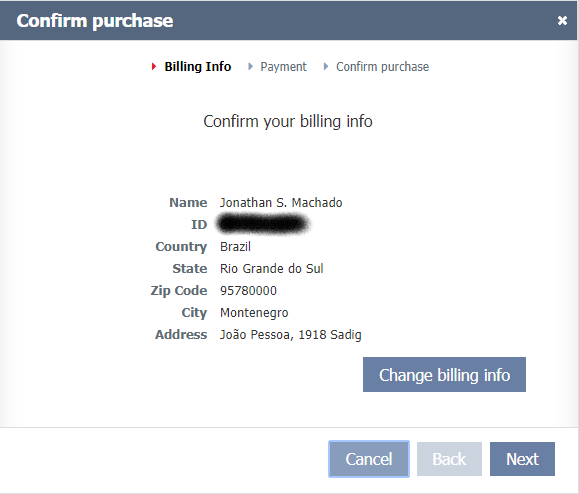
If it is your first purchase, you will be prompted to fill in the invoice details. In case you have already bought it, the data will be automatically filled. You can still change the data if you wish, using the Change Data button. The Billing Info screen appears.
By clicking Next, the screen will appear for you to select the form of payment:
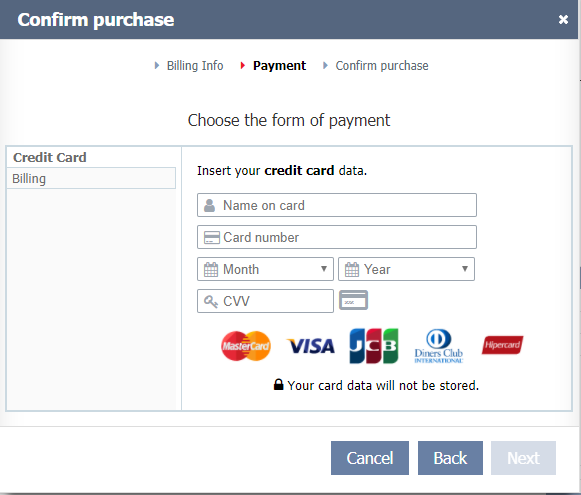
On this screen you can choose between payment via ticket or via credit card.
For payment by credit card, you must fill in the fields with the data of your card, and then click Next. For payment via ticket, simply select this payment method and click Next.
The following screen will display the purchase summary:
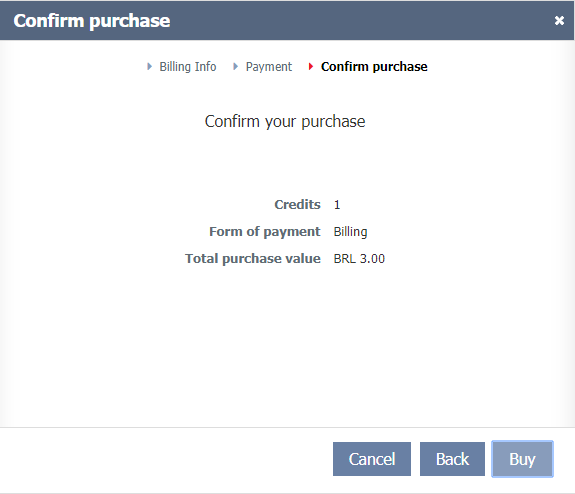
To finish, just click Buy.
If the chosen form of payment was ticket, within 24 hours you will receive in your email the payment slip.
In both forms of payment (ticket or credit card) you can follow the status of the purchase through the pending purchases list on the Buy Credits screen.
Problems with the purchase of credits
Credit card issued in Brazil
<conteúdo>