Difference between revisions of "Filters"
| (20 intermediate revisions by 4 users not shown) | |||
| Line 1: | Line 1: | ||
| − | + | <languages/> | |
| − | |||
| − | + | <translate> | |
| + | <!--T:1--> | ||
| + | [[File:mainmenu5.png]] | ||
| + | '''See a [[Object and Column Filters|video tutorial]] about how to use filters'''. | ||
| − | |||
| + | <!--T:2--> | ||
| + | It is possible to filter data by one or more ''Date'' or ''Text'' '''Dimension''' columns of the ''Data Source'' using the available '''Conditions'''. Filters can be set by [[Permission filters|users]], [[Object Filters|objects]], [[Column filters|columns]] or [[Dashboard|dashboards]]. | ||
| + | |||
| + | <!--T:3--> | ||
| + | [[File:Filter_main_en.png|link=]] | ||
| + | |||
| + | |||
| + | |||
| + | <!--T:5--> | ||
'''Operators''' | '''Operators''' | ||
| − | * Equal to: Data must be equal to the selection; | + | <!--T:6--> |
| + | * '''Equal to''': Data must be equal to the selection. Multiple values can be selected by holding ''CRTL'' key or using advanced selection mode; | ||
| + | |||
| + | <!--T:7--> | ||
| + | * '''Not equal to''': Data must be different from the selection. Multiple values can be selected; | ||
| + | |||
| + | <!--T:8--> | ||
| + | * '''Less than''': Data must be lesser than the selection (chronological for ''Date'' columns and alphabetical for ''Text'' columns); | ||
| − | * | + | <!--T:9--> |
| + | * '''Greater than''': Data must be greater than the selection (chronological for ''Date'' columns and alphabetical for ''Text'' columns); | ||
| − | * Less | + | <!--T:10--> |
| + | * '''Less or equal to''': Data must be lesser or equal to the selection (chronological for ''Date'' columns and alphabetical for ''Text'' columns); | ||
| − | * Greater | + | <!--T:11--> |
| + | * '''Greater or equal to''': Data must be greater or equal to the selection (chronological for ''Date'' columns and alphabetical for ''Text'' columns); | ||
| − | * | + | <!--T:12--> |
| + | * '''Contains''': Data must ''contain'', ''starts with'' or ''end with'' the input text. For Text columns only; | ||
| − | * | + | <!--T:13--> |
| + | * '''Do not contains''': Data must not ''contain'', ''starts with'' or ''end with'' the input text. For Text columns only; | ||
| − | * | + | <!--T:14--> |
| + | * '''Between''': Data must be between the chronological selection. For Date columns only; | ||
| − | + | <!--T:15--> | |
| + | * '''Not between''': Data must be not between the chronological selection. For Date columns only; | ||
| − | |||
| − | + | <!--T:16--> | |
| + | Text type columns can be filtered by selecting the desired values. | ||
| − | + | <!--T:22--> | |
| + | [[File:Filter_basic_en.png|link=]] | ||
| − | + | <!--T:23--> | |
| + | Basic selection screen. | ||
| + | |||
| + | <!--T:24--> | ||
| + | [[File:Filter_adv_en.png|link=]] | ||
| + | |||
| + | <!--T:25--> | ||
| + | Advanced selection screen. | ||
| − | |||
| − | + | <!--T:17--> | |
| + | Date type columns can be filtered by date parts (expand the date column by the plus icon), by preset Shortcuts (like ''Current Year'' and ''Next 2 months'') or by selecting a specific date. | ||
| − | + | <!--T:26--> | |
| + | [[File:Filter_dates_short_en.png|link=]] | ||
| + | [[File:Filter_dates_calen_en.png|link=]] | ||
| − | |||
| + | <!--T:18--> | ||
| + | '''Options''' | ||
| − | ''' | + | <!--T:19--> |
| + | * '''Clear all''': Remove all previous selections and set filters; | ||
| − | + | </translate> | |
Latest revision as of 22:48, 4 October 2022
 See a video tutorial about how to use filters.
See a video tutorial about how to use filters.
It is possible to filter data by one or more Date or Text Dimension columns of the Data Source using the available Conditions. Filters can be set by users, objects, columns or dashboards.
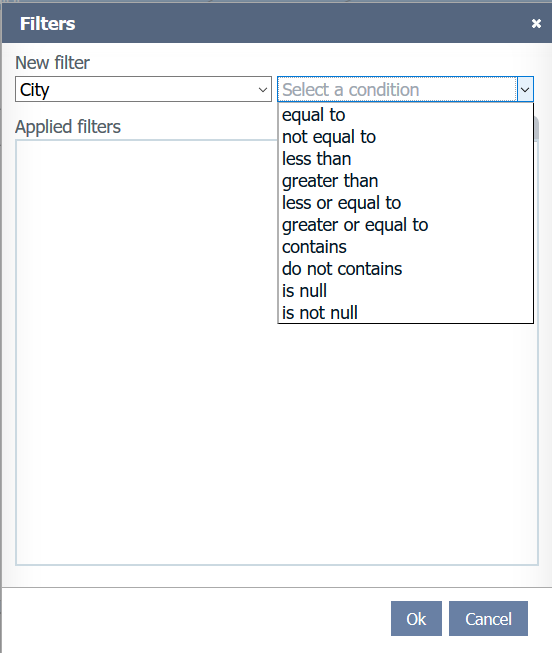
Operators
- Equal to: Data must be equal to the selection. Multiple values can be selected by holding CRTL key or using advanced selection mode;
- Not equal to: Data must be different from the selection. Multiple values can be selected;
- Less than: Data must be lesser than the selection (chronological for Date columns and alphabetical for Text columns);
- Greater than: Data must be greater than the selection (chronological for Date columns and alphabetical for Text columns);
- Less or equal to: Data must be lesser or equal to the selection (chronological for Date columns and alphabetical for Text columns);
- Greater or equal to: Data must be greater or equal to the selection (chronological for Date columns and alphabetical for Text columns);
- Contains: Data must contain, starts with or end with the input text. For Text columns only;
- Do not contains: Data must not contain, starts with or end with the input text. For Text columns only;
- Between: Data must be between the chronological selection. For Date columns only;
- Not between: Data must be not between the chronological selection. For Date columns only;
Text type columns can be filtered by selecting the desired values.
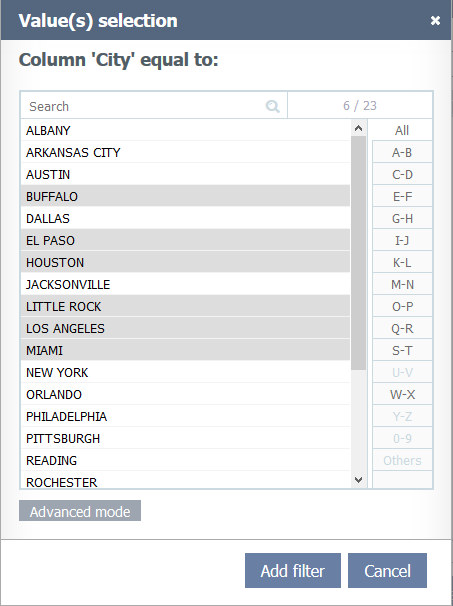
Basic selection screen.
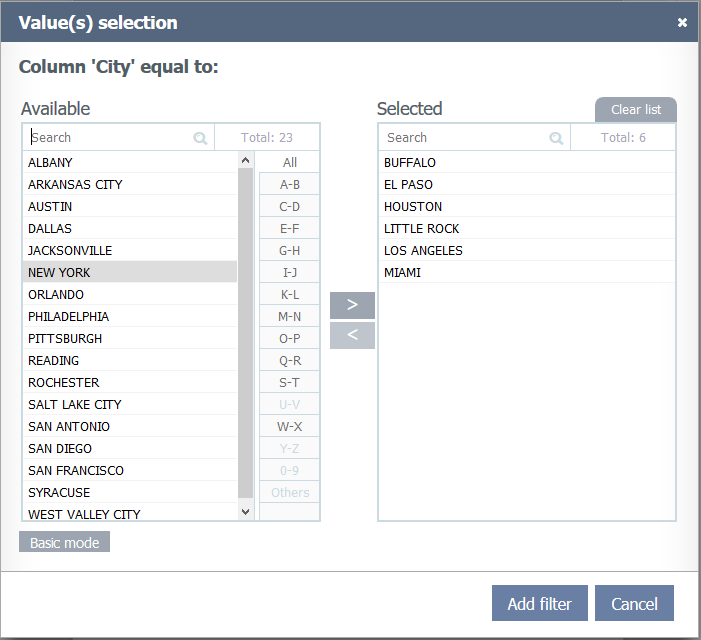
Advanced selection screen.
Date type columns can be filtered by date parts (expand the date column by the plus icon), by preset Shortcuts (like Current Year and Next 2 months) or by selecting a specific date.
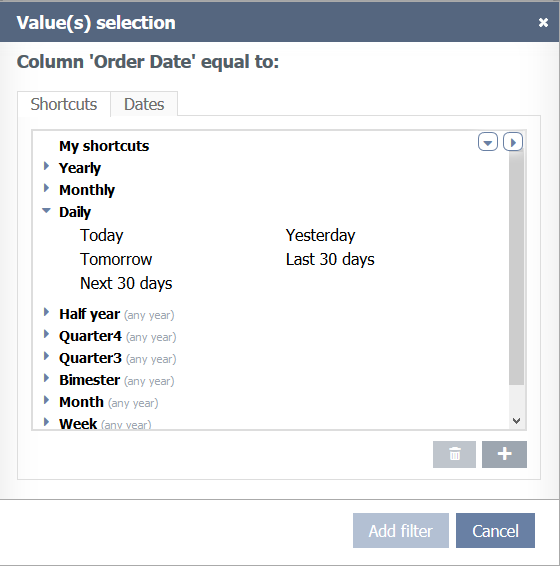
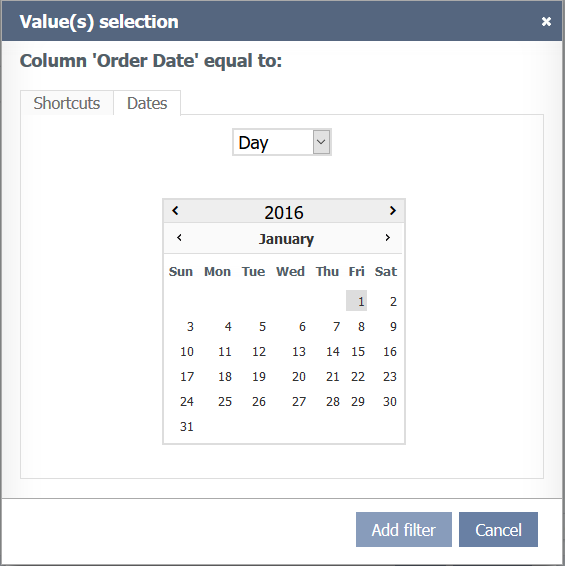
Options
- Clear all: Remove all previous selections and set filters;