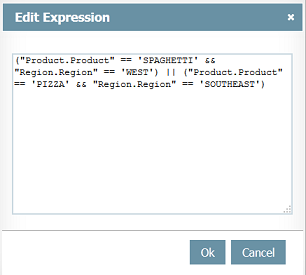Difference between revisions of "Filters"
| Line 21: | Line 21: | ||
* '''Greater or equal to''': Data must be greater or equal to the selection (chronological for ''Date'' columns and alphabetical for ''Text'' columns); | * '''Greater or equal to''': Data must be greater or equal to the selection (chronological for ''Date'' columns and alphabetical for ''Text'' columns); | ||
| − | * '''Multiple Selection (In)''': Data must be equal to any of the selected content (right column); | + | * '''Multiple Selection (In)''': Data must be equal to any of the selected content (right column). For Text columns only; |
[[File:Filter_multiple.PNG|link=]] | [[File:Filter_multiple.PNG|link=]] | ||
Revision as of 20:26, 13 September 2013
It is possible to filter data by one or more Date or Text columns of the Data Source using the available operators. Filters can be set by users, objects or columns.
Date type columns can be filtered by date parts (expand the date column by the plus icon), by preset shortcuts (like Current Year and Next 2 months) or by created shortcuts.
Operators
- Equal to: Data must be equal to the selection;
- Not equal to: Data must be different from the selection;
- Less than: Data must be lesser than the selection (chronological for Date columns and alphabetical for Text columns);
- Greater than: Data must be greater than the selection (chronological for Date columns and alphabetical for Text columns);
- Less or equal to: Data must be lesser or equal to the selection (chronological for Date columns and alphabetical for Text columns);
- Greater or equal to: Data must be greater or equal to the selection (chronological for Date columns and alphabetical for Text columns);
- Multiple Selection (In): Data must be equal to any of the selected content (right column). For Text columns only;
- Between: Data must be between the selection (chronological for Date columns and alphabetical for Text columns);
- Like: Data must Starts with, Contain or Ends with the entered text. Available for Text columns only.
Options
- Clear all: Remove all previous selections and set filters;
- Edit Expression: Allows to manually create and edit filter rules by using programming language. See Expressions.