Difference between revisions of "Manage Access/en"
(Importing a new version from external source) |
(Importing a new version from external source) |
||
| Line 9: | Line 9: | ||
| − | [[File: | + | [[File:manage_tokens+en-US.PNG|link=]] |
Revision as of 18:05, 21 September 2017
Paragraph 1
To manage your Access Tokens, you must access your account in TaticView and, on the main screen, access My Account. On the User profile screen, click the Access tokens option.
The tokens management screen will be displayed:
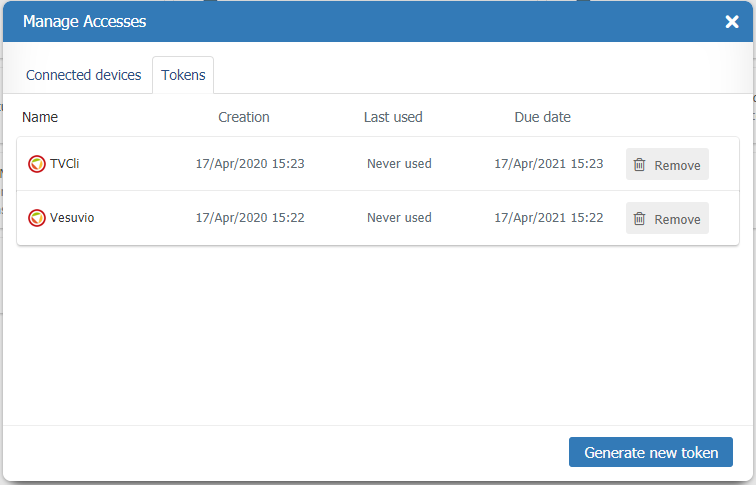
The following information will be displayed on this screen:
- Icon identifier of how the token was generated, which can be:
: Identifies the tokens on which were generated through TaticView;
: Identifies the tokens on which were generated through TVCli;
- Your tokens name;
- Tokens creation date.
- Date that each token was last used;
- Each token expiration date.
- Revoke button, used to invalidate the token;
Besides, on this screen, you can perform the creation of a new token. To do so, just enter the new token name in the Name for ID field and then click on GENERATE NEW TOKEN. Then, the following screen will be displayed:
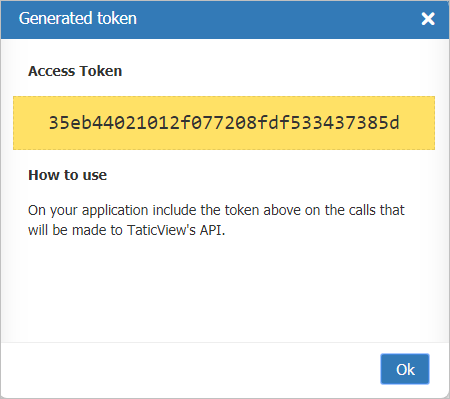
This screen will display your Token, as well as guidelines on how to use it.
Important: Closing this screen will no longer be able to get your token. You will need to generate a new access token.