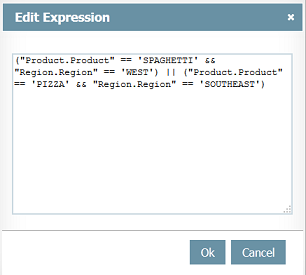Difference between revisions of "Permission filters"
(Created page with "Specifies fixed content filters for the users in the shared dashboard. The filter is valid for all Objects of the dashboard. Useful for sharing just ...") |
|||
| Line 1: | Line 1: | ||
| − | + | Set mandatory content filters for the users in the [[Share dashboards|shared dashboard]]. The filters are valid for all [[Objects]] of the dashboard. | |
| − | Useful for sharing | + | Useful for sharing one dashboard with multiple users that can only see a part of the data. Suppose you want to share a dashboard with the South and North regional managers, but they must be able to see they region data only. In this case, just create a region filter for each of them. |
| + | |||
| + | For more information on how to create filters see [[Filters|filters]] | ||
| + | |||
| + | revisar ========================================= | ||
It is possible to filter the data displayed in the object by one or more ''Date'' or ''Text'' columns of the ''Data Source'' using the available operators. | It is possible to filter the data displayed in the object by one or more ''Date'' or ''Text'' columns of the ''Data Source'' using the available operators. | ||
Revision as of 16:45, 9 May 2013
Set mandatory content filters for the users in the shared dashboard. The filters are valid for all Objects of the dashboard.
Useful for sharing one dashboard with multiple users that can only see a part of the data. Suppose you want to share a dashboard with the South and North regional managers, but they must be able to see they region data only. In this case, just create a region filter for each of them.
For more information on how to create filters see filters
revisar =========================================
It is possible to filter the data displayed in the object by one or more Date or Text columns of the Data Source using the available operators.
Operators
- Equal to: Data must be equal to the selection;
- Not equal to: Data must be different from the selection;
- Less than: Data must be lesser than the selection (chronological for Date columns and alphabetical for Text columns);
- Greater than: Data must be greater than the selection (chronological for Date columns and alphabetical for Text columns);
- Less or equal to: Data must be lesser or equal to the selection (chronological for Date columns and alphabetical for Text columns);
- Greater or equal to: Data must be greater or equal to the selection (chronological for Date columns and alphabetical for Text columns);
- Multiple Selection (In): Data must be equal to any of the selected content (right column);
- Between: Data must be between the selection (chronological for Date columns and alphabetical for Text columns);
- Like: Data must Starts with, Contain or Ends with the entered text. Available for Text columns only.
Options
- Clear all: Remove all previous selections and set filters;
- Edit Expression: Allows to manually create and edit filter rules by using programming language;