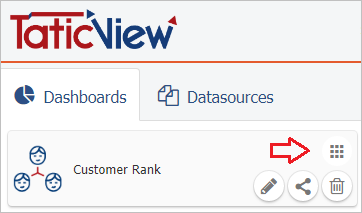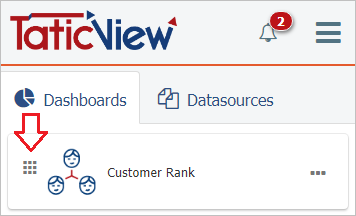Difference between revisions of "Sort Dashboards"
| (3 intermediate revisions by the same user not shown) | |||
| Line 2: | Line 2: | ||
<translate> | <translate> | ||
| − | |||
<!--T:1--> | <!--T:1--> | ||
__TOC__ | __TOC__ | ||
<!--T:2--> | <!--T:2--> | ||
| − | To change the order | + | To change the order in which [[Dashboard|Dashboards]] are displayed on the main page, simply click on the [[File:Change order button.PNG|link=]] icon and drag the card to the desired position. |
| − | |||
| − | |||
| − | |||
| − | |||
| − | |||
| − | |||
| − | |||
| − | <!--T: | + | <!--T:8--> |
| − | + | :{| class="images-table" | |
| + | | On desktop | ||
| + | |- | ||
| + | |[[File:Change dash order en-US.PNG|link=]] | ||
| + | |- | ||
| + | | In mobile devices | ||
| + | |- | ||
| + | |[[File:Change dash order mobile en-US.PNG|link=]] | ||
| + | |} | ||
| − | |||
| − | |||
Latest revision as of 17:24, 22 October 2018
To change the order in which Dashboards are displayed on the main page, simply click on the icon and drag the card to the desired position.
On desktop In mobile devices
To sort the Data Sources, see Sorting Data Sources.