Difference between revisions of "Combo (Filter)"
| Line 1: | Line 1: | ||
| + | <translate> | ||
'''See a [[Combo (Filter) Tutorial|video tutorial]] about the combo object'''. | '''See a [[Combo (Filter) Tutorial|video tutorial]] about the combo object'''. | ||
| Line 77: | Line 78: | ||
* [[Data type]] | * [[Data type]] | ||
* [[Mask]] | * [[Mask]] | ||
| + | </translate> | ||
Revision as of 13:27, 2 April 2014
See a video tutorial about the combo object.
Implements a dynamic combo list that allows to filter objects data content in execution time according to selection.
To connect the Combo (Filter) with the object(s):
- First add the combo filter object to the design area.
- Select the Combo (Filter) object and click the arrow icon (top right corner):
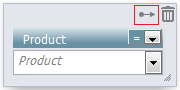
- Drag the arrow over the desired object and click it:
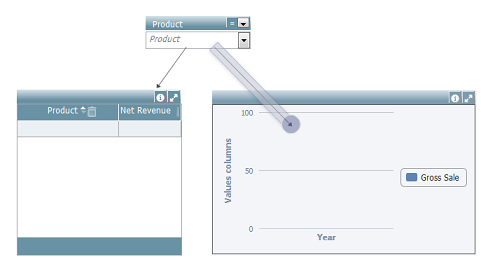
- A arrow will be show connecting the Combo (Filter) to the data object.
You can connect the same Combo (Filter) to multiple data objects, allowing to filter all connected objects with the same data and at the same time.
To delete a connection click on the arrow and select the Remove Object(s) on top bar or press the delete key.
You can also select the Combo (Filter) operation by clicking the drop-down arrow next to the combo title. You can select between:
- Equal (=)
- Different (≠)
- Less than (<)
- Greater than (>)
- Less than or equal to (≤)
- Greater than or equal to (≥)
Example
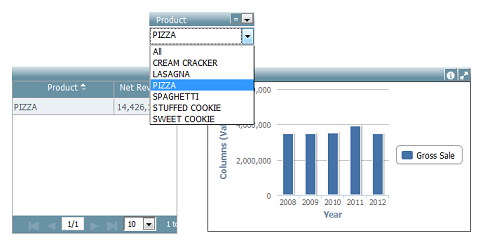
In this example, the Combo (Filter) object is connected to the two data objects (table and chart), making both show the data only for the selected value: PIZZA.
Data Properties
Title Bar Properties
Layout Properties
- Background color
- Border color
- Font
- Font color
- Font size
- Font style
- Object dimensions
- Text alignment
- Object positions
Object Columns Properties