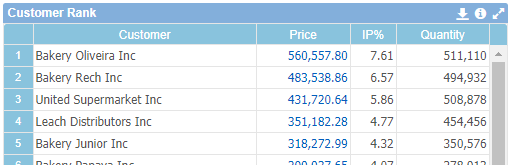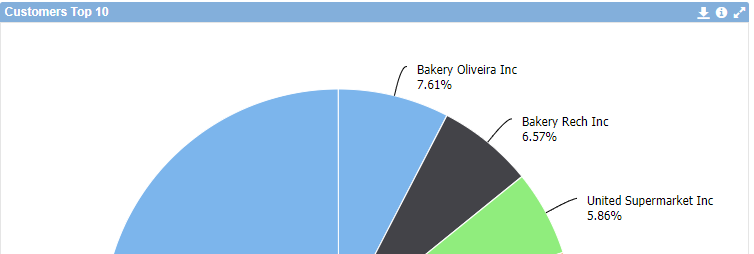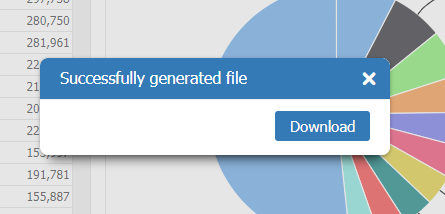Difference between revisions of "Export CSV"
(Marked this version for translation) |
|||
| Line 1: | Line 1: | ||
<languages/> | <languages/> | ||
<translate> | <translate> | ||
| + | <!--T:1--> | ||
Export Tables and Charts content to CSV files. This files are created with encoding ISO-8859-1 (ANSI). | Export Tables and Charts content to CSV files. This files are created with encoding ISO-8859-1 (ANSI). | ||
| + | <!--T:2--> | ||
You com open the files in Spreadsheets, other aplications, etc... | You com open the files in Spreadsheets, other aplications, etc... | ||
| + | <!--T:3--> | ||
The objects title bar have an icon to save to a CSV file. The entire content will be exported (texts, values and expression). | The objects title bar have an icon to save to a CSV file. The entire content will be exported (texts, values and expression). | ||
| + | <!--T:4--> | ||
If you have a "Others" line the content will be expanded in multiple rows. | If you have a "Others" line the content will be expanded in multiple rows. | ||
| + | <!--T:5--> | ||
After pressing the export button and generating the file, a window to download will appear on the screen. | After pressing the export button and generating the file, a window to download will appear on the screen. | ||
| + | <!--T:6--> | ||
[[File:SaveCSVTable-En-US.PNG|link=]] [[File:SaveChartCSV-en-US.PNG|link=]] | [[File:SaveCSVTable-En-US.PNG|link=]] [[File:SaveChartCSV-en-US.PNG|link=]] | ||
| + | <!--T:7--> | ||
[[File:ExportCSVDownload-en-US.PNG|link=]] | [[File:ExportCSVDownload-en-US.PNG|link=]] | ||
</translate> | </translate> | ||
Revision as of 15:21, 20 January 2020
Export Tables and Charts content to CSV files. This files are created with encoding ISO-8859-1 (ANSI).
You com open the files in Spreadsheets, other aplications, etc...
The objects title bar have an icon to save to a CSV file. The entire content will be exported (texts, values and expression).
If you have a "Others" line the content will be expanded in multiple rows.
After pressing the export button and generating the file, a window to download will appear on the screen.