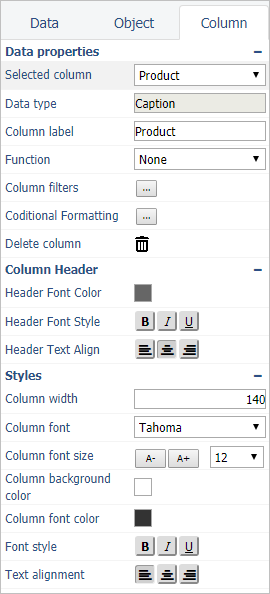Difference between revisions of "Modifying Properties/en"
(Importing a new version from external source) |
(Updating to match new version of source page) |
||
| (3 intermediate revisions by the same user not shown) | |||
| Line 1: | Line 1: | ||
| − | + | <languages/> | |
| − | + | ||
| + | |||
| + | <div class="index-right">__TOC__</div> | ||
== Dashboard Properties == | == Dashboard Properties == | ||
| − | * Select the dashboard clicking in any blank place | + | * Select the dashboard clicking in any blank place on the [[Design Overview#Design Area|design area]]; |
| Line 36: | Line 38: | ||
| − | * Select the desired column by clicking on it inside the object | + | * Select the desired column by clicking on it inside the object, or by selecting it in the ''Selected column'' combo box; |
| − | |||
| − | |||
| − | |||
| − | [[File:design_columntab.png|link=]] | + | :[[File:design_columntab.png|link=]] |
* Modify the desired properties. See [[Column Properties]] for a full list of column properties and its specifications. | * Modify the desired properties. See [[Column Properties]] for a full list of column properties and its specifications. | ||
Latest revision as of 19:18, 26 February 2022
Dashboard Properties
- Select the dashboard clicking in any blank place on the design area;
- In the design side bar, click the Object tab;
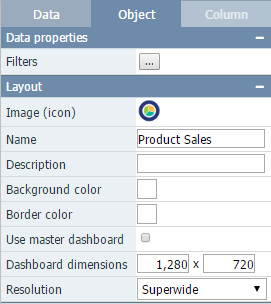
- Modify the desired properties. See Dashboard Properties for a full list of dashboard properties and its specifications.
Objects Properties
- Select the desired object(s);
- In the design side bar, click the Object tab;
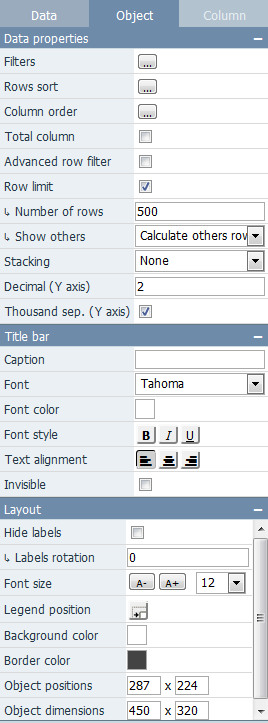
- Modify the desired properties. See Properties for a full list of object properties and its specifications.
Columns Properties
- Select the desired column by clicking on it inside the object, or by selecting it in the Selected column combo box;
- Modify the desired properties. See Column Properties for a full list of column properties and its specifications.