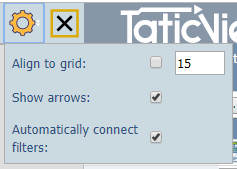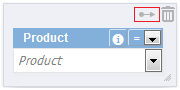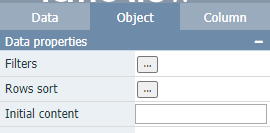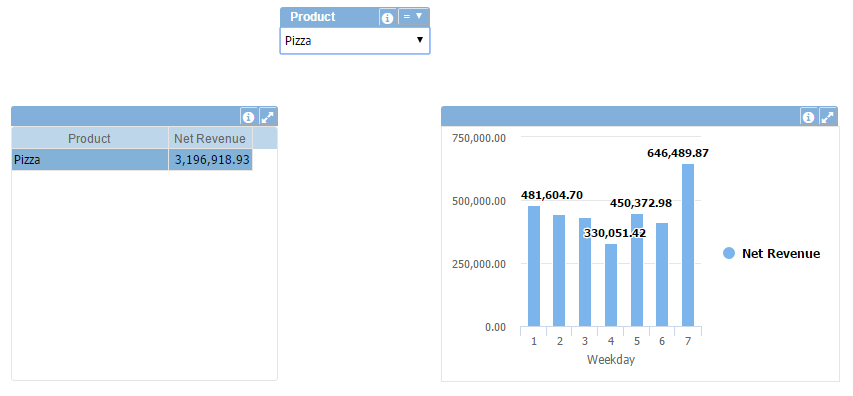Difference between revisions of "Combo (Filter)"
| (28 intermediate revisions by 5 users not shown) | |||
| Line 1: | Line 1: | ||
| − | + | <languages/> | |
| − | + | <translate> | |
| + | <!--T:1--> | ||
| + | [[File:mainmenu5.png]] | ||
| + | '''Watch a [[Combo (Filter) Tutorial|video tutorial]] about the combo object'''. | ||
| − | |||
| + | <!--T:2--> | ||
| + | Implements a dynamic combo list that allows to filtering objects data content in execution time according to selection. Supports content search. | ||
| + | |||
| + | |||
| + | <!--T:29--> | ||
| + | Filters and components (tables, charts, gauges, etc ...) are automatically connected when [[Adding an Object|added to the dashboard]]. | ||
| + | |||
| + | |||
| + | <!--T:30--> | ||
| + | To inhibit automatic connection of filters and components turn off the option in the settings. | ||
| + | |||
| + | |||
| + | <!--T:36--> | ||
| + | By default, arrows indicating the connections between components and filters are displayed only when the component is selected. In this case, the connections of this component are displayed. If you always want to display the indicative setar, just enable the ''Show arrows'' option in the design settings. | ||
| + | |||
| + | |||
| + | <!--T:31--> | ||
| + | [[File:Enable auto filter en-US.png|link]] | ||
| + | |||
| + | |||
| + | <!--T:32--> | ||
| + | To connect the Combo (Filter) manually with the components: | ||
| + | |||
| + | <!--T:5--> | ||
* Select the Combo (Filter) object and click the arrow icon (top right corner): | * Select the Combo (Filter) object and click the arrow icon (top right corner): | ||
| − | [[File: | + | <!--T:6--> |
| + | [[File:Combo(Filtro) 1+en-US.PNG]] | ||
| + | <!--T:7--> | ||
* Drag the arrow over the desired object and click it: | * Drag the arrow over the desired object and click it: | ||
| − | [[File: | + | <!--T:8--> |
| + | [[File:Combo(Filtro) 2+en-US.PNG]] | ||
| − | * | + | <!--T:9--> |
| + | * An arrow will be shown connecting the Combo (Filter) to the data object. | ||
| + | <!--T:10--> | ||
You can connect the same Combo (Filter) to multiple data objects, allowing to filter all connected objects with the same data and at the same time. | You can connect the same Combo (Filter) to multiple data objects, allowing to filter all connected objects with the same data and at the same time. | ||
| − | To delete a connection click on the arrow and select the ''Remove Object(s)'' on [[Design Options and Tools|top bar]] or press the delete key. | + | <!--T:11--> |
| + | To delete a connection click on the arrow and select the ''Remove Object(s)'' on the [[Design Options and Tools|top bar]] or press the delete key. | ||
| + | <!--T:12--> | ||
You can also select the Combo (Filter) operation by clicking the drop-down arrow next to the combo title. You can select between: | You can also select the Combo (Filter) operation by clicking the drop-down arrow next to the combo title. You can select between: | ||
* Equal (=) | * Equal (=) | ||
| Line 32: | Line 65: | ||
| + | <!--T:38--> | ||
| + | You can set a Initial content for Text Filters. If the content dosn't match no data will be retrieve. | ||
| + | <!--T:39--> | ||
| + | [[File:Initial_content_en-US.PNG]] | ||
| + | |||
| + | |||
| + | <!--T:37--> | ||
| + | Text Combo filters support multiple selections. [[Combo_Filter_Selection|See how]] | ||
| + | |||
| + | |||
| + | <!--T:13--> | ||
'''Example''' | '''Example''' | ||
| − | [[File: | + | <!--T:14--> |
| + | [[File:Combo(Filtro) 3+en-US.PNG]] | ||
| + | <!--T:15--> | ||
In this example, the Combo (Filter) object is connected to the two data objects (table and chart), making both show the data only for the selected value: ''PIZZA''. | In this example, the Combo (Filter) object is connected to the two data objects (table and chart), making both show the data only for the selected value: ''PIZZA''. | ||
| + | <!--T:33--> | ||
| + | Filters can also be connected hierarchically providing filtering of the contents of the next filter(s). | ||
| + | |||
| + | <!--T:34--> | ||
| + | [[File:Filter hierarchical.PNG|link=]] | ||
| + | |||
| + | |||
| + | <!--T:35--> | ||
| + | Both forms are allowed simultaneously. | ||
| − | |||
| − | + | <!--T:24--> | |
| − | + | See below all available properties for this object: | |
| − | |||
| − | |||
| − | |||
| − | |||
| − | ''' | + | <!--T:25--> |
| + | * '''Data Properties''': | ||
| + | ** [[Object Filters|Filters]] | ||
| + | ** [[Rows sort|Rows Sort]] | ||
| + | ** [[Advanced row filter|Advanced Row Filter]] | ||
| + | ** [[Row limit|Row Limit]] | ||
| − | |||
| + | <!--T:26--> | ||
| + | * '''Title Bar Properties''': | ||
| + | ** [[Title bar Properties|Title Bar Properties]] | ||
| − | |||
| − | * [[ | + | <!--T:27--> |
| − | * [[Border color]] | + | * '''Layout Properties''': |
| − | * [[ | + | ** [[Hide Border|Show Border]] |
| − | * [[Font | + | ** [[Border color|Border Color]] |
| − | * [[Font | + | ** [[Background color|Background Color]] |
| − | * [[Font | + | ** [[Font]] |
| − | * [[ | + | ** [[Font color|Font Color]] |
| − | * [[ | + | ** [[Font size|Font Size]] |
| − | * [[ | + | ** [[Text alignment|Text Alignment]] |
| − | * [[ | + | ** [[Font style|Font Style]] |
| + | ** [[Object positions|Object Positions]] | ||
| + | ** [[Object dimensions|Object Dimensions]] | ||
| − | ''' | + | <!--T:28--> |
| + | * '''Column Properties''': | ||
| + | ** [[Selected column]] | ||
| + | ** [[Column name]] | ||
| + | ** [[Data type|Data Type]] | ||
| + | ** [[Mask]] | ||
| − | + | </translate> | |
| − | |||
| − | |||
| − | |||
Latest revision as of 02:03, 5 October 2022
 Watch a video tutorial about the combo object.
Watch a video tutorial about the combo object.
Implements a dynamic combo list that allows to filtering objects data content in execution time according to selection. Supports content search.
Filters and components (tables, charts, gauges, etc ...) are automatically connected when added to the dashboard.
To inhibit automatic connection of filters and components turn off the option in the settings.
By default, arrows indicating the connections between components and filters are displayed only when the component is selected. In this case, the connections of this component are displayed. If you always want to display the indicative setar, just enable the Show arrows option in the design settings.
To connect the Combo (Filter) manually with the components:
- Select the Combo (Filter) object and click the arrow icon (top right corner):
- Drag the arrow over the desired object and click it:
- An arrow will be shown connecting the Combo (Filter) to the data object.
You can connect the same Combo (Filter) to multiple data objects, allowing to filter all connected objects with the same data and at the same time.
To delete a connection click on the arrow and select the Remove Object(s) on the top bar or press the delete key.
You can also select the Combo (Filter) operation by clicking the drop-down arrow next to the combo title. You can select between:
- Equal (=)
- Different (≠)
- Less than (<)
- Greater than (>)
- Less than or equal to (≤)
- Greater than or equal to (≥)
You can set a Initial content for Text Filters. If the content dosn't match no data will be retrieve.
Text Combo filters support multiple selections. See how
Example
In this example, the Combo (Filter) object is connected to the two data objects (table and chart), making both show the data only for the selected value: PIZZA.
Filters can also be connected hierarchically providing filtering of the contents of the next filter(s).
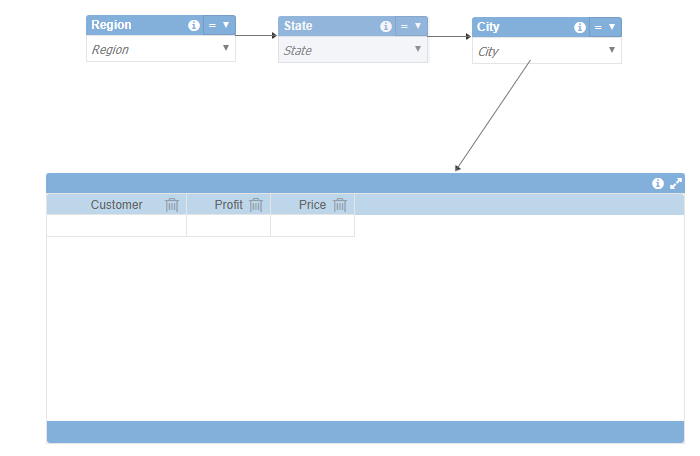
Both forms are allowed simultaneously.
See below all available properties for this object:
- Data Properties:
- Title Bar Properties:
- Layout Properties:
- Column Properties: