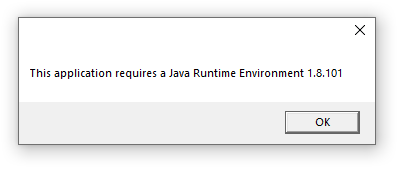Difference between revisions of "Java JRE install and troubleshooting"
(→Configurando o PATH no Windows) |
|||
| (16 intermediate revisions by the same user not shown) | |||
| Line 2: | Line 2: | ||
<translate> | <translate> | ||
| + | |||
<div style="float: right;">__TOC__</div> | <div style="float: right;">__TOC__</div> | ||
| − | = JAVA JRE install and troubleshooting = | + | = JAVA JRE install and troubleshooting = <!--T:1--> |
| − | + | <!--T:2--> | |
| + | The [[TVCli]] (TaticView command line utility), needs JAVA to be available in station where it will be executed. | ||
| − | + | <!--T:3--> | |
| + | The minor JAVA version supported is 8u101. | ||
| − | + | <!--T:4--> | |
| + | As good practice, we recommend you maintain the JAVA installed updated to last updates available for version 8, because they include security corrections. | ||
| − | + | <!--T:5--> | |
| + | You can use either JRE or JDK packages. | ||
| − | == | + | == Getting a updated JAVA version == <!--T:6--> |
| − | + | <!--T:7--> | |
| + | JAVA is an open source language, and therefore there are a lot of different sites, some of them you may need to pay a subscription to use it on business applications. | ||
| − | + | <!--T:8--> | |
| + | So, it's very important to read the license before use it. | ||
| − | + | <!--T:9--> | |
| + | We suggest you to use a build maintained by [https://www.eclipse.org/org Eclipse Foundation], witch maintain a good quality and updates security patches, and it's free for business use. | ||
| − | + | <!--T:10--> | |
| + | The JAVA maintained by [https://www.eclipse.org/org Eclipse Foundation] is the [https://adoptium.net/about.html Adoptium]. | ||
| − | + | <!--T:11--> | |
| + | [[File:Filesave.png]] | ||
| + | [https://adoptium.net/ DOWNLOAD JAVA 8 updated version] from Eclipse Foundation. | ||
| − | + | <!--T:12--> | |
| + | And install it, it's very simple using the install wizard. | ||
| − | == | + | == TVCli installer didn't found JAVA ?== <!--T:13--> |
| − | + | <!--T:14--> | |
| + | It is possible the even with JAVA installed on the station, the TVCli installer can't find it. | ||
| − | + | <!--T:15--> | |
| − | * | + | The installer search the folder where JAVA is installed, by reading two [https://en.wikipedia.org/wiki/Environment_variable environment variables]: |
| − | + | * At ''JAVA_HOME'' environment variable | |
| − | + | * At Windows [https://en.wikipedia.org/wiki/PATH_(variable)#DOS,_OS/2,_and_Windows ''PATH''] | |
| + | In cases where JAVA isn't mapped in any of these variables, the installer aborts the installation and shows the following screen. | ||
| + | <!--T:16--> | ||
[[File:Java_not_found_by_installer.png]] | [[File:Java_not_found_by_installer.png]] | ||
| − | + | <!--T:17--> | |
| + | Next, we'll help you set the ''PATH'' environment variable to solve this problem. | ||
| + | |||
| + | === Configuring Windows ''PATH'' === <!--T:18--> | ||
| − | + | <!--T:19--> | |
| + | The first step is to locate the folder where JAVA is installed on the workstation. This can be done by looking for ''java.exe'' in the machine's folders, if you have more than one JAVA on the workstation, the ideal is to use the latest update from version 8. | ||
| − | + | <!--T:20--> | |
| + | The second step is to configure the environment variable so that it ''points'' to the directory located in the first step. | ||
| + | # From the Windows Start menu, click Control Panel. | ||
| + | # In Control Panel, double-click System. | ||
| + | # In the System Properties dialog, click the Advanced tab and click Environment Variables. | ||
| + | # In the Environment Variables dialog, in the System Variables frame, select the ''Path'' entry. | ||
| + | # Edit button | ||
| + | # Check if there is already an entry pointing to some old JAVA directory, if so, remove it. | ||
| + | # New button | ||
| + | # Enter the path to the JAVA ''bin'' directory (where the ''java.exe'' file is) | ||
| + | # OK button | ||
| + | # Rerun the installer | ||
| − | + | == Error UnsupportedClassVersionError when running TVCli == <!--T:25--> | |
| − | |||
| − | |||
| − | |||
| − | |||
| + | <!--T:26--> | ||
| + | The '''UnsupportedClassVersionError''' happens because the Java version in use isn't correct. | ||
| − | + | <!--T:27--> | |
| − | + | Bellow a complete sample of the error output | |
| − | + | <pre> | |
| − | + | Exception in thread "main" java.lang.UnsupportedClassVersionError: com/sadig/taticview/cli/Main : Unsupported major.minor version 52.0 | |
| + | at java.lang.ClassLoader.defineClass1(Native Method) | ||
| + | at java.lang.ClassLoader.defineClass(ClassLoader.java:800) | ||
| + | at java.security.SecureClassLoader.defineClass(SecureClassLoader.java:142) | ||
| + | at java.net.URLClassLoader.defineClass(URLClassLoader.java:449) | ||
| + | at java.net.URLClassLoader.access$100(URLClassLoader.java:71) | ||
| + | at java.net.URLClassLoader$1.run(URLClassLoader.java:361) | ||
| + | at java.net.URLClassLoader$1.run(URLClassLoader.java:355) | ||
| + | at java.security.AccessController.doPrivileged(Native Method) | ||
| + | at java.net.URLClassLoader.findClass(URLClassLoader.java:354) | ||
| + | at java.lang.ClassLoader.loadClass(ClassLoader.java:425) | ||
| + | at sun.misc.Launcher$AppClassLoader.loadClass(Launcher.java:308) | ||
| + | at java.lang.ClassLoader.loadClass(ClassLoader.java:358) | ||
| + | at sun.launcher.LauncherHelper.checkAndLoadMain(LauncherHelper.java:482) | ||
| + | </pre> | ||
| + | The Java used during TVCli execution is indicated by Windows [https://en.wikipedia.org/wiki/PATH_(variable)#DOS,_OS/2,_and_Windows ''PATH''] variable. | ||
| + | <!--T:28--> | ||
| + | To determine witch version of Java is pointed by PATH variable you can use the JAVA ''-version'' parameter, we will show you bellow. | ||
| + | # Open [https://en.wikipedia.org/wiki/Windows_Console Windows Command Console] | ||
| + | # Execute java asking for his version: '''''java -version''''' | ||
| − | + | <!--T:29--> | |
| − | + | The ''-version'' parameter should output something like bellow for Java version 8 | |
| − | + | <pre> | |
| − | + | C:\>java -version | |
| − | + | openjdk version "1.8.0_282" | |
| − | + | OpenJDK Runtime Environment (AdoptOpenJDK)(build 1.8.0_282-b08) | |
| + | OpenJDK 64-Bit Server VM (AdoptOpenJDK)(build 25.282-b08, mixed mode) | ||
| + | </pre> | ||
| − | + | <!--T:30--> | |
| + | If Java version is bellow 8 the ''UnsupportedClassVersionError'' is thrown. You need to install a newer version, or if a newer version is already installed, you need to [[#Configuring_Windows_PATH|correct de Windows PATH]] variable to point to newest Java. | ||
| − | + | == More doubts ? == <!--T:23--> | |
| + | <!--T:24--> | ||
| + | If you still have questions, talk to us through [https://support.taticview.com support], we can help you with whatever you need. | ||
</translate> | </translate> | ||
Latest revision as of 14:52, 5 October 2022
JAVA JRE install and troubleshooting
The TVCli (TaticView command line utility), needs JAVA to be available in station where it will be executed.
The minor JAVA version supported is 8u101.
As good practice, we recommend you maintain the JAVA installed updated to last updates available for version 8, because they include security corrections.
You can use either JRE or JDK packages.
Getting a updated JAVA version
JAVA is an open source language, and therefore there are a lot of different sites, some of them you may need to pay a subscription to use it on business applications.
So, it's very important to read the license before use it.
We suggest you to use a build maintained by Eclipse Foundation, witch maintain a good quality and updates security patches, and it's free for business use.
The JAVA maintained by Eclipse Foundation is the Adoptium.
![]() DOWNLOAD JAVA 8 updated version from Eclipse Foundation.
DOWNLOAD JAVA 8 updated version from Eclipse Foundation.
And install it, it's very simple using the install wizard.
TVCli installer didn't found JAVA ?
It is possible the even with JAVA installed on the station, the TVCli installer can't find it.
The installer search the folder where JAVA is installed, by reading two environment variables:
- At JAVA_HOME environment variable
- At Windows PATH
In cases where JAVA isn't mapped in any of these variables, the installer aborts the installation and shows the following screen.
Next, we'll help you set the PATH environment variable to solve this problem.
Configuring Windows PATH
The first step is to locate the folder where JAVA is installed on the workstation. This can be done by looking for java.exe in the machine's folders, if you have more than one JAVA on the workstation, the ideal is to use the latest update from version 8.
The second step is to configure the environment variable so that it points to the directory located in the first step.
- From the Windows Start menu, click Control Panel.
- In Control Panel, double-click System.
- In the System Properties dialog, click the Advanced tab and click Environment Variables.
- In the Environment Variables dialog, in the System Variables frame, select the Path entry.
- Edit button
- Check if there is already an entry pointing to some old JAVA directory, if so, remove it.
- New button
- Enter the path to the JAVA bin directory (where the java.exe file is)
- OK button
- Rerun the installer
Error UnsupportedClassVersionError when running TVCli
The UnsupportedClassVersionError happens because the Java version in use isn't correct.
Bellow a complete sample of the error output
Exception in thread "main" java.lang.UnsupportedClassVersionError: com/sadig/taticview/cli/Main : Unsupported major.minor version 52.0
at java.lang.ClassLoader.defineClass1(Native Method)
at java.lang.ClassLoader.defineClass(ClassLoader.java:800)
at java.security.SecureClassLoader.defineClass(SecureClassLoader.java:142)
at java.net.URLClassLoader.defineClass(URLClassLoader.java:449)
at java.net.URLClassLoader.access$100(URLClassLoader.java:71)
at java.net.URLClassLoader$1.run(URLClassLoader.java:361)
at java.net.URLClassLoader$1.run(URLClassLoader.java:355)
at java.security.AccessController.doPrivileged(Native Method)
at java.net.URLClassLoader.findClass(URLClassLoader.java:354)
at java.lang.ClassLoader.loadClass(ClassLoader.java:425)
at sun.misc.Launcher$AppClassLoader.loadClass(Launcher.java:308)
at java.lang.ClassLoader.loadClass(ClassLoader.java:358)
at sun.launcher.LauncherHelper.checkAndLoadMain(LauncherHelper.java:482)
The Java used during TVCli execution is indicated by Windows PATH variable.
To determine witch version of Java is pointed by PATH variable you can use the JAVA -version parameter, we will show you bellow.
- Open Windows Command Console
- Execute java asking for his version: java -version
The -version parameter should output something like bellow for Java version 8
C:\>java -version openjdk version "1.8.0_282" OpenJDK Runtime Environment (AdoptOpenJDK)(build 1.8.0_282-b08) OpenJDK 64-Bit Server VM (AdoptOpenJDK)(build 25.282-b08, mixed mode)
If Java version is bellow 8 the UnsupportedClassVersionError is thrown. You need to install a newer version, or if a newer version is already installed, you need to correct de Windows PATH variable to point to newest Java.
More doubts ?
If you still have questions, talk to us through support, we can help you with whatever you need.