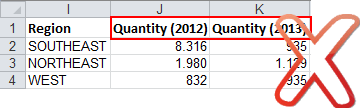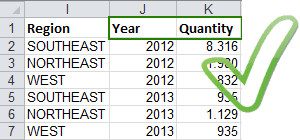Difference between revisions of "Excel Importing Guide"
| Line 14: | Line 14: | ||
| − | '''Multiple Data Tables''' | + | '''Avoid Multiple Data Tables''' |
Only one table by spreadsheet can be imported. If the data in two different tables can not be joined, they must be imported as two separated data sources. | Only one table by spreadsheet can be imported. If the data in two different tables can not be joined, they must be imported as two separated data sources. | ||
| Line 23: | Line 23: | ||
| − | '''Merged Cells''' | + | '''Remove Merged Cells''' |
Data should not contain merged cells for repeated values. All cells must be unmerged and values must be repeated for each cell. | Data should not contain merged cells for repeated values. All cells must be unmerged and values must be repeated for each cell. | ||
| Line 32: | Line 32: | ||
| − | '''Numeric Data''' | + | '''Remove Aggregate Rows''' |
| + | |||
| + | Files should not contain aggregation rows cells for repeated values. Delete that rows, as TaticView will make all necessary aggregations in run-time. | ||
| + | |||
| + | |||
| + | [[File:summaryrows_wrong.png|link=]] [[File:summaryrows_right.png|link=]] | ||
| + | |||
| + | |||
| + | |||
| + | '''Remove All Table External Items''' | ||
| + | |||
| + | Files should only contain the data table to be imported. All non related data, as main headers, images, charts, must be removed prior to importing. | ||
| + | |||
| + | |||
| + | [[File:unrelatedinfo_wrong.png|link=]] [[File:unrelatedinfo_right.png|link=]] | ||
| + | |||
| + | |||
| + | |||
| + | '''Check for Invalid Numeric Data''' | ||
Numeric columns should be formatted in Excel prior to uploading the file. This can be done by using the “Convert to number” feature in Excel for all numeric fields. [[Value]] data fields can not contain text or symbols, as they cannot be aggregated. When data is not available, cells may be left blank or as zero (0). | Numeric columns should be formatted in Excel prior to uploading the file. This can be done by using the “Convert to number” feature in Excel for all numeric fields. [[Value]] data fields can not contain text or symbols, as they cannot be aggregated. When data is not available, cells may be left blank or as zero (0). | ||
| Line 41: | Line 59: | ||
| − | '''Normalize Data''' | + | '''Normalize your Data''' |
Normalization of data (where column headers can be converted into attribute values) will result in better analysis. To do this, first convert metric names to represent attribute values, and then consolidate all metric columns into a single column of data. | Normalization of data (where column headers can be converted into attribute values) will result in better analysis. To do this, first convert metric names to represent attribute values, and then consolidate all metric columns into a single column of data. | ||
Revision as of 17:55, 26 August 2014
The instructions below will help you make sure your Excel file is formatted correctly to be imported as a TaticView data source.
You can download a sample file here: Sales.xlsx
Headers
Headers are not mandatory, but if present they should be contained in just one row (the first one) and not be in merged cells.
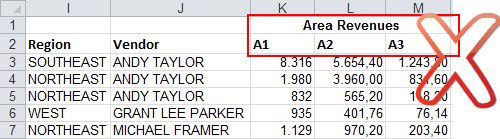
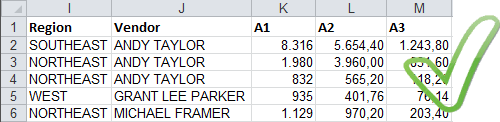
Avoid Multiple Data Tables
Only one table by spreadsheet can be imported. If the data in two different tables can not be joined, they must be imported as two separated data sources.
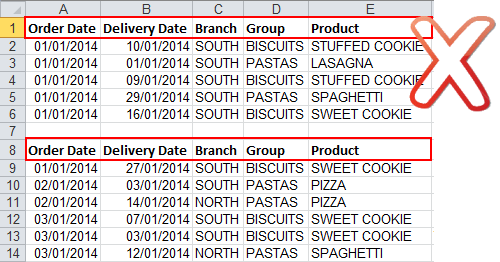
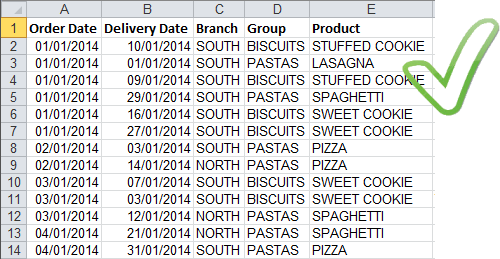
Remove Merged Cells
Data should not contain merged cells for repeated values. All cells must be unmerged and values must be repeated for each cell.
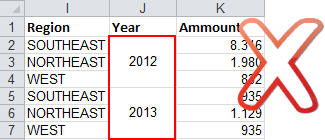
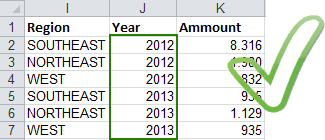
Remove Aggregate Rows
Files should not contain aggregation rows cells for repeated values. Delete that rows, as TaticView will make all necessary aggregations in run-time.
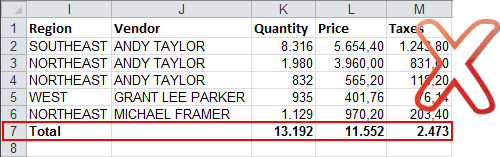
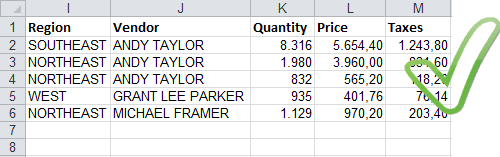
Remove All Table External Items
Files should only contain the data table to be imported. All non related data, as main headers, images, charts, must be removed prior to importing.
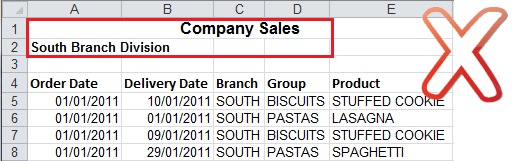
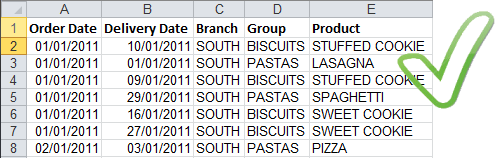
Check for Invalid Numeric Data
Numeric columns should be formatted in Excel prior to uploading the file. This can be done by using the “Convert to number” feature in Excel for all numeric fields. Value data fields can not contain text or symbols, as they cannot be aggregated. When data is not available, cells may be left blank or as zero (0).
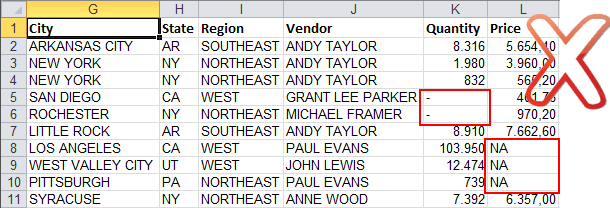
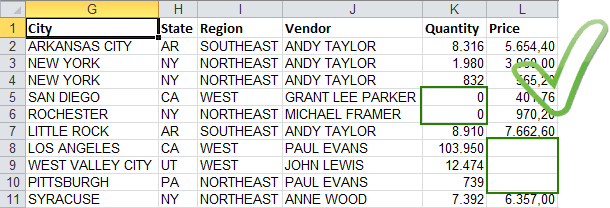
Normalize your Data
Normalization of data (where column headers can be converted into attribute values) will result in better analysis. To do this, first convert metric names to represent attribute values, and then consolidate all metric columns into a single column of data.