Difference between revisions of "Special/en"
(Importing a new version from external source) |
(Importing a new version from external source) |
||
| Line 4: | Line 4: | ||
The special columns consist of a set of auxiliary columns that enable to add to the objects useful calculated columns. | The special columns consist of a set of auxiliary columns that enable to add to the objects useful calculated columns. | ||
| − | These formulas are available only | + | These formulas are available only on the object they were created. |
Special columns can not be used in [[Cross Table]], [[Pie Chart]], [[Cross Column Chart]], [[Cross Bar Chart]], [[Cross Line Chart]], [[Cross Area Chart]] and [[Gauge]] objects. | Special columns can not be used in [[Cross Table]], [[Pie Chart]], [[Cross Column Chart]], [[Cross Bar Chart]], [[Cross Line Chart]], [[Cross Area Chart]] and [[Gauge]] objects. | ||
Latest revision as of 18:02, 21 September 2017
The special columns consist of a set of auxiliary columns that enable to add to the objects useful calculated columns.
These formulas are available only on the object they were created.
Special columns can not be used in Cross Table, Pie Chart, Cross Column Chart, Cross Bar Chart, Cross Line Chart, Cross Area Chart and Gauge objects.
Accumulated
Calculate the accumulated value of the value selected in the Reference column property. The column value is calculated by adding the current row value plus all previous rows values.
Expression
Allows to create custom expressions and formulas for the column. See Expressions for more information on how to create it.
Individual Participation
Calculate the individual participation of the value of the current row in relation to the others, displaying the percentage of how much the row represents compared to the total amount. The value calculated is the selected in the column Reference column property.
Percentage Variation
Calculate the variation of the value of the current row in relation to the previous row, displaying the percentage of how much the row variates. The value calculated is the selected in the column Reference column property.
Example
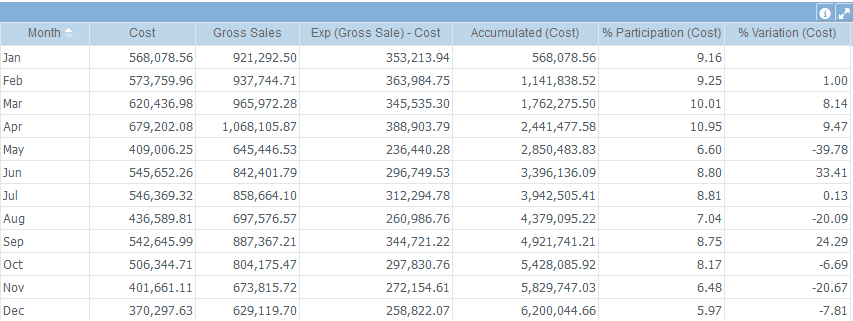
The above example, shows a month chronological analysis by an expression (Gross Sale - Cost), and the accumulated, individual participation and monthly percentage variation of Costs.