Difference between revisions of "Manage Access/en"
(Importing a new version from external source) |
(Importing a new version from external source) |
||
| Line 12: | Line 12: | ||
| − | + | Paragraph 4 | |
| − | * | + | * Paragraph 5 |
| − | ** | + | ** Paragraph 6 |
| − | ** | + | ** Paragraph 7 |
| − | * | + | * Paragraph 8 |
| − | * | + | * Paragraph 9 |
| − | * | + | * Paragraph 10 |
| − | * | + | * Paragraph 11 |
| − | * | + | * Paragraph 12 |
Revision as of 18:05, 21 September 2017
Token is like a password generated by TaticView that allows access to your account through TVCli. It can be revoked by you at any time, thus allowing you to decide who and when can access your account in TaticView.
To manage your Access Tokens, you must access your account in TaticView and, on the main screen, access My Account. On the User profile screen, click the Access tokens option.
The tokens management screen will be displayed:
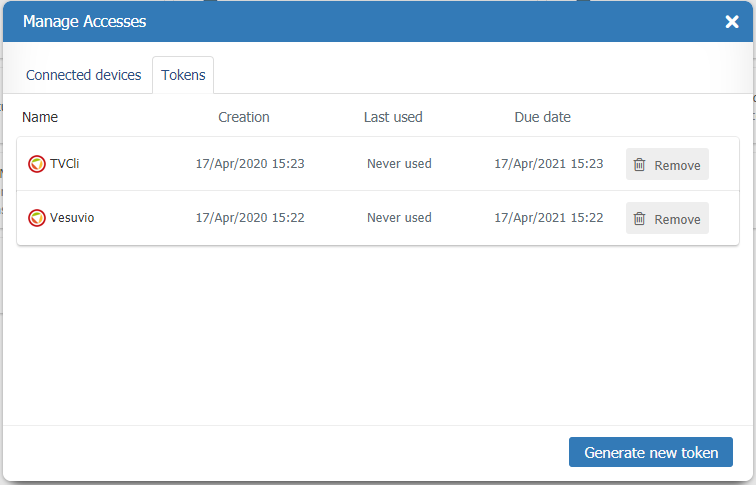
Paragraph 4
- Paragraph 5
- Paragraph 6
- Paragraph 7
- Paragraph 8
- Paragraph 9
- Paragraph 10
- Paragraph 11
- Paragraph 12
Paragraph 13
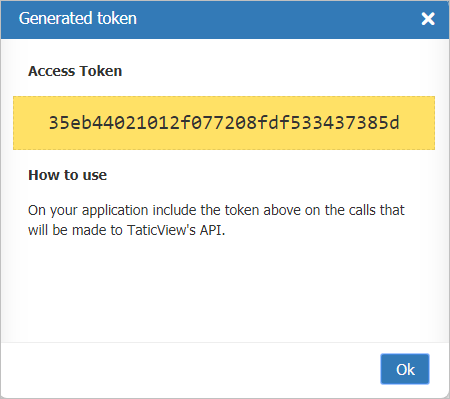
This screen will display your Token, as well as guidelines on how to use it.
Important: Closing this screen will no longer be able to get your token. You will need to generate a new access token.