Difference between revisions of "TVCli Commands"
(Marked this version for translation) |
|||
| Line 2: | Line 2: | ||
<translate> | <translate> | ||
| − | + | ||
| − | + | Through the [[TVCli Commands]] screen you can acquire preset commands to automate your imports or to generate an access token. All you have to do is inform some required information. | |
| + | |||
| + | You can access the screen through the ''Need help to generate the automation commands?'' link, available on the data files properties (click on the data file and select ''Properties''). You must have the ''Automatic update'' option enabled on the data file to access this option. | ||
| + | |||
| + | |||
| + | Follow the steps below to access the screen: | ||
| + | |||
| + | |||
| + | Select the wished data file on [[Main Page Overview|TaticView main screen]]: | ||
| + | |||
| + | [[File:Tvcli commands 1.png|link=]] | ||
| + | |||
| + | |||
| + | Then, access the properties of the data file. The following screen will be displayed: | ||
| + | |||
| + | [[File:Tvcli commands 2.png|link=]] | ||
| + | |||
| + | |||
| + | Some information will be displayed after you enable the ''Automatic update'' option, such as the access link to the TVCli commands screen: | ||
| + | |||
| + | [[File:Tvcli commands 3.png|link=]] | ||
| + | |||
| + | |||
| + | If you click the link without having a valid access token, you will be redirected to the following screen so you can acquire the token generation command: | ||
| + | |||
| + | [[File:Tvcli commands 4.png|link=]] | ||
| + | |||
| + | |||
| + | The following screen will be displayed if you have a valid access token: | ||
| + | |||
| + | [[File:Tvcli commands 5.png|link=]] | ||
| + | |||
| + | |||
| + | On this screen, you must inform the address of where the file/spreadsheet is located, including its name and extension. Besides, you can also enable the optional parameters to your files automatic updates. As for the token generation screen, all you have to do is inform your email and TaticView's access password in case you don't have a valid token. | ||
| + | |||
| + | |||
| + | At the end of the screen, a preview of how the command should be will be displayed. If the command is ok, you can copy it to the transfer area through the ''Copy command'' button. Then, you must create an executable file (.bat or .cmd) and paste the command in the file. You have to make sure the file is saved in the same folder where you've installed TVCli. | ||
| + | |||
| + | |||
| + | The currently available optional parameters are (import command only): | ||
| + | |||
| + | * '''Wait import''': With this parameter, the process will wait until the end of the update when executing a data update. You can test the error levels reported by TVCli with this parameter. | ||
| + | * '''Don't notify errors''': You won't be notified about errors during the auto update when enabling this parameter. | ||
| + | * '''Notify shares''': A notification will be sent to the users who you own shared dashboards with when the update is finished. This parameter works along with the ''Wait import'' parameter. | ||
| + | |||
| + | |||
| + | In case you have any doubts about the configuration/use of [[TVCli]] and its commands, contact our [https://support.taticview.com/?lang=en_US support]. | ||
</translate> | </translate> | ||
Revision as of 12:46, 9 April 2018
Through the TVCli Commands screen you can acquire preset commands to automate your imports or to generate an access token. All you have to do is inform some required information.
You can access the screen through the Need help to generate the automation commands? link, available on the data files properties (click on the data file and select Properties). You must have the Automatic update option enabled on the data file to access this option.
Follow the steps below to access the screen:
Select the wished data file on TaticView main screen:
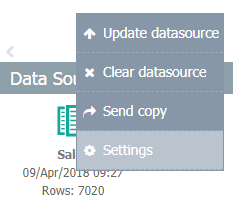
Then, access the properties of the data file. The following screen will be displayed:
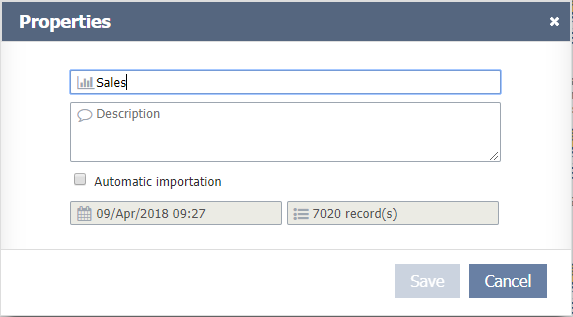
Some information will be displayed after you enable the Automatic update option, such as the access link to the TVCli commands screen:
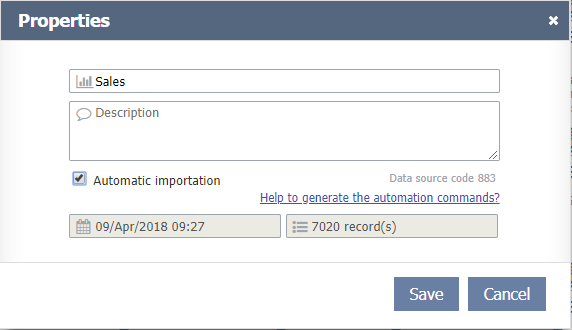
If you click the link without having a valid access token, you will be redirected to the following screen so you can acquire the token generation command:
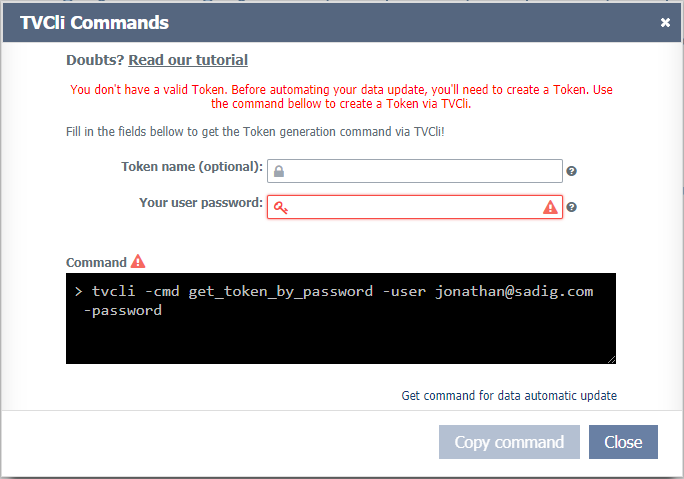
The following screen will be displayed if you have a valid access token:
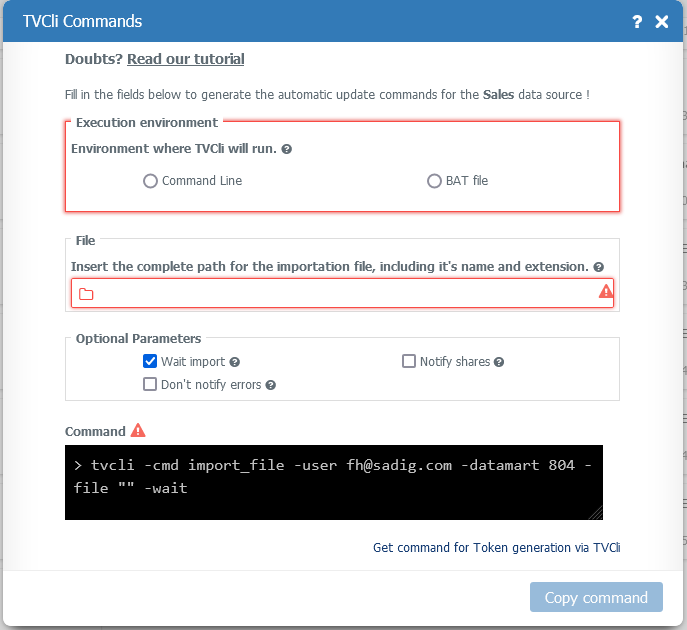
On this screen, you must inform the address of where the file/spreadsheet is located, including its name and extension. Besides, you can also enable the optional parameters to your files automatic updates. As for the token generation screen, all you have to do is inform your email and TaticView's access password in case you don't have a valid token.
At the end of the screen, a preview of how the command should be will be displayed. If the command is ok, you can copy it to the transfer area through the Copy command button. Then, you must create an executable file (.bat or .cmd) and paste the command in the file. You have to make sure the file is saved in the same folder where you've installed TVCli.
The currently available optional parameters are (import command only):
- Wait import: With this parameter, the process will wait until the end of the update when executing a data update. You can test the error levels reported by TVCli with this parameter.
- Don't notify errors: You won't be notified about errors during the auto update when enabling this parameter.
- Notify shares: A notification will be sent to the users who you own shared dashboards with when the update is finished. This parameter works along with the Wait import parameter.
In case you have any doubts about the configuration/use of TVCli and its commands, contact our support.