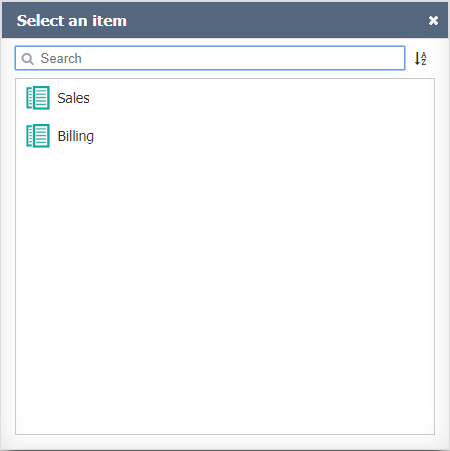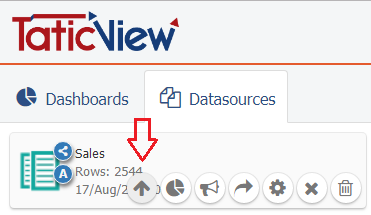Difference between revisions of "Import/Update data"
| Line 1: | Line 1: | ||
<translate> | <translate> | ||
<!--T:1--> | <!--T:1--> | ||
| − | To update the data source data: | + | To update the data source data, follow the steps below: |
| Line 32: | Line 32: | ||
<!--T:6--> | <!--T:6--> | ||
| − | '''Important''' | + | <span style="color: red;">'''Important'''</span> |
<!--T:7--> | <!--T:7--> | ||
| − | If you have errors during the importing process, see '''[[Updating Problems]]'''. | + | * If you have errors during the importing process, see '''[[Updating Problems]]'''. |
| + | |||
| + | * The update of the data is not permitted by tablets and smartphones. | ||
</translate> | </translate> | ||
Revision as of 11:52, 10 May 2017
To update the data source data, follow the steps below:
- Click on the Update datasource option in the Menu (Sidebar) in the Main Page;
- In the select window, choose the data source you wish to update;
OR click over the datasource to open a pull-up menu;
Notify update: Send an update notification to the users you share data with.
See File and identification for information on how to continue.
Important
- If you have errors during the importing process, see Updating Problems.
- The update of the data is not permitted by tablets and smartphones.