Comandos TVCli
Através da tela Comandos TVCli você poderá obter os comandos já configurados para automatizar as suas importações ou para gerar um token de acesso, bastando apenas inserir algumas informações que são obrigatórias.
O acesso a essa tela de dá através do link Ajuda para gerar os comandos de automação?, disponível nas propriedades dos arquivos de dados (clique sobre o arquivo de dados desejado e após em Propriedades). Lembrando que para ter acesso a esta tela a opção Atualização automática deverá estar habilitada para o arquivo de dados desejado.
Seguem os passos para acessar esta tela:
Na Página principal do TaticView, clique sobre o arquivo de dados desejado:

Em seguida, acesse as propriedades deste arquivo de dados. Será exibida a seguinte tela:
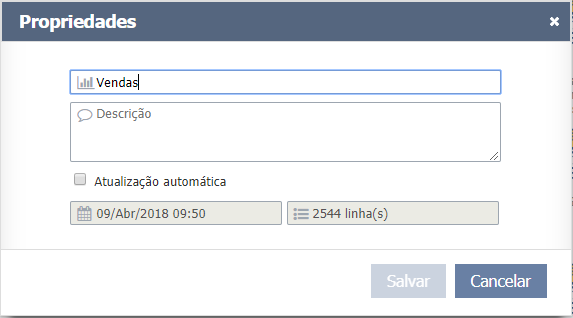
Quando você habilitar a opção Atualização automática, algumas informações extras serão exibidas, dentre elas o link de acesso a tela Comandos TVCli:
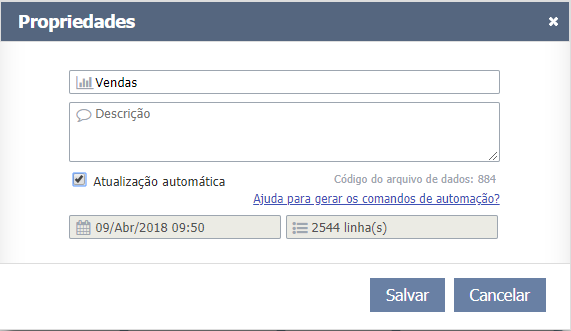
If you click the link without having a valid access token, you will be redirected to the following screen so you can acquire the token generation command:
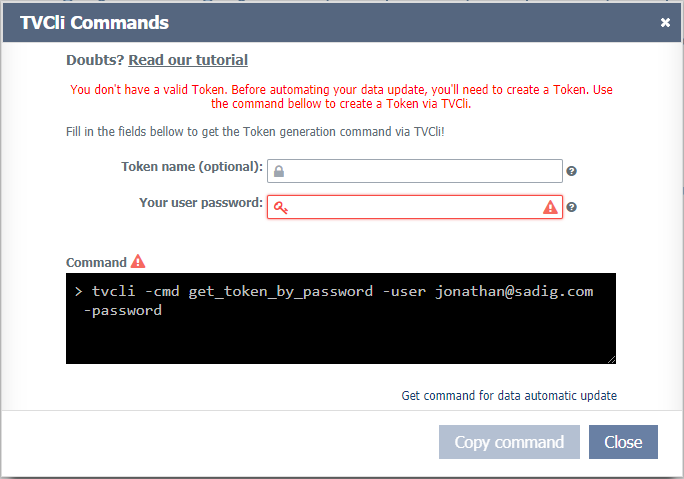
The following screen will be displayed if you have a valid access token:
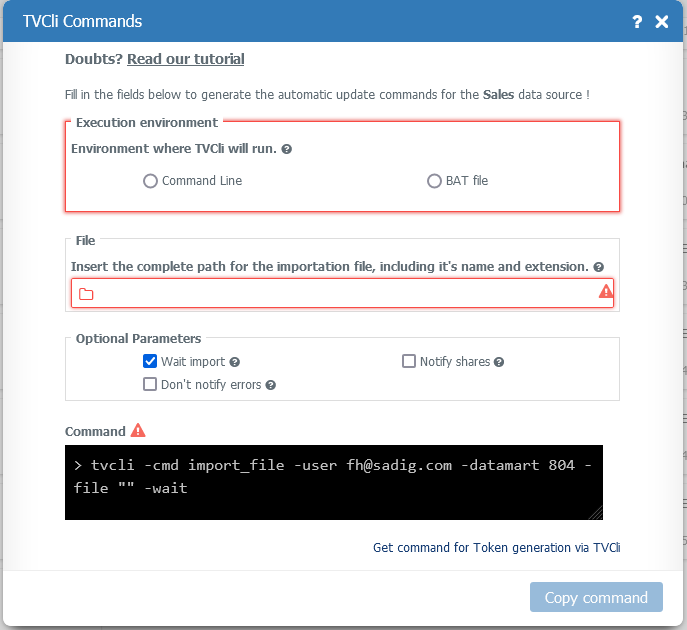
On this screen, you must inform the address of where the file/spreadsheet is located, including its name and extension. Besides, you can also enable the optional parameters to your files automatic updates. As for the token generation screen, all you have to do is inform your email and TaticView's access password in case you don't have a valid token.
At the end of the screen, a preview of how the command should be will be displayed. If the command is ok, you can copy it to the transfer area through the Copy command button. Then, you must create an executable file (.bat or .cmd) and paste the command in the file. You have to make sure the file is saved in the same folder where you've installed TVCli.
The currently available optional parameters are (import command only):
- Wait import: With this parameter, the process will wait until the end of the update when executing a data update. You can test the error levels reported by TVCli with this parameter.
- Don't notify errors: You won't be notified about errors during the auto update when enabling this parameter.
- Notify shares: A notification will be sent to the users who you own shared dashboards with when the update is finished. This parameter works along with the Wait import parameter.
In case you have any doubts about the configuration/use of TVCli and its commands, contact our support.