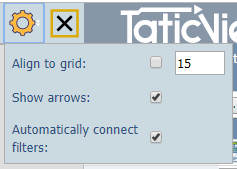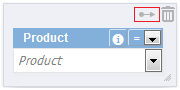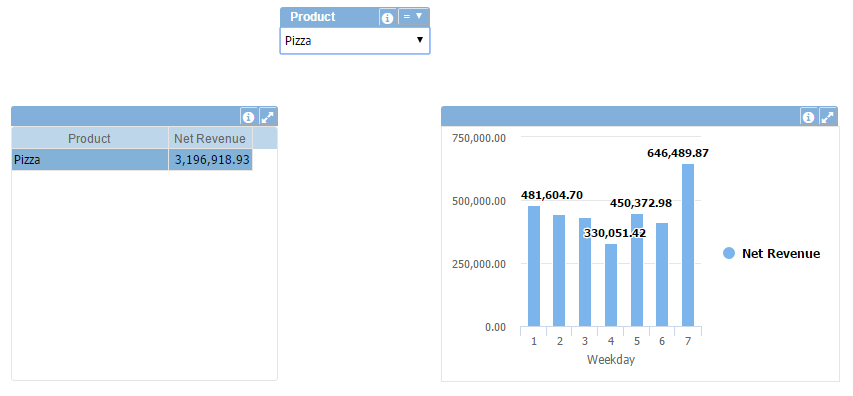Combo (Filter)
Watch a video tutorial about the combo object.
Implements a dynamic combo list that allows to filtering objects data content in execution time according to selection.
Filters and components (tables, charts, gauges, etc ...) are automatically connected when added to the dashboard.
To inhibit automatic connection of filters and components turn off the option in the settings.
To connect the Combo (Filter) manually with the components:
- Select the Combo (Filter) object and click the arrow icon (top right corner):
- Drag the arrow over the desired object and click it:
- An arrow will be shown connecting the Combo (Filter) to the data object.
You can connect the same Combo (Filter) to multiple data objects, allowing to filter all connected objects with the same data and at the same time.
To delete a connection click on the arrow and select the Remove Object(s) on the top bar or press the delete key.
You can also select the Combo (Filter) operation by clicking the drop-down arrow next to the combo title. You can select between:
- Equal (=)
- Different (≠)
- Less than (<)
- Greater than (>)
- Less than or equal to (≤)
- Greater than or equal to (≥)
Example
In this example, the Combo (Filter) object is connected to the two data objects (table and chart), making both show the data only for the selected value: PIZZA.
Filters can also be connected hierarchically providing filtering of the contents of the next filter(s).
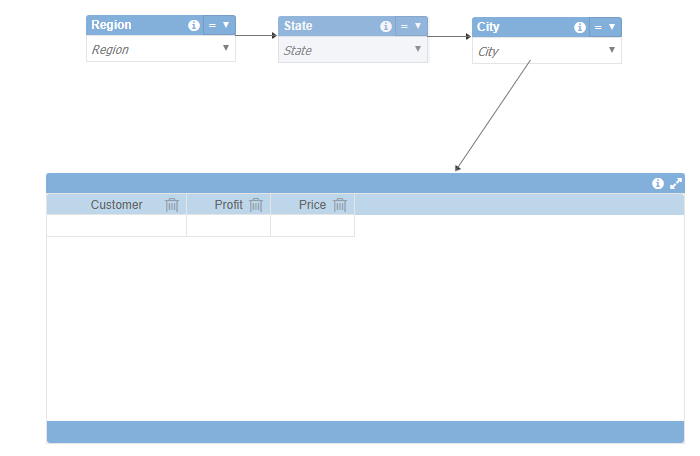
Both forms are allowed simultaneously.
See below all available properties for this object:
- Data Properties:
- Title Bar Properties:
- Layout Properties:
- Column Properties: