Difference between revisions of "Design Overview"
| (8 intermediate revisions by 3 users not shown) | |||
| Line 1: | Line 1: | ||
| − | + | <languages/> | |
| − | + | <translate> | |
| + | <!--T:1--> | ||
| + | [[File:mainmenu5.png]] | ||
| + | '''Watch the dashboards design environment [[Design Overview Tutorial|video tutorial]]'''. | ||
| + | |||
| + | <!--T:2--> | ||
| + | The dashboards design environment allows creating and fully customize your dashboards. | ||
| + | |||
| + | <!--T:3--> | ||
To enter the dashboards design you must select [[Edit dashboard|edit]] or [[New dashboard|create a new]] dashboard by the options from the [[Main Page Overview#Menu (Sidebar)|main page]]. | To enter the dashboards design you must select [[Edit dashboard|edit]] or [[New dashboard|create a new]] dashboard by the options from the [[Main Page Overview#Menu (Sidebar)|main page]]. | ||
| − | The dashboards design is divided | + | <!--T:4--> |
| + | The dashboards design is divided into three main parts: [[#Top Bar|top bar]], [[#Side Bar|side bar]], and [[#Design Area|design area]]. | ||
| − | [[File: | + | <!--T:5--> |
| + | [[File:Visão Geral do Design+en-US.PNG|link=]] | ||
| − | == Top Bar == | + | == Top Bar == <!--T:6--> |
| + | <!--T:7--> | ||
The top bar contains [[Design Options and Tools]] to help the design process and the [[Objects]] bar used to [[Adding an Object|add objects]] to the dashboards. | The top bar contains [[Design Options and Tools]] to help the design process and the [[Objects]] bar used to [[Adding an Object|add objects]] to the dashboards. | ||
| − | == | + | == SideBar == <!--T:8--> |
| − | The | + | <!--T:9--> |
| + | The sidebar contains three tabs: | ||
| + | <!--T:10--> | ||
* '''Data''': Allows to check data sources fields and [[Adding Columns to an Object|add columns to objects]]; | * '''Data''': Allows to check data sources fields and [[Adding Columns to an Object|add columns to objects]]; | ||
| + | <!--T:11--> | ||
* '''Object''': Allows to [[Modifying Properties|check and modify]] [[Dashboard Properties|dashboard properties]] and [[Properties|objects properties]]; | * '''Object''': Allows to [[Modifying Properties|check and modify]] [[Dashboard Properties|dashboard properties]] and [[Properties|objects properties]]; | ||
| + | <!--T:12--> | ||
* '''Column''': Allows to [[Modifying Properties|check and modify]] [[Column Properties|columns properties]]. | * '''Column''': Allows to [[Modifying Properties|check and modify]] [[Column Properties|columns properties]]. | ||
| − | == Design Area == | + | == Design Area == <!--T:13--> |
| + | <!--T:14--> | ||
The design area is the big blank area in the middle of the screen. It is used to place, manage and organize objects in the way you want them to be view when [[Execute a Dashboard|running a dashboard]]. You must select the objects you want here before changing they properties. | The design area is the big blank area in the middle of the screen. It is used to place, manage and organize objects in the way you want them to be view when [[Execute a Dashboard|running a dashboard]]. You must select the objects you want here before changing they properties. | ||
| + | </translate> | ||
Latest revision as of 02:01, 5 October 2022
 Watch the dashboards design environment video tutorial.
Watch the dashboards design environment video tutorial.
The dashboards design environment allows creating and fully customize your dashboards.
To enter the dashboards design you must select edit or create a new dashboard by the options from the main page.
The dashboards design is divided into three main parts: top bar, side bar, and design area.
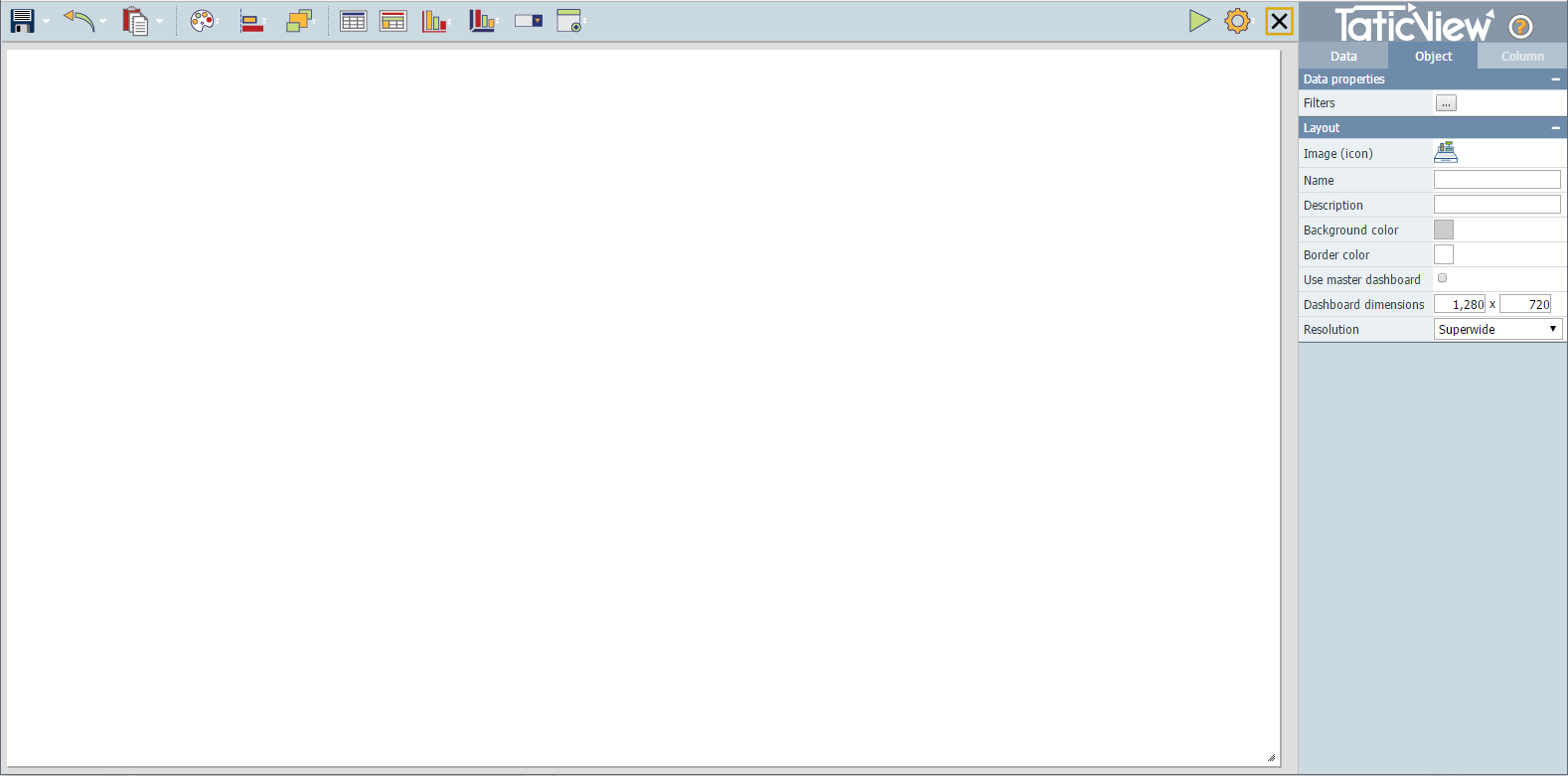
Top Bar
The top bar contains Design Options and Tools to help the design process and the Objects bar used to add objects to the dashboards.
SideBar
The sidebar contains three tabs:
- Data: Allows to check data sources fields and add columns to objects;
- Object: Allows to check and modify dashboard properties and objects properties;
- Column: Allows to check and modify columns properties.
Design Area
The design area is the big blank area in the middle of the screen. It is used to place, manage and organize objects in the way you want them to be view when running a dashboard. You must select the objects you want here before changing they properties.