SlideShow
Através da funcionalidade Slideshow é possível configurar painéis para serem executamos em sequência.
A execução funciona como uma apresentação de slides, onde cada painel será exibido na tela por um período pré-definido, passando para o próximo painel ao termino desse período. No final da exibição de todos os painéis configurados no Slideshow, o primeiro volta a ser exibido e o ciclo se repete.
Um bom exemplo de uso desta funcionalidade, seria deixar um conjunto painéis executando em TVs, alternando entre os painéis/informações exibidas.
É possível configurar individualmente para cada painel, o tempo que cada um irá permanecer na tela, antes do próximo ser exibido. Por exemplo, se temos dois painéis configurados no Slideshow e um deles possui mais informações do que o outro, podemos configurar um tempo de permanência maior para este que possui mais informações.
Para utilizar esta funcionalidade, o usuário criador dos painéis deverá possuir este recurso contratado em sua assinatura. Portanto, é possível configurar no Slideshow tanto painéis criados pelo próprio usuário, como painéis que foram recebidos de outros usuários por compartilhamento. Desde que, os usuários que compartilharam esses painéis possuam esse recurso contratado.
Configurando o Slideshow
Para configurar o Slideshow, basta acessar esta opção disponível no Menu Principal da página inicial do TaticView.
The Slideshow setup screen will be displayed
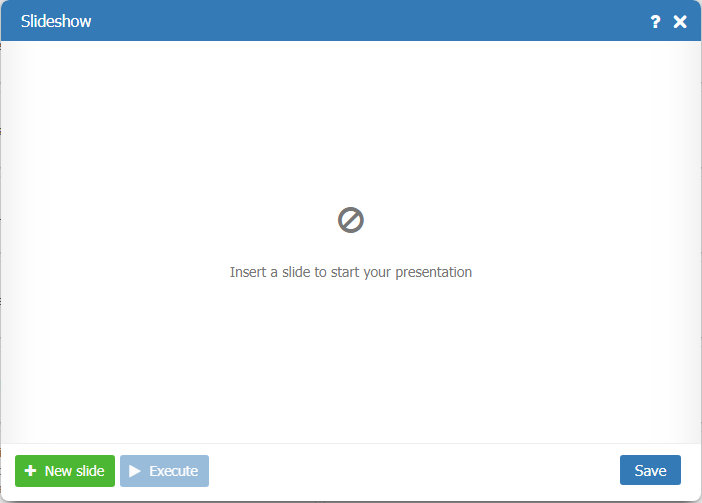
The operation of this screen is very simple:
- New slide button: used to add a new dashboard(slide) to the Slideshow
- Execute button: used to save and start Slideshow presentation
- Save button: only saves the setting and closes the screen
Clicking on New slide will display the dashboards that the user has access to. Then just click on the desired dashboard it will be added to the Slideshow list.
If the creator of the selected dashboard does not have the contracted feature, a warning will be displayed and you will not be able to use this dashboard in the Slideshow.
If the authoring user has the feature in their signature, the dashboard is added to the list of dashboards to run automatically.
After you add the dashboard (slide) to the Slideshow list, you can set how long it will remain on the screen before the next dashboard is played. The minimum dwell time on the screen is 15 seconds and the maximum time is 5 minutes.
You can also change the order in which the slides are executed.
Below is an example of the Slideshow setup
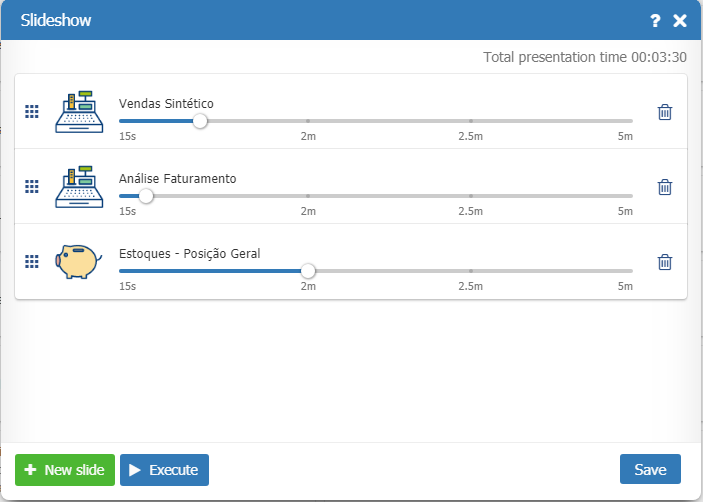
After adding the dashboards (slides), the total time the presentation will take is displayed.
To change how long each dashboard will remain on the screen, simply click and drag the time setting bar.
To change the order of the dashboards (slides), simply click on the icon on the left side of the screen and drag the dashboard board to the desired position.
To remove a dashboard, just click on the trash icon.
Running Slideshow
Once the Slideshow is configured, just click Execute to start the presentation. Each dashboad will be displayed during the time set in the Slideshow and will alternate automatically.
Closing the Slideshow
To stop Slideshow execution, just close the execution screen. TaticView will return to the Main Page.