SlideShow
Build a information radiator on TV set or Monitor
This TaticView feature in essence is a visual management tool than can easily create an information radiator.
The execution works as a slide show, where each dashboards will be displayed on the screen for a predefined period, going to the next dashboard at the end of that period. At the end of the display of all the dashboard configured in the Slideshow, the first one is displayed again and the cycle repeats.
A good example of using this feature would be to leave a set of dashboards running on TVs by switching between dashboards/information displayed.
Each dashboard can be set individually for the time each will remain on the screen before the next one is displayed. For example, if we have two dashboards configured in the Slideshow and one of them has more information than the other, we can set a longer dwell time for the one with more information.
To use this feature, the user creating the dashboards must have this feature contracted in their subscription. Therefore, you can configure in the Slideshow both user-created dashboards and dashboards that have been received from other users by sharing. Since the users who shared these dashboards have this contracted feature.
Setting up Slideshow
To configure the Slideshow, simply access this option available in the Main Menu of the TaticView home page.
The Slideshow setup screen will be displayed
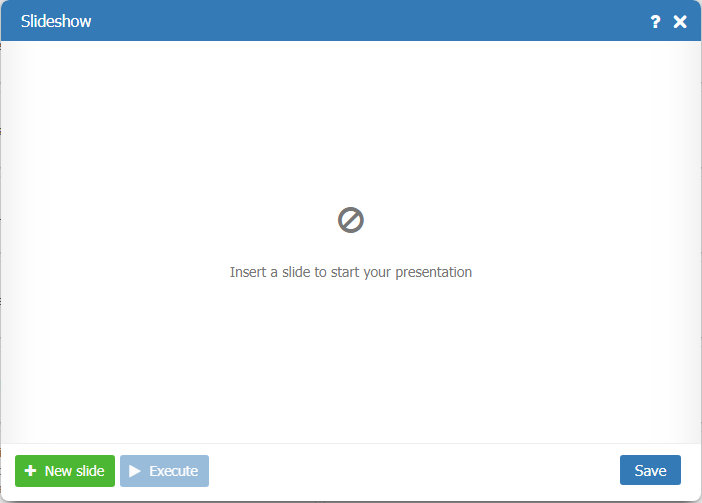
The operation of this screen is very simple:
- New slide button: used to add a new dashboard(slide) to the Slideshow
- Execute button: used to save and start Slideshow presentation
- Save button: only saves the setting and closes the screen
Clicking on New slide will display the dashboards that the user has access to. Then just click on the desired dashboard it will be added to the Slideshow list.
If the creator of the selected dashboard does not have the contracted feature, a warning will be displayed and you will not be able to use this dashboard in the Slideshow.
If the authoring user has the feature in their signature, the dashboard is added to the list of dashboards to run automatically.
After you add the dashboard (slide) to the Slideshow list, you can set how long it will remain on the screen before the next dashboard is played. The minimum dwell time on the screen is 15 seconds and the maximum time is 5 minutes.
You can also change the order in which the slides are executed.
Below is an example of the Slideshow setup
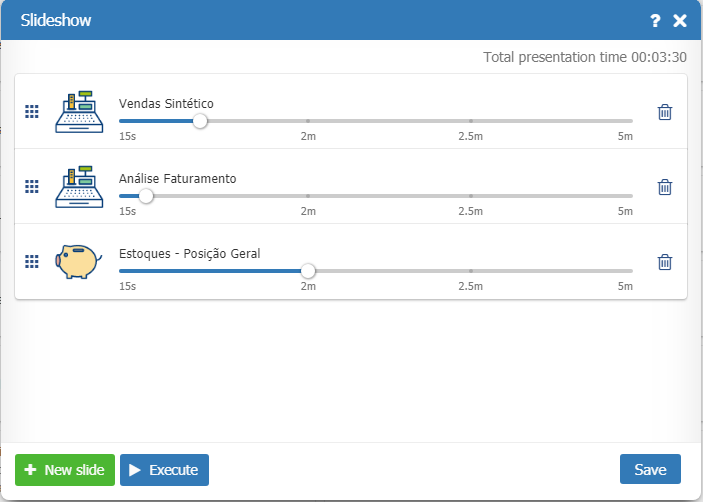
After adding the dashboards (slides), the total time the presentation will take is displayed.
To change how long each dashboard will remain on the screen, simply click and drag the time setting bar.
To change the order of the dashboards (slides), simply click on the icon on the left side of the screen and drag the dashboard board to the desired position.
To remove a dashboard, just click on the trash icon.
Running Slideshow
Once the Slideshow is configured, just click Execute to start the presentation. Each dashboad will be displayed during the time set in the Slideshow and will alternate automatically.
You can always run the Slide Show directly trought a link (url) and automate the execution. See how.
Closing the Slideshow
To stop Slideshow execution, just close the execution screen. TaticView will return to the Main Page.