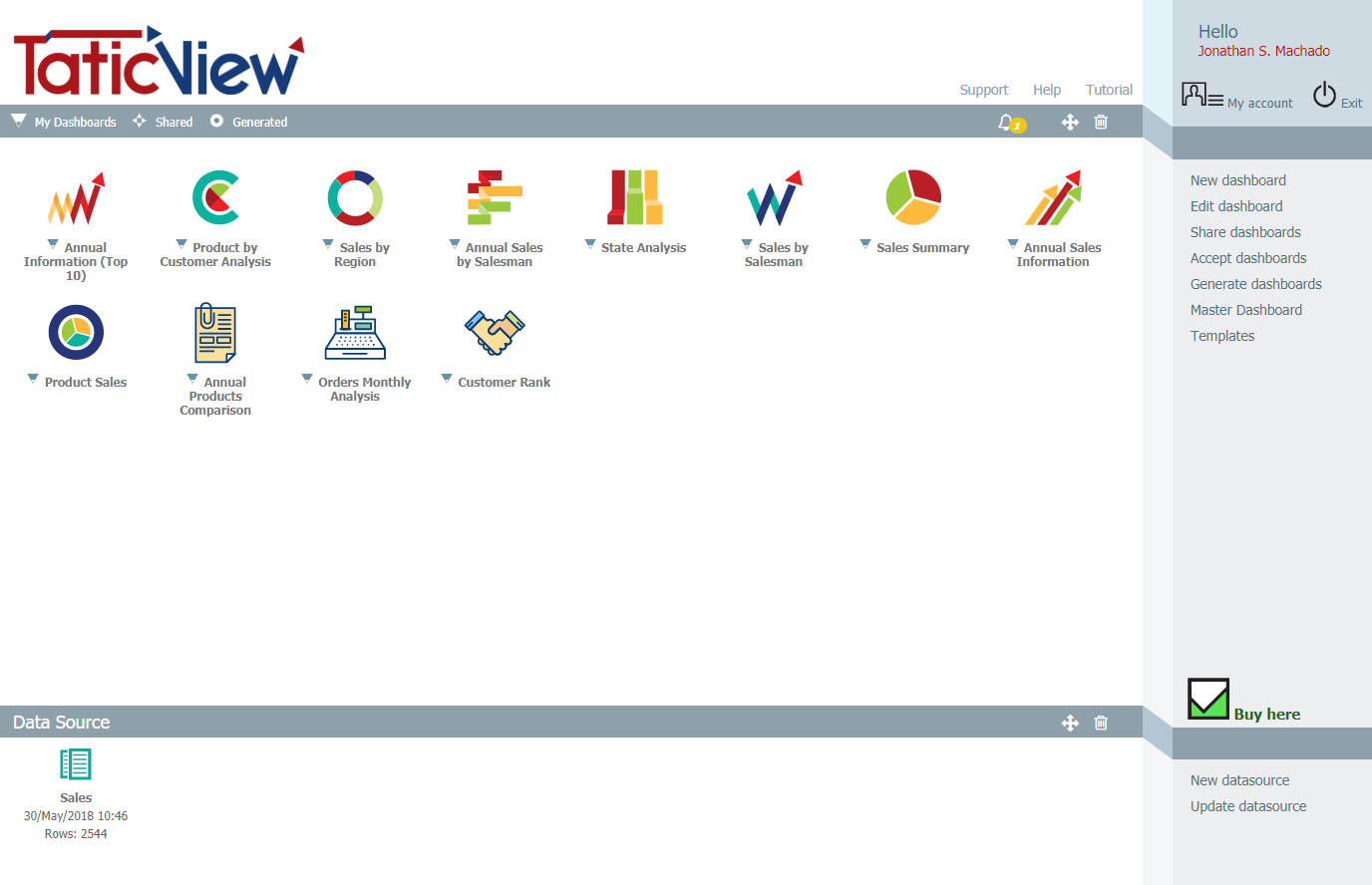Difference between revisions of "Main Page Overview/en"
(Importing a new version from external source) |
(Importing a new version from external source) |
||
| Line 20: | Line 20: | ||
* [[File:db_shared.png|link=]] '''Shared''': Other users shared dashboards that you have accepted by the [[Accept dashboards]] option; | * [[File:db_shared.png|link=]] '''Shared''': Other users shared dashboards that you have accepted by the [[Accept dashboards]] option; | ||
| − | * [[File:db_genenerated.png | + | * [[File:db_genenerated.png]] '''Generated''': Dashboards generated automatically by the [[Generate dashboards]] option. |
Revision as of 17:53, 21 September 2017
The TaticView main page appears after the user login. It is divided into three main parts:
Dashboards
Displays yours Dashboard list.
To execute a dashboard from the list click it. For more information about executing dashboards, see Execute a Dashboard.
There are three different types of dashboards, identified by the small icon near to the dashboard name. The types are:
 My Dashboards: Dashboards created by yourself by the option New dashboard;
My Dashboards: Dashboards created by yourself by the option New dashboard;
 Shared: Other users shared dashboards that you have accepted by the Accept dashboards option;
Shared: Other users shared dashboards that you have accepted by the Accept dashboards option;
 Generated: Dashboards generated automatically by the Generate dashboards option.
Generated: Dashboards generated automatically by the Generate dashboards option.
To change the order, delete dashboards and view your notifications, you must use the icons in the bar above the list of user dashboards. The icons are:
Notifications: See TaticView notifications.
 Order: Clicking on this icon will display the ordering objects screen.
Order: Clicking on this icon will display the ordering objects screen.
Data Sources
Displays yours imported Data Sources list with name, last updated time, the number of rows and status information.
The Data Sources status is updated automatically at the end of the import/update.
To change the order or delete data sources, you must use the icons in the bar above the list of user's data sources. The icons are:
Manage copies: Clicking on this icon will display the Managing Copies screen (of data sources/dashboards) that has been sent to other users. See More on Copy Dashboards to other users (this option is only available if the subscription has the Send Copies feature).
 Order: Clicking on this icon will display the sorting user's data sources screen.
Order: Clicking on this icon will display the sorting user's data sources screen.
 Delete: Clicking on this icon displays the delete data sources screen.
Delete: Clicking on this icon displays the delete data sources screen.
Menu (Sidebar)
- My Account: Manage the user profile data, see User profile;
- Exit: Use the Exit option to log off, see Log Off;
- New dashboard: Create a new dashboard, see New dashboard;
- Edit dashboard: Edit previous created or generated dashboards, see Edit dashboard;
- Share dashboards: Allows to share your dashboards with other TaticView users, see Share dashboards;
- Accept dashboards: Accept dashboards that other users have shared with you, see Accept dashboards;
- Generate dashboards: Automatically generate standard dashboard based on your Data Sources data, see Generate dashboards;
- Master Dashboard: Edit the template used on your dashboards, see Master Dashboard;
- Notifications: See TaticView notifications.
- Subscribe: Allows to customize your subscription according to your needs;
- New datasource: Create a new datasource, see Import/Update data;
- Update datasource: Update your Data Sources data, see Import/Update data;