Difference between revisions of "Delete Dashboards"
(Marked this version for translation) |
|||
| Line 5: | Line 5: | ||
<!--T:2--> | <!--T:2--> | ||
| − | + | To delete one or more [[Dashboard|Dashboards]], you must click on the <> icon located in the bar above the Dashboards list, on the [[Main Page Overview|main screen]]. | |
<!--T:3--> | <!--T:3--> | ||
| − | + | Clicking on this option will display the following screen, containing the list with its Dashboards: | |
<!--T:4--> | <!--T:4--> | ||
| − | [[File: | + | [[File:Delete_dashboards_1+en-US.PNG|link=]] |
<!--T:5--> | <!--T:5--> | ||
| − | + | In this screen, you must select the dashboard (s) you want to delete. Then, click on ''Delete''. | |
<!--T:6--> | <!--T:6--> | ||
| − | + | Then, a confirmation message will be displayed. By clicking ''Yes'' on the message, TaticView will remove the selected Dashboard (s) and return to the main page. | |
<!--T:7--> | <!--T:7--> | ||
| − | + | To delete Data Sources, see [[Delete Data Source|Delete a Data Source]]. | |
</translate> | </translate> | ||
Revision as of 12:03, 1 December 2016
To delete one or more Dashboards, you must click on the <> icon located in the bar above the Dashboards list, on the main screen.
Clicking on this option will display the following screen, containing the list with its Dashboards:
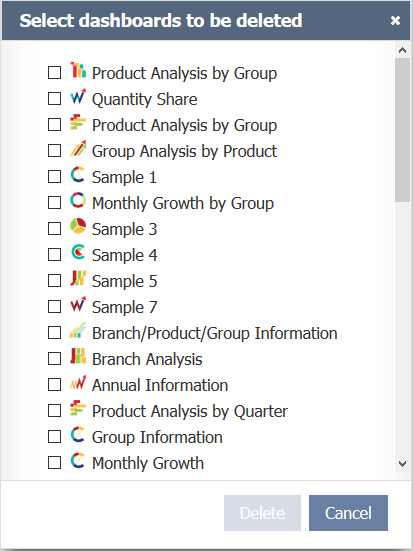
In this screen, you must select the dashboard (s) you want to delete. Then, click on Delete.
Then, a confirmation message will be displayed. By clicking Yes on the message, TaticView will remove the selected Dashboard (s) and return to the main page.
To delete Data Sources, see Delete a Data Source.