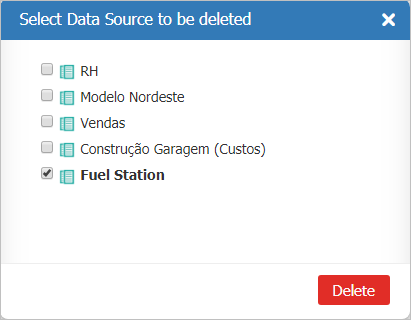Delete Data Source
To delete a Datasource, you can click the Delete datasource option available in the datasource context menu on the main screen.
On desktop 
In mobile devices 

Then, the delete confirmation screen will be displayed. In this screen (below) you will be informed on wich Data Sources and Dashboards will be removed.
By clicking on Delete, TaticView will remove the desired Data Sources and return to the main page.
You can also delete the datasources on demand. To do this, go to the option Delete datasources, available in the Datasources Tab menu on the main page:
On desktop 
In mobile devices 
On the next screen, simply select which datasources to delete and proceed with the process by clicking Delete. The confirmation screen will be displayed.
To delete Dashboards, see Delete a Dashboard.