Watch a video tutorial about tables.
A table is like an object, a collection of columns and rows, that displays data.
You can add to a table object any number of Date, Text, Value and Special columns desired.
By default, the data displayed in the table will be grouped by the Data and Text columns and Value columns will be summarized.
In run-time, tables have navigation buttons ![]() where you can change pages by clicking on the arrows or typing the page number directly in the input box, the option to change the number of rows per page
where you can change pages by clicking on the arrows or typing the page number directly in the input box, the option to change the number of rows per page ![]() and to display information
and to display information ![]() about current and total rows.
about current and total rows.
For crossed data features in tables, see Cross Table.
Examples
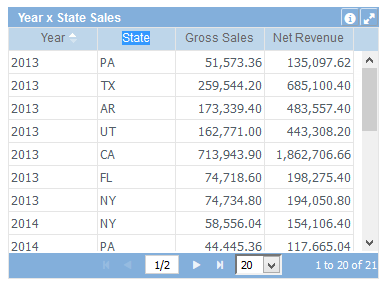
The above example shows a table grouped by the Year and State columns (two first columns) and the summarized amount of Gross Sales and Net Revenue for these groups.
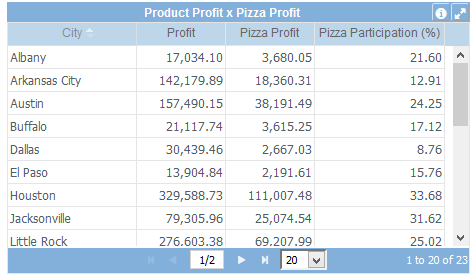
In this other example, using modified Layout Properties, a filtered column that displays only the Pizza Product Profit and an expression to calculate the Pizza Profit percentage participation.
Data Properties
- Filters
- Conditional Formatting
- Rows Sort
- Colum Order
- Total Row
- Advanced Row Filter
- Row Limit
- Show Pager
Header Properties
Title Bar Properties
Layout Properties
- Frozen Column
- Sequence Column
- Alternate Row Colors
- Show Border
- Border Color
- Grid Line Color
- Object Positions
- Object Dimensions
Object Columns Properties
Data Properties
- Selected column
- Column name
- Data Type
- Column Label
- Function
- Column filters
- Conditional Formatting
- Remove Column
- Decimal Places
- Thousand Sep.
- Mask
Styles