Delete Data Source
To delete one or more Data Sources, you must click the ![]() icon located on the bar above the Data Sources list on the main screen.
icon located on the bar above the Data Sources list on the main screen.
Clicking on this option will display the following screen:
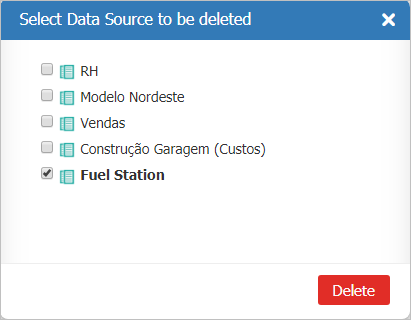
In this screen, you must select the data source you want to delete. Then click on Delete.
Then, the delete confirmation screen will be displayed. In this screen (below) you will be informed on wich Data Sources and Dashboards will be removed.

By clicking on Confirm, TaticView will remove the desired Data Sources and return to the main page.
In any of the screens, to cancel the process just click Cancel.
To delete Dashboards, see Delete a Dashboard.