Difference between revisions of "Delete Dashboards"
| (2 intermediate revisions by one other user not shown) | |||
| Line 6: | Line 6: | ||
<!--T:2--> | <!--T:2--> | ||
| − | To delete | + | To delete a [[Dashboard|dashboard]], you can click the '''Delete dashboard''' option available in the dashboard context [[Main Page Overview#Dashboard Tab|menu]] on the [[Main Page Overview|main screen]]. |
| + | |||
| + | |||
| + | <!--T:8--> | ||
| + | :{| class="images-table" | ||
| + | | On desktop | ||
| + | |- | ||
| + | |[[File:Dashboard delete desktop en-US.png|link=]] | ||
| + | |- | ||
| + | | In mobile devices | ||
| + | |- | ||
| + | |[[File:Dashboard options mobile en-US.png|link=]] [[File:Dashboard delete mobile en-US.png|link=]] | ||
| + | |} | ||
| + | |||
| + | |||
| + | <!--T:9--> | ||
| + | Or, access the '''Delete dashboards''' option available from the dashboards menu: | ||
| − | |||
| − | |||
| + | <!--T:10--> | ||
| + | :{| class="images-table" | ||
| + | | On desktop | ||
| + | |- | ||
| + | |[[File:Dashboards delete desktop en-US.png|link=]] | ||
| + | |- | ||
| + | | In mobile devices | ||
| + | |- | ||
| + | |[[File:Dashboards delete mobile en-US.png|link=]] | ||
| + | |} | ||
| − | |||
| − | |||
| + | <!--T:3--> | ||
| + | If you are deleting a specific dashboard, the exclude screen appears with the dashboard already selected. You can select other dashboards to delete. | ||
| + | Otherwise, just select the dashboards you want to delete. | ||
| − | <!--T: | + | <!--T:11--> |
| − | + | After that, just click ''Delete'' and confirm the deletion. TaticView will remove the selected dashboards and return to the main page. | |
| − | |||
| − | |||
<!--T:7--> | <!--T:7--> | ||
| − | To delete | + | To delete Datasources, see [[Delete Data Source|Delete a Datasource]]. |
</translate> | </translate> | ||
Latest revision as of 14:29, 30 September 2022
To delete a dashboard, you can click the Delete dashboard option available in the dashboard context menu on the main screen.
On desktop 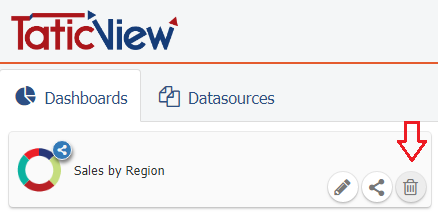
In mobile devices 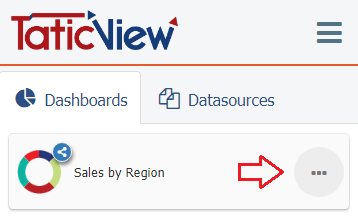
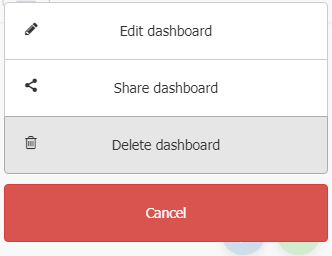
Or, access the Delete dashboards option available from the dashboards menu:
On desktop 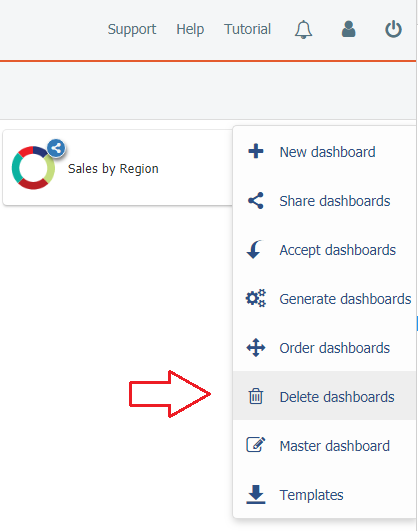
In mobile devices 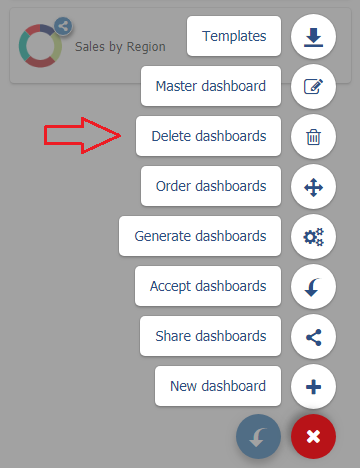
If you are deleting a specific dashboard, the exclude screen appears with the dashboard already selected. You can select other dashboards to delete.
Otherwise, just select the dashboards you want to delete.
After that, just click Delete and confirm the deletion. TaticView will remove the selected dashboards and return to the main page.
To delete Datasources, see Delete a Datasource.